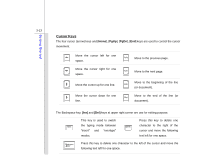MSI PR621 User Manual - Page 57
Knowing the Touchpad
 |
View all MSI PR621 manuals
Add to My Manuals
Save this manual to your list of manuals |
Page 57 highlights
Getting Started 3-15 Knowing the Touchpad The touchpad integrated in your notebook is a pointing device that is compatible with standard mouse, allowing you to control the notebook by pointing the location of the cursor on the screen and making selection with its two buttons. 1. Cursor Movement Area This pressure-sensitive area of the touchpad, allows you to place your finger on and control the cursor on the screen by moving one of your finger. 2. Right / Left Buttons Acts as the mouse's right/ left button. 3. Finger Printer Reader This Finger Print Reader allows you to collect the finger print data and identify the specified finger print while launching the system. 1 2 2 3
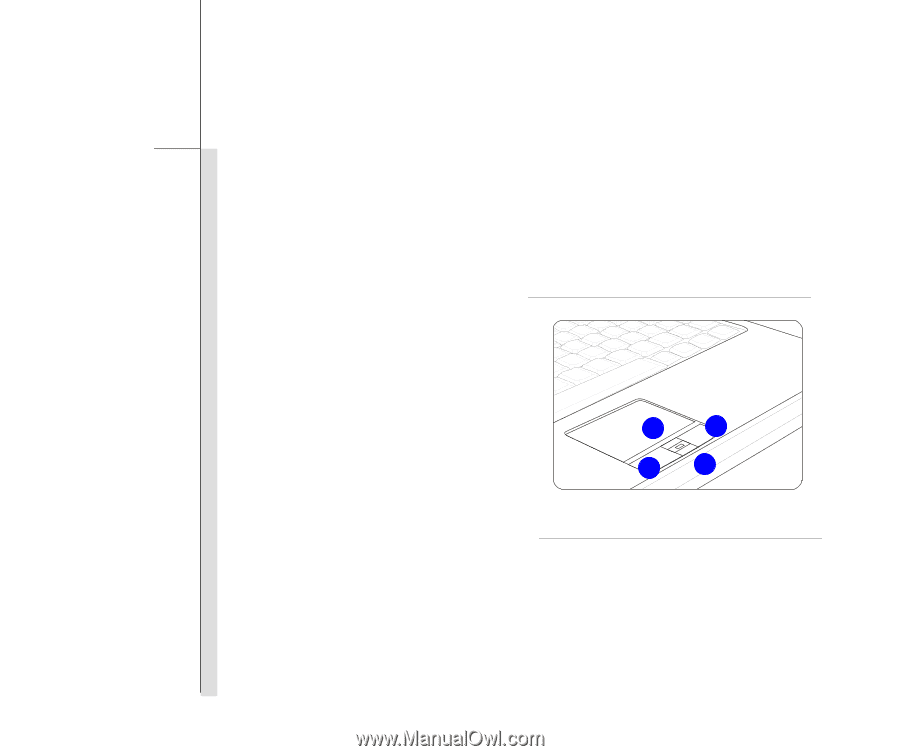
3-15
Getting Started
Knowing the Touchpad
The touchpad integrated in your notebook is a pointing device that is compatible with standard
mouse, allowing you to control the notebook by pointing the location of the cursor on the screen and
making selection with its two buttons.
1. Cursor Movement Area
This pressure-sensitive area of the touchpad,
allows you to place your finger on and control
the cursor on the screen by moving one of
your finger.
2.
Right / Left Buttons
Acts as the mouse’s right/ left button.
3. Finger Printer Reader
This Finger Print Reader allows you to
collect the finger print data and identify the
specified finger print while launching the
system.
3
1
2
2