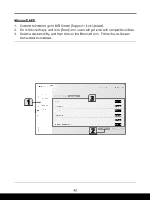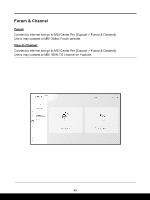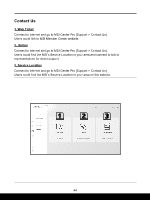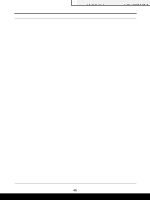MSI Prestige 14 H Quick Start Guide 1 - Page 47
Duet Display, How to use Screen Capture
 |
View all MSI Prestige 14 H manuals
Add to My Manuals
Save this manual to your list of manuals |
Page 47 highlights
Duet Display *Optionally supported for selected models With this function, Duet Display, you may extend the screen across multiple monitors or turn your iOS devices into a second display. How to use Screen Capture 1. Connect a second display. 2. Go to Windows [Start > System > Display] and find Multiple displays option. 3. The system will detect automatically if there is a second monitor connected. Select [Extend] under Multiple displays option. 4. Go to MSI Center Pro [Setting > Duet Display]. To make a screen profile, move the mouse cursor to [New] and click on it. 5. Give a name to the New Profile. 6. To pick segments of the display for the new Profile, use mouse to drag and snip maximum 3 segments, and then click [Done] to finish. 7. A new profile added successfully. 8. Select and activate a profile under Screen Profile option by double clicking the profile. 9. Click [Yes] or [No] to decide switching between captured and projected display. 47