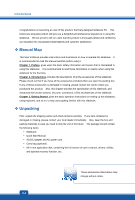MSI S20 User Manual - Page 12
Setting/ Change PC Settings/ General/ Screen] - slidebook windows 8
 |
View all MSI S20 manuals
Add to My Manuals
Save this manual to your list of manuals |
Page 12 highlights
Introductions 1. Multi-Touch IPS Display This slidebook is equipped with a ten-point touch IPS display which delivers consistent and accurate color from all viewing angles, and makes viewing more pleasure with vivid and clear picture on the screens. Users are allowed to use finger gestures to interact with multi-media content, play games, read e-books, access documents, create special effects, manipulate art and photographs, and even surf on the internet, in a truly unique and compelling way. 2. Light Sensor With Light Sensor function turned on, this slidebook is capable to adjust the display brightness level higher or lower according to the surrounding light source. Refer to Light Sensor switch icon under [Setting/ Change PC Settings/ General/ Screen] on the desktop to check the function status. 3. Webcam/ Webcam LED Š This built-in Webcam can be used for picture taking, video recoding or conferencing, and any other interactive applications. Š Webcam LED indicator, next to the webcam, glows when webcam function is activated; LED goes out when this function is turned off. 4. Windows Button Š Pressing the Windows button toggles the Start menu. 5. Status LED Battery Status Š Glowing blue when the battery is being charged. Š Blinking amber if the battery fails and it is recommended to replace a new battery. Š Consult the local dealer for purchasing an equivalent type of battery recommended by the manufacturer. Š Battery LED goes out when it is fully charged or when the AC/DC adapter is disconnected. Hard Disk/ Optical Drive Device In-use Blinking blue when the system is accessing the hard disk drive or the optical drive device. Power LED Š Glowing blue when the slidebook power is turned on. Š LED goes off when the slidebook is turned off. 2-4