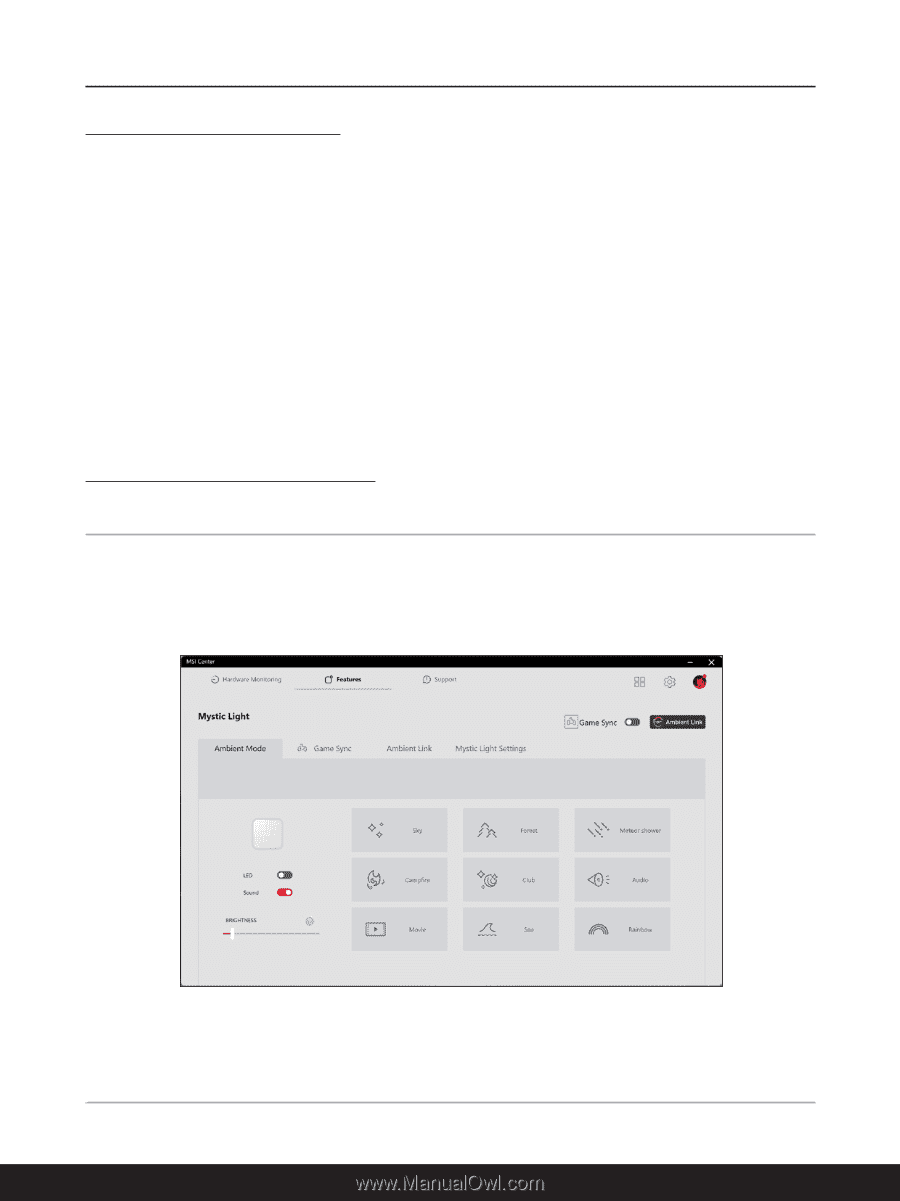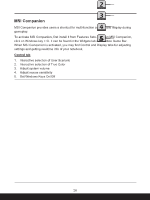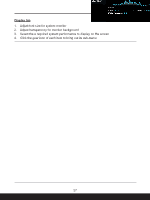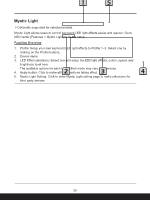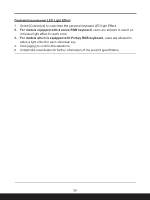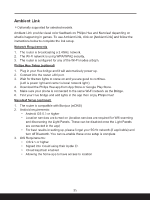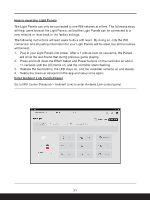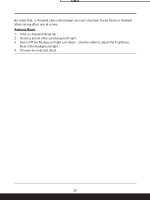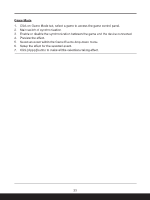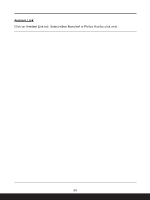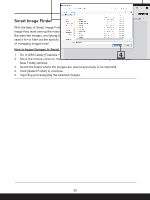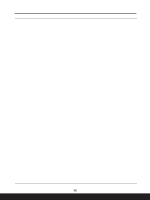MSI Sword 17 HX Quick Start Guide - Page 31
How to reset the Light Panels, Enter Ambient Link Control Panel
 |
View all MSI Sword 17 HX manuals
Add to My Manuals
Save this manual to your list of manuals |
Page 31 highlights
How to reset the Light Panels The Light Panels can only be connected to one Wifi network at a time. The following steps will help users to reset the Light Panels, so that the Light Panels can be connected to a new network or reset back to the factory settings. The following instructions will lead users to do a soft reset. By doing so, only the Wifi connection and all pairing information for your Light Panels will be reset, but all the scenes will be kept. 1. Plug in your Light Panels into power. After a 1 minute boot up sequence, the Panels will show the last Scene that during previous game playing. 2. Press and hold down the Effect Select and Power buttons on the controller for about 10 seconds until the LED turns on, and the controller starts flashing. 3. Release the two buttons, the LED stays on, and the controller remains on and steady. 4. Delete the previous device from the app and setup once again. Enter Ambient Link Control Panel Go to MSI Center [Features > Ambient Link] to enter Ambient Link control panel. 31