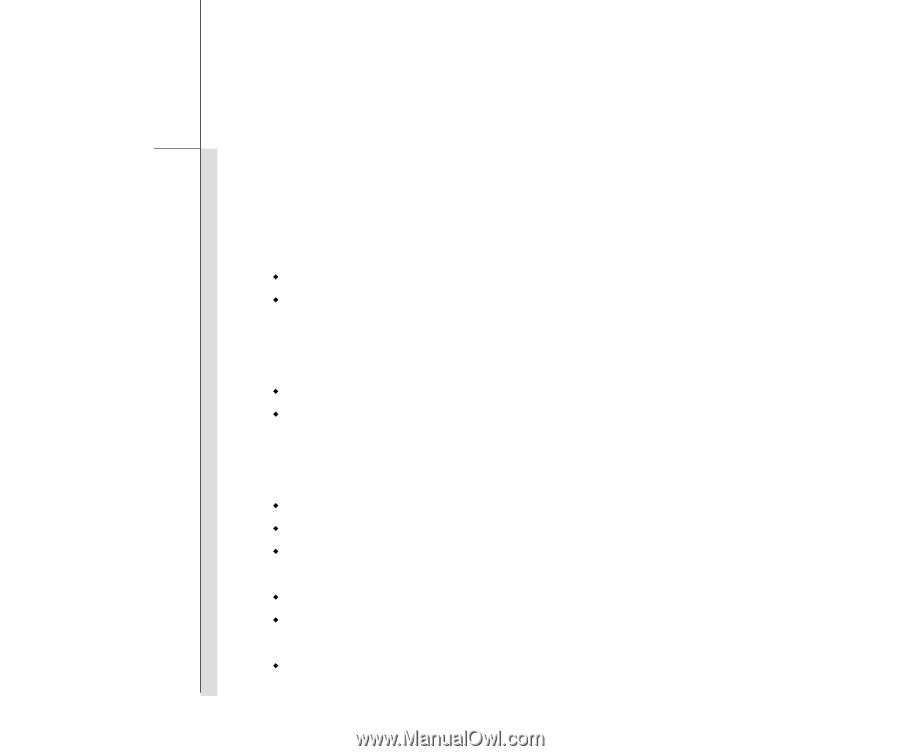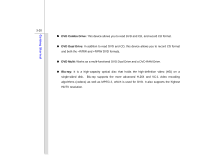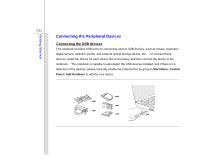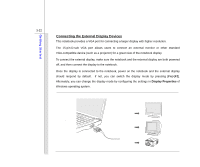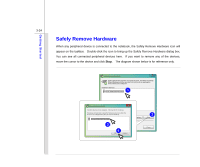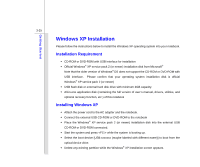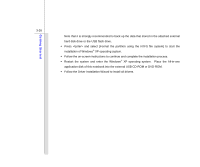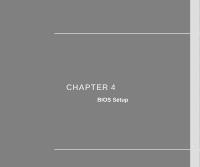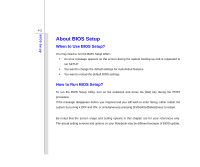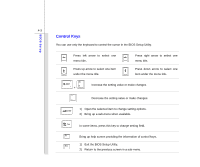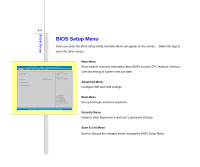MSI U100 User Manual - Page 63
Windows XP Installation - drivers for windows xp
 |
View all MSI U100 manuals
Add to My Manuals
Save this manual to your list of manuals |
Page 63 highlights
Getting Started 3-25 Windows XP Installation Please follow the instructions below to install the Windows XP operating system into your notebook. Installation Requirement Š CD-ROM or DVD-ROM with USB interface for installation Š Official Windows® XP service pack 2 (or newer) installation disk from Microsoft® Note that the older version of Windows® OS does not support the CD-ROM or DVD-ROM with USB interface. Please confirm that your operating system installation disk is official Windows® XP service pack 2 (or newer) Š USB flash disk or external hard disk drive with minimum 2GB capacity. Š All-in-one application disk (containing the full version of user's manual, drivers, utilities, and optional recovery function, etc.) of this notebook Installing Windows XP Š Attach the power cord to the AC adapter and the notebook. Š Connect the external USB CD-ROM or DVD-ROM to the notebook Š Place the Windows® XP service pack 2 (or newer) installation disk into the external USB CD-ROM or DVD-ROM connected. Š Start the system and press while the system is booting up. Š Select the boot device [USB:xxxxxxx (maybe labeled with different name)] to boot from the optical device drive. Š Delete any existing partition while the Windows® XP installation screen appears.