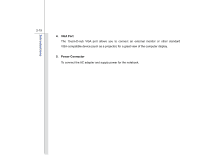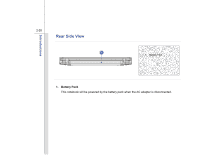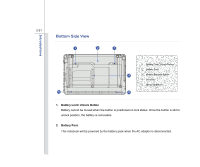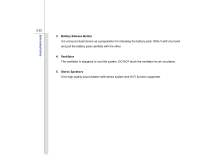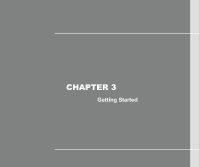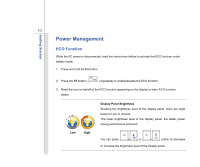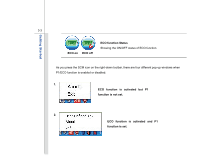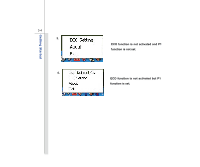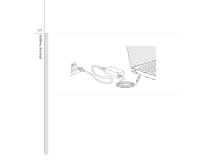MSI U210 User Manual - Page 44
Power Management
 |
View all MSI U210 manuals
Add to My Manuals
Save this manual to your list of manuals |
Page 44 highlights
Getting Started 3-2 Power Management ECO Function While the AC power is disconnected, read the instructions bellow to activate the ECO function under battery mode: 1. Press and hold the Fn button. 2. Press the F5 button ( ) repeatedly to enable/disable the ECO function. 3. Read the icon on behalf of the ECO function appearing on the display to learn ECO function status. Low High Display Panel Brightness Showing the brightness level of the display panel, there are eight levels for you to choose. The lower brightness level of the display panel, the better power saving performance achieved. You can press + or + button to decrease or increase the brightness level of the display panel.
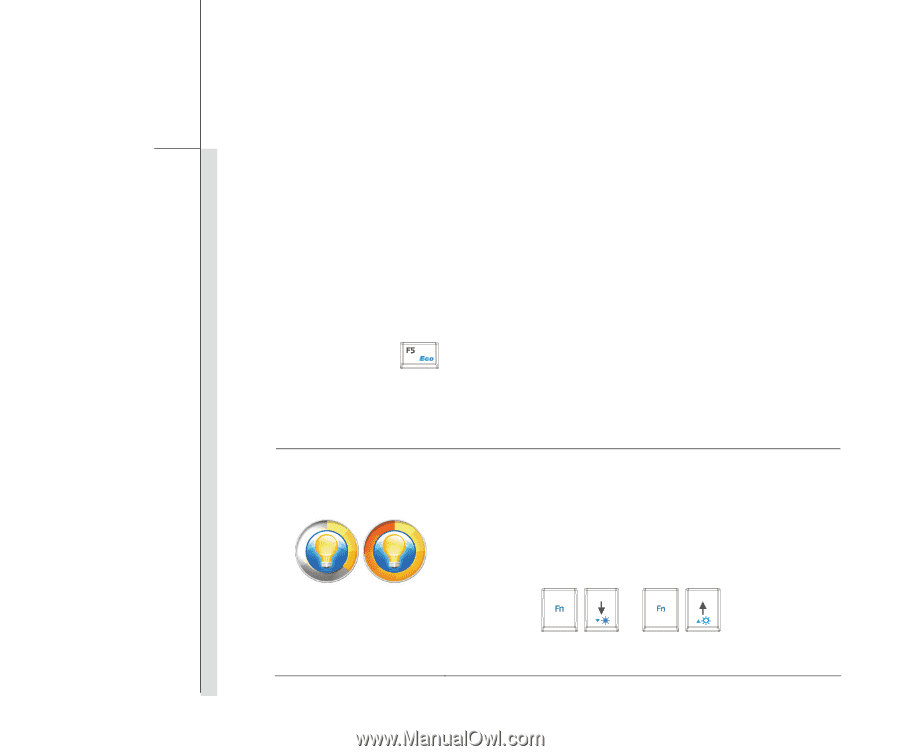
3-2
Getting Started
Power Management
ECO Function
While the AC power is disconnected, read the instructions bellow to activate the ECO function under
battery mode:
1.
Press and hold the
Fn
button.
2. Press the
F5
button (
) repeatedly to enable/disable the ECO function.
3.
Read the icon on behalf of the ECO function appearing on the display to learn ECO function
status.
Low
High
Display Panel Brightness
Showing the brightness level of the display panel, there are eight
levels for you to choose.
The lower brightness level of the display panel, the better power
saving performance achieved.
You can press
+
or
+
button to decrease
or increase the brightness level of the display panel.