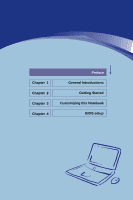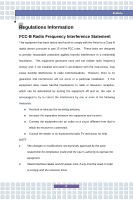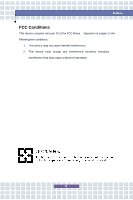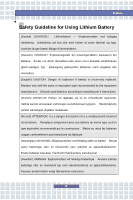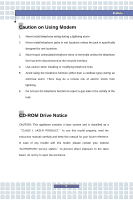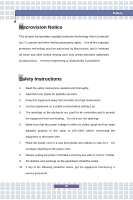MSI VR330 User Manual
MSI VR330 Manual
 |
View all MSI VR330 manuals
Add to My Manuals
Save this manual to your list of manuals |
MSI VR330 manual content summary:
- MSI VR330 | User Manual - Page 1
Chapter 1 Chapter 2 Chapter 3 Chapter 4 Preface General Introductions Getting Started Customizing this Notebook BIOS setup - MSI VR330 | User Manual - Page 2
comply with the limits for a Class B digital device, pursuant to part 15 of the FCC rules. These limits are designed to provide reasonable frequency energy and, if not installed and used in accordance with the instructions, may cause harmful interference to radio communications. However, there is no - MSI VR330 | User Manual - Page 3
Preface FCC Conditions This device complies with part 15 of the FCC Rules. Operation is subject to the following two conditions: 1. This device may not cause harmful interference. 2. This device must accept any interference received, including interference that may cause undesired operation. III - MSI VR330 | User Manual - Page 4
replaced. Replace only with the same or equivalent type recommended by the equipment manufacturer. Discard used batteries according to manufacturer's instructions. (Finnish) VAROITUS: Paristo voi räjähtää, jos se on virheellisesti asennettu. Vaihda paristo ainoastaan valmistajan suosittelemaan - MSI VR330 | User Manual - Page 5
telephone jacks in wet locations unless the jack is specifically designed for wet locations. 3. Never touch uninsulated telephone instruction manual carefully and keep this manual for your future reference. In case of any trouble with this model, please contact your nearest "AUTHORIZED service - MSI VR330 | User Manual - Page 6
. Reverse engineering or disassembly is prohibited. Safety Instructions 1. Read the safety instructions carefully and thoroughly. 2. Save this User Guide for possible use later. 3. Keep this equipment . If any of the following situations arises, get the equipment checked by a service personnel: VI - MSI VR330 | User Manual - Page 7
. w The equipment has not worked well or you can not get it work according to User's Manual. w The equipment was dropped and damaged. w The equipment has obvious signs of breakage. 11. equipment. 13. To prevent explosion caused by improper battery replacement, use the same or equivalent type of - MSI VR330 | User Manual - Page 8
Preface WEEE Statement (English) Under the European Union ("EU") Directive on Waste Electrical and Electronic Equipment, Directive 2002/96/EC, which takes effect on August 13, 2005, products of "electrical and electronic equipment" cannot be discarded as municipal waste anymore and manufacturers of - MSI VR330 | User Manual - Page 9
Preface Español) Bajo la directiva 2002/96/EC de la Unión Europea en materia de desechos y/o equipos electrónicos, con fecha de rigor desde el 13 de agosto de 2005, los productos clasificados como "eléctricos y equipos electrónicos" no pueden ser depositados en los contenedores habituales de su - MSI VR330 | User Manual - Page 10
Preface momencie gdy produkt jest wycofywany z użycia. (TÜRKÇE) Avrupa Birliği (AB) Kararnamesi Elektrik ve Elektronik Malzeme Atığı, 2002/96/EC Kararnamesi altında 13 Ağustos 2005 tarihinden itibaren geçerli olmak üzere, elektrikli ve elektronik malzemeler diğer atıklar gibi çöpe atılamayacak ve bu - MSI VR330 | User Manual - Page 11
Trademarks All trademarks are the properties of their respective owners. w Microsoft is a registered trademark of Microsoft Corporation. Windows®98/ME, 2000/XP are registered trademarks of Microsoft Corporation. w AMI® is a registered trademark of American Megatrends Inc. Release History Version - MSI VR330 | User Manual - Page 12
for Using Lithium Battery IV Caution on Using Modem V CD-ROM Drive Notice V Macrovision Notice VI Safety Instructions VI WEEE Statement VIII Trademarks ...XI Release History XI Introductions How to Use This Manual 1-2 Unpacking ...1-4 Getting Started Specification ...2-2 Product Overview - MSI VR330 | User Manual - Page 13
Pack 2-17 Using the Battery Pack 2-20 Basic Operations 2-22 Safety and Comfort Tips 2-22 Have a Good Work Habit 2-23 Knowing the Keyboard 2-24 Knowing the Touchpad 2-29 About Hard Disk Drive 2-33 Using the Optical Device Drive 2-34 Customizing this Notebook Connecting the External Devices - MSI VR330 | User Manual - Page 14
Preface Removing the Express card 3-7 Safely Remove Hardware 3-8 BIOS Setup About BIOS Setup 4-2 When to Use BIOS Setup 4-2 How to Run BIOS Setup 4-2 Control Keys 4-3 BIOS Setup Menu 4-4 Main menu 4-5 Advanced menu 4-7 Security menu 4-9 Boot menu 4-11 Exit menu 4-12 XIV - MSI VR330 | User Manual - Page 15
Chapter 1 Chapter 2 Chapter 3 Chapter 4 Preface General Introductions Getting Started Customizing this Notebook BIOS setup - MSI VR330 | User Manual - Page 16
Chapter 2, Getting Started, provides the specification of this notebook, and introduces the function buttons, quick launch buttons, connectors, LEDs and externals of this notebook. Also, this chapter instructs the correct procedure of installing or uninstalling the battery pack, and the brief ideas - MSI VR330 | User Manual - Page 17
Chapter 3, Customizing this Notebook, gives instructions not only in connecting the mouse, keyboard, webcam, printer, external monitor, IEEE 1394 devices, and communication devices, but also in installing and removing the PC card. Chapter 4, BIOS setup, provides information on BIOS Setup program and - MSI VR330 | User Manual - Page 18
in the future. The package should contain the following items: w Notebook PC w User's Manual or Quick Start Guide w All-in-one application disk, containing the drivers, utilities, and optional recovery function. w High-capacity Li-ion battery pack w AC adapter and power cord w Phone cable/Phone jack - MSI VR330 | User Manual - Page 19
Chapter 1 Chapter 2 Chapter 3 Chapter 4 Preface General Introductions Getting Started Customizing this Notebook BIOS setup - MSI VR330 | User Manual - Page 20
Getting Started Specification Physical Characteristic Dimension Weight CPU Support Processor Core Chips North Bridge South Bridge Memory Technology Memory Maximum Power AC Adapter Battery Type I Storage HDD form factor 332mm(L) x 229.5mm(D) x 32.5-33.5mm(H) 2.0 kg (3-cell Li-battery included) - MSI VR330 | User Manual - Page 21
) Mic-in Line-in TV-Out RJ11 RJ45 Communication Port 56K Fax/MODEM MDC (Azaliza) LAN Wireless LAN Express Card Slot Display LCD Type w DVD Combo w DVD dual w Super Multi w Lightscribe (Devices listed here may vary without notice) 15 pin D-Sub x 1 x 4 (USB version 2.0) x 1 x 1 x 1 optional - MSI VR330 | User Manual - Page 22
Getting Started Brightness Video LCD CRT Support Audio Sound Controller HD Audio Codec Internal Speaker SoundBlaster BIOS BIOS Others Kensington Lock Hole 13.3" glare (optional) Brightness controlled by K/B hot-keys 1280 x 800 WXGA 640x480, max. 32bit color 800x600, max. 32bit color 1024x768, max. - MSI VR330 | User Manual - Page 23
Getting Started Product Overview This section provides you the description of basic aspects of your Notebook. It will help you to know more about the appearance of this Notebook before using it. Top-open View Press the Cover Latch to open the top cover (LCD Panel). The figure of top-open view and - MSI VR330 | User Manual - Page 24
when closing your Notebook. 2. Rubber Pads Protect your Notebook from random closing. 3. Power Button and Quick Launch Button Power Button:Turn Notebook power ON and Press the WLAN Quick Launch Button to Enable/Disable WLAN the Wireless LAN function. P1 Power Press the P1 Quick Launch Button to - MSI VR330 | User Manual - Page 25
and lift the cover. The Cover Latch will bounce back when loosing it. 2. Audio Port Connectors Make high quality sound blaster with stereo system and Hi-Fi function supported. These connectors support Analog 5.1 function. Connect your speakers to the proper connectors as shown below. Headphones - MSI VR330 | User Manual - Page 26
w Glowing orange when the battery is in low battery status. w Blinking orange if the battery fails and it is recommended to replace a new battery. w Battery LED goes out when recharging is done or when the AC adapter is disconnected. Wireless LAN w Glowing green when wireless LAN function is enabled - MSI VR330 | User Manual - Page 27
Getting Started Caps Lock: Glowing green when the Caps Lock function is activated. Num Lock: Glowing green when the Num Lock function is activated. 2-9 - MSI VR330 | User Manual - Page 28
port allows you to connect an external monitor or other standard VGA-compatible device (such as a projector) for a great view of the Notebook display. 3. Ventilator 4. TV-out Connector (Optional) This connector allows you to connect a television (NTSC/PAL system) to use as a computer display. 5. RJ - MSI VR330 | User Manual - Page 29
takes advantage of the scalable, high-bandwidth serial PCI Express and USB2.0 interfaces. 3. Optical Storage Device A slim DVD Combo or DVD Dual or Super Multi (DVD Dual and DVD RAM) or Lightscribe drive is available in the computer, depending on the model you purchased. The optical device allows - MSI VR330 | User Manual - Page 30
Getting Started computer. Lightscribe function allows users to have brief texts curved on the disks. 4. Kensington Lock This is used to lock the Notebook for security concern 2-12 - MSI VR330 | User Manual - Page 31
Rear View Getting Started v u 1. Battery Pack (Rear View) To supply power to your Notebook when the AC adapter is not connected 2. RJ-11 Connector The computer provides a built-in modem that allows you to connect an FJ-11 telephone - MSI VR330 | User Manual - Page 32
Bottom View w Getting Started u v xx 1. Battery Pack Supply power to your computer when the AC adapter is not connected. 2. Battery Release Button It is a bounce-back device as a preparation for releasing the battery pack. Press it with one hand and pull the battery pack carefully with the other - MSI VR330 | User Manual - Page 33
Getting Started 3. Battery Lock/Unlock Button Battery cannot be moved when the button is positioned on lock status. Once the button is pushed to unlock position, the battery is removable. 4. Ventilator The ventilator is designed to cool the system. DO NOT block the ventilator for air circulation. 2- - MSI VR330 | User Manual - Page 34
Adapter Please be noted that it is strongly recommended to connect the AC adapter and use the AC power while using this Notebook for the first time. When the AC adapter is connected, the battery is being charged immediately. NOTE that the AC adapter included in the package is approved for your - MSI VR330 | User Manual - Page 35
cord, always hold the connector part of the cord. Never pull the cord directly! Battery Pack This Notebook is equipped with a high-capacity 6-cell Li-ion Battery pack. The rechargeable Li-ion battery pack is an internal power source of the Notebook. Releasing the Battery Pack It's a better way to - MSI VR330 | User Manual - Page 36
pack into the compartment. 2. Slightly slide and press the battery pack into the right place. 3. After the right side of the battery pack fitting the right track, then slightly press the left side of battery pack into the battery chamber. 4. Make sure the Lock/Unlock Button is in lock position - MSI VR330 | User Manual - Page 37
u x Getting Started u 2-19 - MSI VR330 | User Manual - Page 38
local solid waste officials for details about recycling options or for proper disposal in your area. Conserving Battery Power Efficient battery power is critical to maintain a normal operation. If the battery power is not managed well, the saved data and customized settings may be lost. Follow these - MSI VR330 | User Manual - Page 39
power completely once a month is necessary. w If you do not use the Notebook for a long time, it is suggested to remove the battery pack from your Notebook. This may be helpful to extend your battery life. w The actual charging time will be determined by the applications in use. 1. Do not try - MSI VR330 | User Manual - Page 40
proper position (about 90-degree) when operating. w Put your hands on the desk naturally to support your wrists. w Adjust the angle/position of the LCD panel, so that you can have the optimal view. w Avoid using your Notebook in the space where may cause your discomfort (such as on the bed). w The - MSI VR330 | User Manual - Page 41
Adjust the desk's height. Adjust the chair's height. Have a Good Work Habit Have a good work habit is important if you have to work with your Notebook for long periods of time; otherwise, it may cause discomfort or injury to you. Please keep the following tips in mind when operating. w Change your - MSI VR330 | User Manual - Page 42
Getting Started Knowing the Keyboard The Notebook's keyboard provides all the functions of a full-sized keyboard and an additional [Fn] key for specific functions on the Notebook. The keyboard can be divided into four categories: Typewriter keys, Cursor keys, Numeric keys and Function keys. 2-24 - MSI VR330 | User Manual - Page 43
Typewriter Keys Getting Started The function of these Typewriter keys is the major function of the keyboard, which is similar to the keys on a typewriter. It also provides several keys for special purposes, such as the [Ctrl], [Alt] and [Esc] key. When the lock keys are pressed, the corresponding - MSI VR330 | User Manual - Page 44
Cursor Keys The keyboard provides four cursor (arrow) keys and [Home], [PgUp], [PgDn], [End] keys at the lower right corner, which are used to control the cursor movement. Getting Started Move the cursor left for one space. Move the cursor right for one space. Move the cursor up for one line. Move - MSI VR330 | User Manual - Page 45
Getting Started Move to the end of the line (or document). The Backspace key, [Ins] and [Del] keys at upper right corner are use for editing purpose. This key is used to switch the typing mode between "insert" and "overtype" modes. Press this key to delete one character to the right of the cursor - MSI VR330 | User Manual - Page 46
Windows-specific functions, such as opening the Start menu and launching the shortcut menu. For more information of the two keys, please refer to your Windows manual the built-in speaker's volume. + Disable the computer's audio function. + Force the computer into suspend mode + (depending - MSI VR330 | User Manual - Page 47
is a pointing device that is compatible with standard mouse, allowing you to control the Notebook by pointing the location of the cursor on the screen and making selection with its two buttons. u v w 1. Cursor Movement Area This pressure-sensitive area of - MSI VR330 | User Manual - Page 48
This procedure, called as point and click is the basics of operating your Notebook. Unlike the traditional pointing device such as the mouse, the whole touchpad can double-click. n Drag and Drop You can move files or objects in your Notebook by using drag-and-drop. To do so, place the cursor on the - MSI VR330 | User Manual - Page 49
, moving speed and other advanced features of the cursor on the screen. To configure the touchpad, you can use the standard Microsoft or IBM PS/2 driver in your Windows operating system. The Mouse Properties in Control Panel allows you to change the configuration. 2-31 - MSI VR330 | User Manual - Page 50
Getting Started Mouse Properties Window 2-32 - MSI VR330 | User Manual - Page 51
Getting Started About Hard Disk Drive Your Notebook is equipped with a 2.5-inch hard disk drive. The hard disk drive is your system, please backup your critical files regularly. 2. Do not turn off the Notebook when the Hard Disk In-use LED is on. 3. Do not remove or install the hard disk drive when - MSI VR330 | User Manual - Page 52
Notebook depends on the model you purchased. n DVD Combo Drive: This device allows you to read DVD and CD, and record CD format. n DVD Dual Drive: In addition to read DVD -R/RW and +R/RW DVD formats. n Super Multi: Works as a multi-functional DVD Dual Drive and a DVD RAM Drive. n Lightscribe: Allows - MSI VR330 | User Manual - Page 53
Getting Started Inserting the CD The following instruction describes the general procedure when operating the optical storage device, including the DVD-ROM drive. 1. Confirm that the Notebook is turned on. 2. Press the Eject Button on the drive's panel and the CD tray will slide out partially. Then, - MSI VR330 | User Manual - Page 54
Getting Started Removing the CD 1. Press the Eject Button on the drive's panel and the CD tray will slide out partially. Then, gently pull the tray out until fully extended. 2. Hold the CD by its edge with your fingers and lift it up from the tray. 3. Push the tray back into the drive. 1. Confirm - MSI VR330 | User Manual - Page 55
Chapter 1 Chapter 2 Chapter 3 Chapter 4 Preface General Introductions Getting Started Customizing this Notebook BIOS setup - MSI VR330 | User Manual - Page 56
Customizing this Notebook Connecting the External Devices The I/O (input/output) ports on the Notebook allow you to connect peripheral devices. Modem Mouse/ Keyboard LAN Webcam Moniter Televsion Microphone Printer Speakers/ Earphones 3-2 - MSI VR330 | User Manual - Page 57
first. To connect the mouse: 1. Turn on the Notebook and install the mouse driver. 2. Connect your mouse to the Notebook. 3. The Notebook may auto detect your mouse driver and enable the mouse function. If there is no detection of you mouse you can manually enable the mouse by going to Start Menu - MSI VR330 | User Manual - Page 58
printer. 3. Connect the power cord and turn on the printer. 4. Turn on the Notebook and the system will detect a new device. Install the required driver. For further instructions, please refer to your printer's manual. Connecting the External Monitor or TV You can connect an external monitor to your - MSI VR330 | User Manual - Page 59
's VGA port. 3. Connect the monitor's power cord and turn on the monitor. Turn on the Notebook and the monitor should respond by default. If not, you can switch the display mode by pressing [Fn]+[F2]. Alternately, you can change the display - MSI VR330 | User Manual - Page 60
The RJ-45 connector of the Notebook allows you to connect the LAN (local area network) devices, such as a hub, switch and gateway, to build a network connection. This built-in 10/100 Base-T LAN module supports data transfer rate up to 100Mbps. For more instructions or detailed steps on connecting to - MSI VR330 | User Manual - Page 61
interfaces. The following instruction provides you with a basic installation for the Express Card, including how to install and remove it. For more information, please refer to the manual of your Express Card. Installing the Express Card 1. Locate the Express Card slot on your notebook. If there is - MSI VR330 | User Manual - Page 62
Customizing this Notebook Safely Remove Hardware If you connect any peripheral device to your system, the Safely Remove Hardware icon ( ) will appear on the taskbar. Double-click the - MSI VR330 | User Manual - Page 63
Chapter 1 Chapter 2 Chapter 3 Chapter 4 Preface General Introductions Getting Started Customizing this Notebook BIOS setup - MSI VR330 | User Manual - Page 64
for customized features. w You want to reload the default BIOS settings. How to Run BIOS Setup? To run the BIOS Setup Utility, turn on the Notebook and press the [Del] key during the POST procedure. . The actual setting screens and options on your Notebook may be different because of BIOS update. 4-2 - MSI VR330 | User Manual - Page 65
Keys You can use only the keyboard to control the cursor in the BIOS Setup Utility. Press left arrow to select one menu title. Press right field. Bring up help screen providing the information of control keys. 1) Exit the BIOS Setup Utility. 2) Return to the previous screen in a sub-menu. 4-3 - MSI VR330 | User Manual - Page 66
Setup Menu Once you enter the BIOS Setup Utility, the Main menu will appear on the screen. The and may vary from the actual ones. Main menu Show System Overview information about firmware version, CPU features, Memory size and setting of System Time and Date. Advanced menu Configure IDE and USB - MSI VR330 | User Manual - Page 67
Main menu BIOS Setup w System Time This item allows you to set the system time. The date format is [day:month:date:year]. Day Day of the week, from Sun to Sat, which is determined by BIOS (read-only). Month The month from 01 (January) to 12 (December). Date The date from 01 to 31. Year - MSI VR330 | User Manual - Page 68
BIOS Setup w Serial ATA Primary Channel/ Primary IDE Slave These items display the types of the primary IDE devices installed in the Notebook. Press [Enter] to bring up a sub-window showing the detailed information of the device, including the device name, vendor, LBA mode, PIO mode and more. w - MSI VR330 | User Manual - Page 69
Advanced menu BIOS Setup w PowerNow This item allows you to enable or disable AMD PowerNow technology. When set to of your operating system and applications. Default setting is set to Enabled. w Legacy USB Support Selecting Enabled allows you to use USB devices, such as mouse, keyboard, or portable - MSI VR330 | User Manual - Page 70
BIOS Setup w PCI Latency Timer This item controls how long each PCI device can hold the bus before another takes over. When set to higher values, - MSI VR330 | User Manual - Page 71
Security menu BIOS Setup w Change Supervisor/User Password When you select the function, a message box will appear on the screen as below: Enter New Password Type the password - MSI VR330 | User Manual - Page 72
Access. The Password Check item is used to specify the type of BIOS password protection that is implemented. Settings are described below: Setup The users try to run Setup. Always A password prompt appears every time when the Notebook is powered on or when end users try to run Setup. To clear a - MSI VR330 | User Manual - Page 73
Boot menu BIOS Setup w Boot Settings Configuration Configure settings during system boot. w Boot Device Priority Press [Enter] to bring up a sub-window showing the sequence of boot devices where BIOS attempts to load the disk operating system. 4-11 - MSI VR330 | User Manual - Page 74
Exit menu BIOS Setup w Exit & Save Changes Save the changes you have made and exit the utility. w Exit & Discard Changes Exit the utility without saving the changes you

General Introductions
Chapter 1
Getting Started
Chapter 2
Customizing this Notebook
Chapter 3
BIOS setup
Chapter 4
Preface