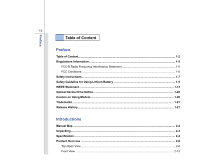MSI VR430 User Manual
MSI VR430 Manual
 |
View all MSI VR430 manuals
Add to My Manuals
Save this manual to your list of manuals |
MSI VR430 manual content summary:
- MSI VR430 | User Manual - Page 1
CHAPTER 1 Preface - MSI VR430 | User Manual - Page 2
1-5 FCC Conditions ...1-6 Safety Instructions...1-7 Safety Guideline for Using Lithium Battery 1-9 WEEE Statement ...1-13 Optical Device Drive Notice ...1-20 Caution on Using Modem...1-20 Trademarks ...1-21 Release History...1-21 Introductions Manual - MSI VR430 | User Manual - Page 3
Side View...2-17 Bottom Side View ...2-19 Getting Started Power Management ...3-2 ECO Engine -- Power Saving Function 3-2 AC Adapter ...3-4 Battery Pack ...3-6 Using the Battery Pack...3-9 Basic Operations ...3-11 Safety and Comfort Tips...3-11 Having a Good Work Habit...3-12 Knowing the Keyboard - MSI VR430 | User Manual - Page 4
Preface 1-4 BIOS Setup About BIOS Setup...4-2 When to Use BIOS Setup...4-2 How to Run BIOS Setup...4-2 Control Keys ...4-3 BIOS Setup Menu...4-4 Main Menu...4-5 Advanced Menu...4-7 Security Menu...4-9 Boot Menu ...4-11 Exit Menu...4-12 - MSI VR430 | User Manual - Page 5
installation. This equipment generates, uses and radiates radio frequency energy, and, if not installed and used in accordance with the instructions, may cause harmful interference to radio communications. However, there is no guarantee that interference will not occur in a particular installation - MSI VR430 | User Manual - Page 6
Preface 1-6 Š Shield interface cables and AC power cord, if any, must be used in order to comply with the emission limits. FCC Conditions This device complies with part 15 of the FCC Rules. Operation is subject to the following two conditions: „ This device may not cause harmful interference. „ - MSI VR430 | User Manual - Page 7
Safety Instructions Read the safety instructions carefully and thoroughly. All cautions and warnings on the equipment or user's manual should be could damage the equipment or cause an electrical shock. Keep the User's Guide that comes with the package for future reference. Lay this equipment on - MSI VR430 | User Manual - Page 8
protective earthing system of the building. Always keep the battery in a safe place. Always keep the strong following situations arises, get the equipment checked by a service personnel: Š The power cord or plug is damaged. Manual. Š The equipment was dropped and damaged. Š The equipment has - MSI VR430 | User Manual - Page 9
batteries usages conformément aux instructions du fabricant. (German) (Deutsch) VORSICHT: Explosionsgefahr bei unsachgemäßem Austausch der Batterie stesso tipo o con uno equivalente come indicato nel manuale del produttore. Smaltire le batterie usate come da istruzioni del produttore. (Russian ( - MSI VR430 | User Manual - Page 10
Preface 1-10 üreticinin talimatlarına göre degerlendiriniz. (Greek (Polish) (Polski) OSTRZEŻENIE: Nieprawidłowa wymiana może spowodować eksplozję baterii. Zamianę można wykonać wyłącznie na baterię tego samego lub równoważnego typu zalecaną przez producenta urządzenia. Zużyte baterie można - MSI VR430 | User Manual - Page 11
Preface 1-11 (Vietnamese) (Tieng Viet) LƯU Ý: Thay thế pin không tương thích có thể dẫn đến nguy cơ bị nổ. Chỉ thay thế bằng pin cùng loại hoặc loại tương ứng khuyên dùng bởi nhà sản xuất thiết bị. Vứt bỏ pin đã sử dụng theo hướng dẫn của nhà sản xuất. (Thai (Indonesia) (Bahasa - MSI VR430 | User Manual - Page 12
batteribyte. Använd samma batterityp eller en ekvivalent typ som rekommenderas av apparattillverkaren. Kassera använt batteri enligt fabrikantens instruction. (Finnish) (Suomi) VAROITUS: Paristo voi räjähtää, jos se on virheellisesti asennettu. Vaihda paristo ainoastaan valmistajan suosittelemaan - MSI VR430 | User Manual - Page 13
Preface 1-13 proizvođača. (Estonian) (Eesti) ETTEVAATUST! Plahvatusoht, kui aku on valesti paigaldatud. Asendage ainult sama või tootja poolt soovitatud võrdväärse akuga. Hävitage kasutatud aku vastavalt tootja juhistele. Persian) Arabic WEEE Statement (English) Under the European - MSI VR430 | User Manual - Page 14
Preface 1-14 seront obligés de récupérer certains produits en fin de vie. (German) (Deutsch) Gemäß der Richtlinie 2002/96/EG über Elektro- und Elektronik-Altgeräte dürfen Elektro- und Elektronik-Altgeräte nicht mehr als kommunale Abfälle entsorgt werden, die sich auf 13.August, 2005 wirken. Und - MSI VR430 | User Manual - Page 15
Preface 1-15 yükümlü olacaktır. (Greek 2002/96 WEEE 13 2005 (Polish) (Polski) Zgodnie z Dyrektywą Unii Europejskiej ("UE") dotyczącą odpadów produktów elektrycznych i elektronicznych (Dyrektywa 2002/96/EC), która wchodzi w życie 13 sierpnia 2005, tzw. "produkty oraz wyposażenie elektryczne i - MSI VR430 | User Manual - Page 16
Preface 1-16 (Simplified Chinese 2005 年 8 月 13 2002/96/EC (Japanese Japanese 2005 年 8 月 13 EU WEEE (Korean 2005 년 8 월 13 EU 2002/96/EC (Vietnamese) (Tieng Viet) Theo Hướng dẫn của Liên minh Châu Âu ("EU") về Thiết bị điện & điện tử đã qua sử dụng, Hướng dẫn 2002/96/EC, vốn đã có hi - MSI VR430 | User Manual - Page 17
Preface 1-17 (Serbian) (Srpski) Po Direktivi Evropske unije ("EU") o odbačenoj ekektronskoj i električnoj opremi, Direktiva 2002/96/EC, koja stupa na snagu od 13. Avgusta 2005, proizvodi koji spadaju pod "elektronsku i električnu opremu" ne mogu više biti odbačeni kao običan otpad i proizvođači - MSI VR430 | User Manual - Page 18
Preface 1-18 direktiivin 2002/96/EY mukaisesti "sähkö- ja elektroniikkalaitteita" ei saa enää hävittää talousjätteiden mukana. Direktiivin alaisen sähkö- tai elektroniikkalaitteen valmistajan on otettava laitteet takaisin niiden käyttöiän päättyessä. (Slovakian) (Slovensky/ Slovenčina) Na základe - MSI VR430 | User Manual - Page 19
Preface 1-19 (Croatian) (Hrvatski) U okviru Direktive Europske Unije ("EU") o Otpadnim električnim i elektroničkim uređajima, Direktiva 2002/96/EC, koja je na snazi od 13. kolovoza 2005., "električni i elektronički uređaji" se ne smiju više bacati zajedno s kućnim otpadom i proizvođači su - MSI VR430 | User Manual - Page 20
as a "CLASS 1 LASER PRODUCT." To use this model properly, read the instruction manual carefully and keep this manual for your future reference. In case of any trouble with this model, please contact your nearest "AUTHORIZED service station." To prevent direct exposure to the laser beam, do not try - MSI VR430 | User Manual - Page 21
„ AMD® is a registered trademark of AMD Corporation. „ PS/2® is a registered trademark of International Business Machines Corporation. „ Microsoft® is a registered trademark of Microsoft Corporation. Windows® 2000/ XP/ Vista are registered trademarks of Microsoft Corporation. „ AMI® is a registered - MSI VR430 | User Manual - Page 22
CHAPTER 2 Introductions - MSI VR430 | User Manual - Page 23
our reputation for unsurpassed dependability and customer satisfaction. Manual Map This User's Manual provides instructions and illustrations on how to operate this notebook. It is recommended to read this manual carefully before using this notebook. Chapter 1, Preface, gives users the basic safety - MSI VR430 | User Manual - Page 24
the box and packing materials in case you need to ship the unit in the future. The package should contain the following items: Notebook Quick Start Manual High-capacity Li-ion battery AC adapter and power cord Carry bag (optional) All-in-one application disk, containing the full version of user - MSI VR430 | User Manual - Page 25
Specification Physical Characteristic Dimension Weight 332 (W) x 243 (D) x 34 (H) mm 2.2 kg CPU Processor Type Support Processor L2 Cache HT Speed Socket S1/G2/638 pin AMD® TurionTM series processor AMD® SempronTM series processor based on CPU based on CPU Core Chips North Bridge South Bridge - MSI VR430 | User Manual - Page 26
Introductions 2-5 Power AC Adapter Battery Type RTC Battery Storage HDD form factor Optical Device I/O Port Monitor (VGA) USB Mic-in RJ11 RJ45 Headphone without notice) 15 pin D-Sub x 1 x 4 (USB version 2.0) x 1 x 1 x 1 x 1 x 1 (SD/ MMC/ MS/ XD) The supported memory cards may vary without notice. - MSI VR430 | User Manual - Page 27
Introductions Communication Port (Items listed here may vary without notice) 56K Fax/MODEM MDC v1.5 LAN Giga LAN PTT Approval Yes Wake on LAN Yes Wake on Ring Wireless LAN Yes Support Display LCD Type Brightness 14.1" WXGA Brightness controlled by K/B hot-keys Video LCD Resolution CRT - MSI VR430 | User Manual - Page 28
Introductions 2-7 Internal Speaker Internal Microphone Sound Volume Software & BIOS USB Flash Boot BIOS Others Kensington Lock Hole Compliance 2 speakers Yes Adjust by volume button, K/B hot-key & SW Yes, USB floppy boot up DOS only Fast Boot Support --- Yes x1 WHQL - MSI VR430 | User Manual - Page 29
figure of top-open view and description shown below will lead you to browse the main operating area of your notebook. 6 9 1 2 3 4 5 6 7 8 1. Rubber Pads 2. Internal Microphone 3. Webcam / Webcam LED 4. Quick Launch Buttons 5. Power Button 6. Stereo Speaker 7. Keyboard 8. Touch Pad 9. Status LED - MSI VR430 | User Manual - Page 30
1. Rubber Pads This is to protect your notebook from random closing. 2. Internal Microphone There is built-in microphone and its off recurrently. Š Refer to the Power Management section in chapter 3 of this manual for the detailed information of this ECO Engine, Power Saving Function. Internet Š - MSI VR430 | User Manual - Page 31
wireless LAN. Š Glowing green when wireless LAN function is enabled. Š LED goes out when wireless LAN function notebook power ON and OFF. Power LED: Glowing blue when the notebook power is turned on. 6. Stereo Speakers Give high quality sound blaster with stereo system and Hi-Fi function supported - MSI VR430 | User Manual - Page 32
purchasing an equivalent type of battery recommended by the manufacturer. Š Battery LED goes out when it is fully charged or when the AC adapter is disconnected. Wireless LAN: Š Glowing green when wireless LAN function is enabled. Š LED goes out when wireless LAN function is disabled. Š Note: For - MSI VR430 | User Manual - Page 33
Introductions 2-12 Scroll Lock: Glowing blue when the Scroll Lock function is activated. Hard Disk/ Optical Drive Device In-use: Blinking blue when the system is accessing the hard disk drive or the optical drive device. - MSI VR430 | User Manual - Page 34
Introductions 2-13 Front View 1. Audio Port Connectors 1 1. Audio Port Connectors Make high quality sound blaster with stereo system and Hi-Fi function supported. Microphone: Used for an external microphone. Headphone: A connector for speakers or headphones. - MSI VR430 | User Manual - Page 35
2. USB Port 1 2 1. Optical Device Drive A slim DVD Combo or DVD Dual or Super Multi (DVD Dual and DVD RAM) drive is available in this notebook, depending on the model you purchased. 2. USB Port The USB 2.0 port allows you to connect USB-interface peripheral devices, such as the mouse, keyboard - MSI VR430 | User Manual - Page 36
has a small loop which allows the whole cable to be looped around a permanent object, such as a heavy table or other similar equipment, thus securing the notebook in place. 2. Ventilator The ventilator is designed to cool the system. DO NOT block the ventilator for air circulation. - MSI VR430 | User Manual - Page 37
peripheral devices, such as the mouse, keyboard, modem, portable hard disk module, printer and more. 5. Card Reader The built-in card reader may support various types of memory card, such as MMC (Multi-Media Card), XD (eXtreme Digital), SD (Secure Digital), SDHC (SD High Capacity), MS (Memory - MSI VR430 | User Manual - Page 38
Power Connector 2. RJ-45 Connector 3. USB Port 4. RJ-11 Connector 5. Battery Pack 1. Power Connector To connect the AC adapter and supply power for the notebook. 2. RJ-45 Connector The 10/100/1000 Ethernet connector is used to connect a LAN cable for network connection. 3. USB Port The USB 2.0 port - MSI VR430 | User Manual - Page 39
Introductions 2-18 5. Battery Pack This notebook will be powered by the battery pack when the AC adapter is disconnected. - MSI VR430 | User Manual - Page 40
button is positioned on lock status. Once the button is slid to unlock position, the battery is removable. 2. Battery Pack This notebook will be powered by the battery pack when the AC adapter is disconnected. 3. Battery Release Button It is a bounce-back device as a preparation for releasing the - MSI VR430 | User Manual - Page 41
CHAPTER 3 Getting Started - MSI VR430 | User Manual - Page 42
5 different power saving modes - Gaming mode, Movie mode, Presentation mode, Office mode, and Turbo Battery mode, to extend the battery running time while performing different tasks with this notebook. Press the ECO quick launch button repeatedly to switch among these 5 different modes or to turn - MSI VR430 | User Manual - Page 43
Getting Started 3-3 Presentation Mode Select this mode while performing presentation applications. Office Mode Select this mode while dealing with office documentation tasks. Turbo Battery Mode Select this mode to maximize the battery running time. ECO Off Selected to disable ECO Engine. - MSI VR430 | User Manual - Page 44
Adapter Please be noted that it is strongly recommended to connect the AC adapter and use the AC power while using this notebook for the first time. When the AC adapter is connected, the battery is being charged immediately. Note that the AC adapter included in the package is approved for your - MSI VR430 | User Manual - Page 45
of the AC adapter. 3. Plug the DC end of the adapter to the notebook, and the male end of the power cord to the electrical outlet. Disconnecting power cord from the electrical outlet first. 2. Unplug the connector from the notebook. 3. Disconnect the power cord and the connector of AC adapter. 4. - MSI VR430 | User Manual - Page 46
Getting Started 3-6 Battery Pack This notebook is equipped with a high-capacity Li-ion battery pack. The rechargeable Li-ion battery pack is an internal power source of the notebook. Be aware of that this battery pack may be damaged if users try to disassemble the battery pack on their own. Also, - MSI VR430 | User Manual - Page 47
in reserve for enough power supply. Please contact your local dealer to buy a battery pack that is compliant to your notebook. To remove the battery pack, following the steps below: 1. Make sure the notebook is turned off, and the AC power is 2 disconnected. 2. Press the lock/unlock button - MSI VR430 | User Manual - Page 48
pack, following the steps below: 1. Use both hands to align and insert the battery pack into the compartment with correct orientation. 2. Slightly slide and press the battery pack into the right position until the battery back is fastened in the compartment. 3. Press the lock/unlock button to the - MSI VR430 | User Manual - Page 49
local solid waste officials for details about recycling options or for proper disposal in your area. Conserving Battery Power Efficient battery power is critical to maintain a normal operation. If the battery power is not managed well, the saved data and customized settings may be lost. To optimize - MSI VR430 | User Manual - Page 50
that have no "memory effect." It is unnecessary to discharge the battery before recharging. However, to optimize the life of battery, we suggest that consuming the battery power completely once a month is necessary. Š If you do not use the notebook for a long time, it is suggested to remove the - MSI VR430 | User Manual - Page 51
notebook, please read the following instructions to assure your own safety, and make yourself comfortable during the operations. Safety and Comfort Tips The notebook to support your wrists. Š Adjust the angle/position of the LCD panel to have an optimal view. Š Avoid using your notebook in the - MSI VR430 | User Manual - Page 52
keep a good posture. 5. Adjust the chair's height. 4 2 1 3 1 5 Having a Good Work Habit Have a good work habit is important if you have to work with your notebook for long periods of time; otherwise, it may cause discomfort or injury to you. Please keep the following tips in mind when operating - MSI VR430 | User Manual - Page 53
Getting Started 3-13 Knowing the Keyboard This notebook provides a full-functioned keyboard. This keyboard can be divided into four categories: Typewriter keys, Cursor keys, shown here may vary from the actual one, depending on which county users purchase the notebook. Cursor keys / Function keys - MSI VR430 | User Manual - Page 54
Getting Started 3-14 Typewriter Keys In addition to providing the major function of the keyboard, these typewrite keys also provide several keys for special purposes, such as [Ctrl,] [Alt,] and [Esc] key. When the lock keys are pressed, the corresponding LEDs will light up to indicate their status - MSI VR430 | User Manual - Page 55
Getting Started 3-15 Cursor Keys The four cursor (arrow) keys and [Home], [PgUp], [PgDn], [End] keys are used to control the cursor movement. Move the cursor left for one space. Move the cursor right for one space. Move the cursor up for one line. Move the cursor down for one line. Move to the - MSI VR430 | User Manual - Page 56
functions, such as opening the Start menu and launching the shortcut menu. For more information of the two keys, please refer to your Windows manual or online help. „ [Fn] Key + + Switch the display output mode between the LCD, external monitor and both. Enable or disable the touchpad function - MSI VR430 | User Manual - Page 57
is a pointing device that is compatible with standard mouse, allowing you to control the notebook by pointing the location of the cursor on the screen and making selection with its two buttons. 1. Cursor Movement Area This pressure-sensitive area of - MSI VR430 | User Manual - Page 58
the touchpad, you can use the standard Microsoft or IBM PS/2 driver in your Windows operating system. The Mouse Properties in Control Panel allows you to change click is the basics of operating your notebook. Unlike the traditional pointing device such as the mouse, the whole touchpad can act as - MSI VR430 | User Manual - Page 59
left button. Tapping twice more rapidly on the touchpad is to execute a double-click. „ Drag and Drop You can move files or objects in your notebook by using drag-and-drop. To do so, place the cursor on the desired item and slightly tap twice on the touchpad, and then keep - MSI VR430 | User Manual - Page 60
Getting Started 3-20 About Hard Disk Drive Your notebook is equipped with a 2.5-inch hard disk drive. The hard disk drive is a your system, please backup your critical files regularly. Do not turn off the notebook when the hard disk In-use LED is on. Do not remove or install the hard disk drive when - MSI VR430 | User Manual - Page 61
Getting Started 3-21 Using the Optical Storage Device Your notebook is equipped with an optical storage device. The actual device preinstalled in your notebook depends on the model you purchased. „ Super Multi: Works as a multi-functional DVD Dual Drive and a DVD RAM Drive. - MSI VR430 | User Manual - Page 62
the tray. 2. Do not leave the disk tray open. Getting Started Inserting the Disk The following instructions describe the general procedure when operating the optical storage device: 1. Confirm that the notebook is turned on. 2. Press the eject button on the panel and the disk tray will slide out - MSI VR430 | User Manual - Page 63
Getting Started 3-23 Removing the Disk Follow the instructions below to remove the disk that is placed in the optical storage device: 6. Press the eject button on the drive's panel and the disk tray - MSI VR430 | User Manual - Page 64
USB devices, such as mouse, keyboard, digital camera, webcam, printer, and external optical storage device, ete.. To connect these devices, install the drivers for each device first if necessary, and then connect the device to the notebook. This notebook is capable to auto detect the USB devices - MSI VR430 | User Manual - Page 65
display is connected to the notebook, power on the notebook and the external display should respond by default. If not, you can switch the display mode by pressing [Fn]+[F2]. Alternately, you can change the display mode by configuring the settings in Display Properties of Windows operating system. - MSI VR430 | User Manual - Page 66
the Communication Devices Using the LAN The RJ-45 connector of the notebook allows you to connect the LAN (local area network) devices, such as a hub, switch and gateway, to build a network connection. For more instructions or detailed steps on connecting to the LAN, please ask your MIS staff - MSI VR430 | User Manual - Page 67
please consult your MIS staff or Internet service provider (ISP) for help. To reduce the risk of fire, use only No. 26 AWG or larger telecommunication line cord. It is strongly recommended to install the modem driver included in the software disk of your notebook to take full advantage of the modem - MSI VR430 | User Manual - Page 68
Remove Hardware When any peripheral device is connected to the notebook, the Safely Remove Hardware icon will appear on the Hardware Select the device you want to unplug or eject, and then click Stop. When Windows notifies you that it is safe to do so unplug the device from your computer. Hardware - MSI VR430 | User Manual - Page 69
CHAPTER 4 BIOS Setup - MSI VR430 | User Manual - Page 70
for customized features. Š You want to reload the default BIOS settings. How to Run BIOS Setup? To run the BIOS Setup Utility, turn on the notebook and press the [Del] key during the POST procedure. If the message disappears before you respond and you still wish to enter Setup, either restart - MSI VR430 | User Manual - Page 71
BIOS Setup 4-3 Control Keys You can use only the keyboard to control the cursor in the BIOS Setup Utility. Press left arrow to select one menu title. Press up arrow to select one menu title. Press right arrow to select one item under the menu title. Press down arrow to select one item under the - MSI VR430 | User Manual - Page 72
memory size and setting of system time and date. Advanced Menu Adjust the advanced settings, such as power consumption, USB/ PCI devices, of the notebook in order to achieve a better performance. Security Menu Install or clear the password settings for supervisor and user. Boot Menu Set up boot type - MSI VR430 | User Manual - Page 73
get into sleep mode. The time format is [hour:minute:second]. Š Serial ATA These items display the types of the SATA devices installed in the notebook. Press [Enter] to bring up a window showing the detailed information of the device, including the device name, vendor, LBA mode, PIO mode and more. - MSI VR430 | User Manual - Page 74
BIOS Setup 4-6 Š Fourth IDE Master These items display the types of the IDE devices installed in the notebook. Press [Enter] to bring up a window showing the detailed information of the device, including the device name, vendor, LBA mode, PIO mode and more. Š System Information This item provides - MSI VR430 | User Manual - Page 75
. For better PCI performance, you should set the item to higher values. Setting options: 32, 64, 96, 128, 160, 192, 224, and 248. Š Legacy USB Support Selecting Enabled allows users to use USB devices, such as mouse, keyboard, or portable disk, in DOS system; or allows users to boot the system - MSI VR430 | User Manual - Page 76
BIOS Setup 4-8 Š UMA Frame Buffer Size Frame Buffer is the video memory that stores data for video display (frame). This field is used to determine the memory size for Frame Buffer. Larger frame buffer size increases video performance. - MSI VR430 | User Manual - Page 77
BIOS Setup 4-9 Security Menu Š Change Supervisor Password When this item is selected, a message box shall appear on the screen as below: Enter New Password Type a maximum of eight-digit password and press [Enter]. The password typed now will replace any previously set password from CMOS memory. You - MSI VR430 | User Manual - Page 78
below: Setup The password is required only when users try to access to BIOS SETUP UTILITY. Always The password is required every time when the Notebook is powered on or when users try to access to BIOS SETUP UTILITY. To clear a set Supervisor Password/ User Password, just press [Enter] under - MSI VR430 | User Manual - Page 79
BIOS Setup 4-11 Boot Menu Š Boot Settings Configuration Configure settings during system boot. Š Boot Device Priority These items showing the sequence of boot devices where BIOS attempts to load the disk operating system. - MSI VR430 | User Manual - Page 80
BIOS Setup 4-12 Exit Menu Š Exit & Save Changes Save the changes you have made and exit the utility. Š Exit & Discard Changes Exit the utility without saving the changes you have made. Š Discard Changes Abandon your changes and reload the previous configuration before running the utility. Š Load
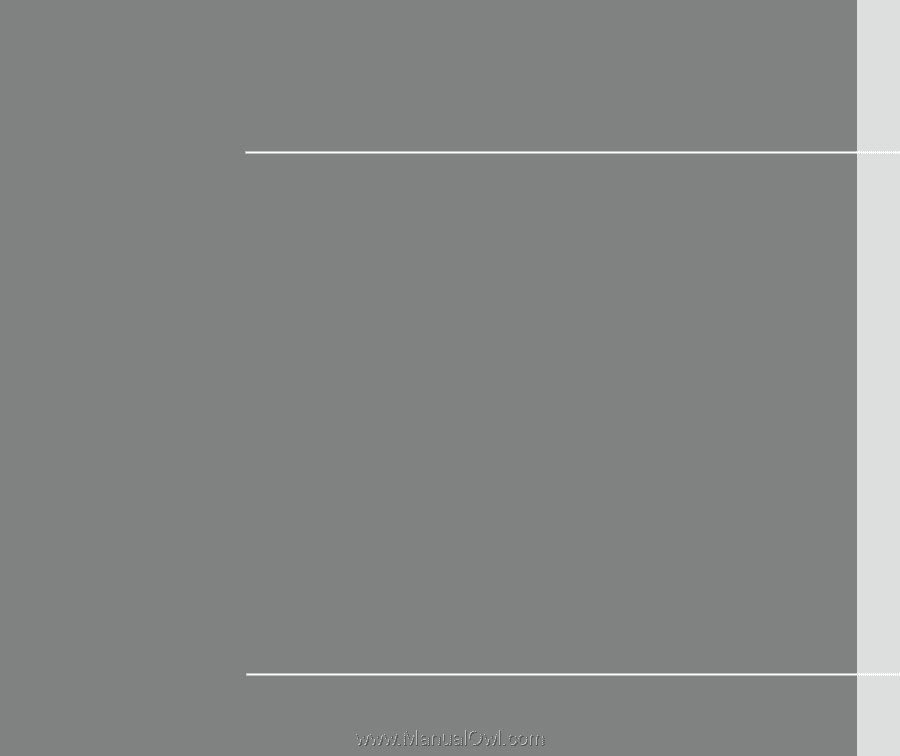
CHAPTER 1
Preface