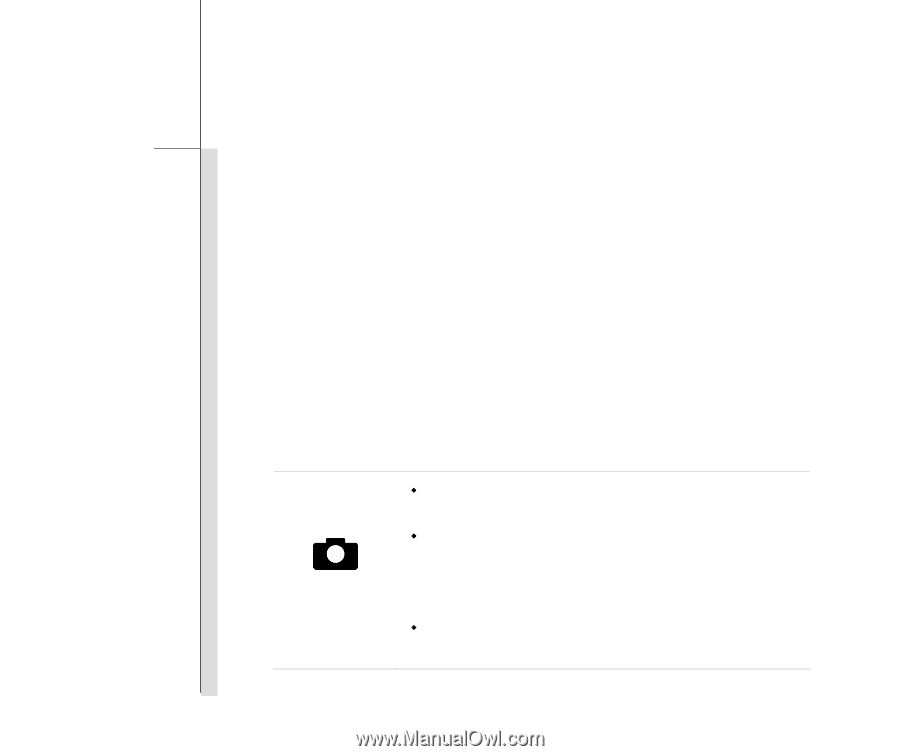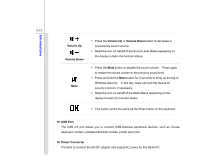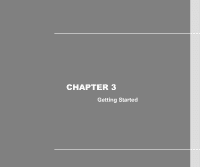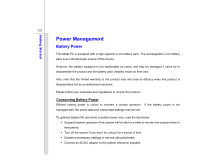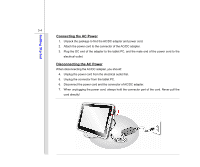MSI WindPad User Manual - Page 33
SIM Card Slot Optionally Supported, Multi Touch Display, Quick Launch Buttons, Webcam
 |
View all MSI WindPad manuals
Add to My Manuals
Save this manual to your list of manuals |
Page 33 highlights
Introductions 2-12 12. SIM Card Slot (Optionally Supported) Insert the SIM card properly with correct orientation into the SIM card slot provided by this tablet PC for internet services. Contact your internet service provider for any internet connecting issue. 13. Multi Touch Display This tablet PC is equipped with a user-friendly multi touch display which lets users use hands or finger gestures to interact with multi-media content, play games, read e-books, access documents, create special effects, manipulate art and photographs, and even surf on the internet, in a truly unique and compelling way. 14. Quick Launch Buttons Use the quick launch buttons to activate the specific applications or tools. With the help of these quick launch buttons, users will be able to do work more efficiently. Webcam Š Press this button to turn the Webcam function on. Press again to turn it off. Š Long press this button for 3 seconds to enable or disable the G-sensor. With this function enabled, whenever the display is rotated, the screen will be rotated and expanded to fit the display automatically. Š Read the icon on behalf of the Webcam Status appearing on the display to learn the function status.