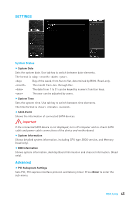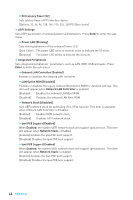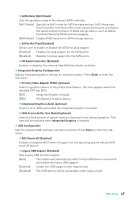MSI X370 SLI PLUS User Manual - Page 42
EZ Mode
 |
View all MSI X370 SLI PLUS manuals
Add to My Manuals
Save this manual to your list of manuals |
Page 42 highlights
EZ Mode At EZ mode, it provides the basic system information and allows you to configure the basic setting. To configure the advanced BIOS settings, please enter the Advanced Mode by pressing the Setup Mode switch or F7 function key. Setup Mode switch Screenshot Search Language System information GAME BOOST switch Information display Boot device priority bar M-Flash Favorites Hardware Monitor Function buttons y GAME BOOST switch - click on it to toggle the GAME BOOST for OC. Important Please don't make any changes in OC menu and don't load defaults to keep the optimal performance and system stability after activating the GAME Boost function. y Setup Mode switch - press this tab or the F7 key to switch between Advanced mode and EZ mode. y Screenshot - click on this tab or the F12 key to take a screenshot and save it to USB flash drive (FAT/ FAT32 format only). y Search - click on this tab or the Ctrl+F keys and the search page will show. It allows you to search by BIOS item name, enter the item name to find the item listing. Move the mouse over a blank space and right click the mouse to exit search page. Important In search page, only the F6, F10 and F12 function keys are available. y Language - allows you to select the language of BIOS setup. y System information - shows the CPU/ DDR speed, CPU/ MB temperature, MB/ CPU type, memory size, CPU/ DDR voltage, BIOS version and build date. y Boot device priority bar - you can move the device icons to change the boot priority. The boot priority from high to low is left to right. y Information display - click on the CPU, Memory, Storage, Fan Info and Help buttons on left side to display related information. y Function buttons - enable or disable the LAN Option ROM, HD audio controller, AHCI, RAID, CPU Fan Fail Warning Control and BIOS Log Review by clicking on their respective button. 42 BIOS Setup