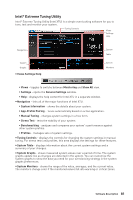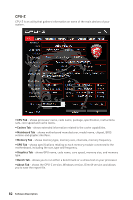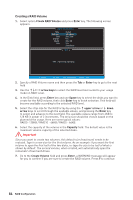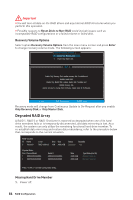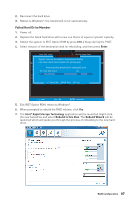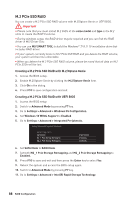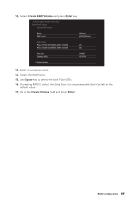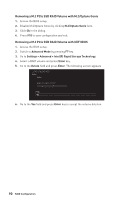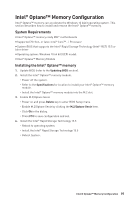MSI Z370 SLI PLUS User Manual - Page 86
Degraded RAID Array, Recovery Volume Options, Missing Hard Drive Member
 |
View all MSI Z370 SLI PLUS manuals
Add to My Manuals
Save this manual to your list of manuals |
Page 86 highlights
Important y You will lose all data on the RAID drives and any internal RAID structures when you perform this operation. y Possible reasons to Reset Disks to Non-RAID could include issues such as incompatible RAID configurations or a failed volume or failed disk. Recovery Volume Options Select option Recovery Volume Options from the main menu screen and press Enter to change recovery volume mode. The following screen appears: [ RECOVERY VOLUME OPTIONS ] 1. Enable Only Recovery Disk 2. Enable Only Master Disk [ HELP ] Enable Only Recovery Disk - enables recovery disk if available and disables master disk. Enable Only Master Disk - enables master disk if available and disables recovery disk. Actions will result in change from Continuous Update mode to On-Request. [ ↑↓] - select [ESC] - Previous Menu [ENTER] - Select Recovery mode will change from Continuous Update to On-Request after you enable Only Recovery Disk or Only Master Disk. Degraded RAID Array A RAID 1, RAID 5 or RAID 10 volume is reported as degraded when one of its hard drive members fails or is temporarily disconnected, and data mirroring is lost. As a result, the system can only utilize the remaining functional hard drive member. To re-establish data mirroring and restore data redundancy, refer to the procedure below that corresponds to the current situation. RAID Volumes ID Name 0 Volume0 Level Strip Size Status Bootable RAID 1(Mirror) N/A XXX.XGB Degraded Yes Physical Disks: Port Device Model 1 XXXXXXXXXXXXX 2 XXXXXXXXXXXXX Serial # XXXXXXXXXXXXX XXXXXXXXXXXXX Size XXX.XGB XXX.XGB Type/Status(Vol ID) Member Disk (0) Member Disk (0) Press to enter Configuration Utility.. Missing Hard Drive Member 1. Power off. 86 RAID Configuration