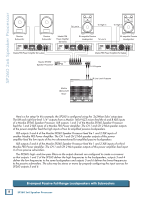Mackie SP260 Owner's Manual - Page 12
SP260 2x6 Speaker Processor Features: Front Panel
 |
View all Mackie SP260 manuals
Add to My Manuals
Save this manual to your list of manuals |
Page 12 highlights
SP260 2x6 Speaker Processor SP260 2x6 Speaker Processor Features: Front Panel 2x6 S P E A K E R PROCESSOR 6 89 NAV/EDIT1 EDIT2 ENTER EDIT3 ESC UTILITY 7 10 11 12 CLIP +15 +9 +3 0 -10 -20 EDIT CLIP +15 +9 +3 0 -10 -20 EDIT MUTE A MUTE B 16 17 LIMIT LIMIT LIMIT LIMIT LIMIT LIMIT CLIP CLIP CLIP CLIP CLIP CLIP USB +15 +15 +15 +15 +15 +15 +9 +9 +9 +9 +9 +9 +3 +3 +3 +3 +3 +3 0 0 0 0 0 0 -15 -15 -15 -15 -15 -15 EDIT EDIT EDIT EDIT EDIT EDIT MUTE 1 MUTE 2 MUTE 3 MUTE 4 MUTE 5 MUTE 6 13 14 15 6.LCD Display The LCD Display is one of the most vital features of the processor. It displays processor information including (but not limited to) System, Preset and Security Utilities, gain, delay, EQ and other input and output processing parameters. When the SP260 is powered up, the last state it was in will load up and the LCD Display will present the current system setup type: • 2xStereo+Sub [default] • 2x2Way+Sub • 2x3Way • 3xStereo • 1x6Way 7.Nav/Edit1 Wheel The Nav/Edit1 Wheel allows you to navigate the user interface, edit sections of the processor, navigate within screens to select sub-menus, pages and parameters, as well as select values during editing. 8. Edit2 Wheel The Edit2 Wheel allows you to edit parameters, as well as select values during editing. 11. ESC Button The ESC Button allows you to retreat from selected variables. In some cases, it confirm operations and changes settings, as well. These will be noted. 12. Utility Button Press this button to select and update the SP260's utilities. There are three main utilities menus: • System Utilities • Preset Utilities • Security Utilities Within each, an array of sub-menus are available. 13. Mute / Edit Buttons These eight buttons serve a dual purpose: • Muting selected inputs and outputs • Editing selected inputs and outputs To mute an input or output, quickly press and release the desired button once to engage mute; quickly press and release it again to un-mute. Mute does just what it sounds like it does. It mutes - turns off - the signal on the corresponding inputs and outputs. 9. Edit3 Wheel Broken record alert! The Edit3 Wheel allows you to edit parameters, as well as select values during editing. Read on to learn more about what each of these wheels does. In general, use the Nav/Edit1 Wheel to scroll through the various pages and configuration settings. Depending on the page, individual parameters may be changed by turning one (or more) of the wheels. In some cases, the Edit2 and Edit3 Wheels provide fine and course control of the same parameter. 10. Enter Button The Enter Button allows you to dig deeper and deeper into menus and parameters, confirm operations and change settings. To edit an input or output, press and hold the desired button until that input or output's blue LED [14] illuminates. Press and hold again to take it out of edit mode. Edit does just what it sounds like it does. It allows you to edit - change - variables on the chosen inputs and outputs. While it is not possible to edit the inputs AND outputs simultaneously, it is possible to link and edit the inputs simultaneously OR link and edit any number of outputs simultaneously. Simply press and hold any additional input or output Mute / Edit buttons to link. Any changed parameters will affect all linked inputs or outputs. 12 SP260 2x6 Speaker Processor