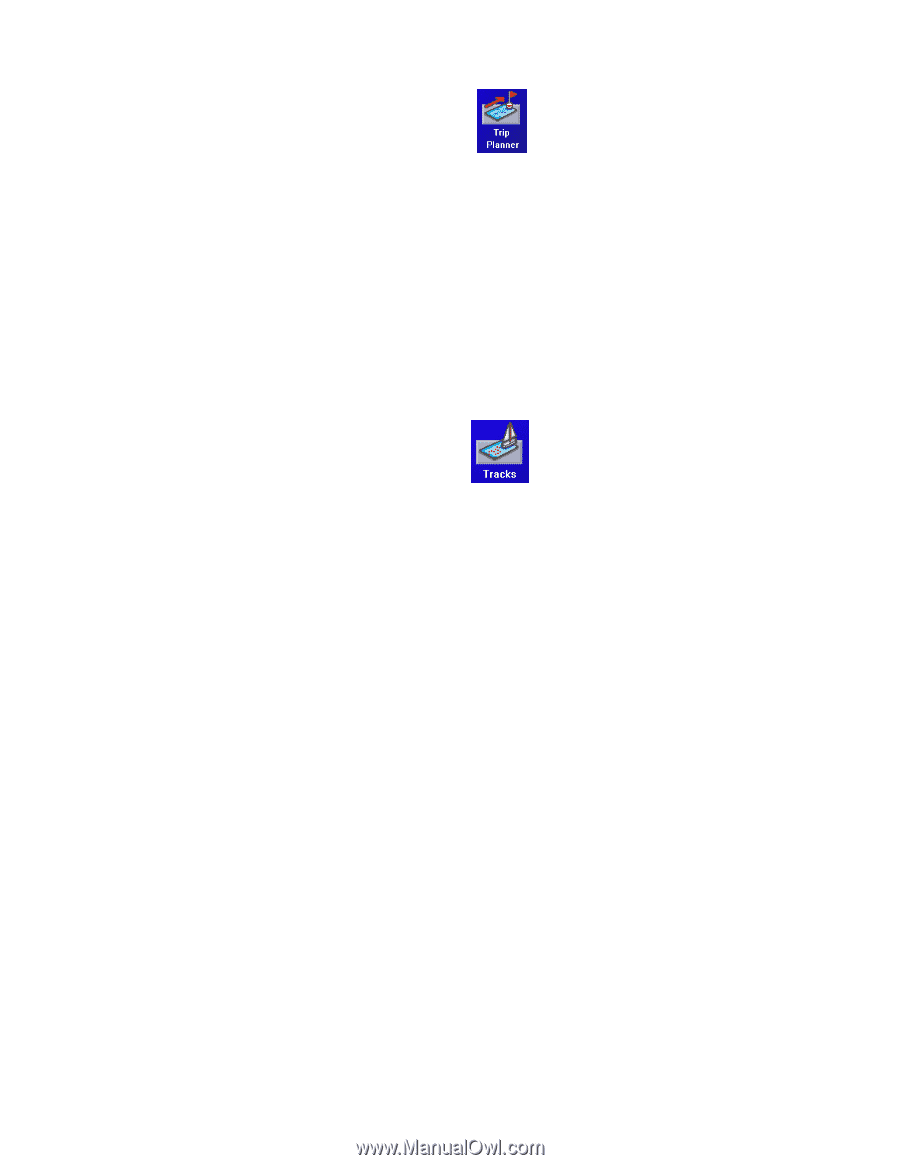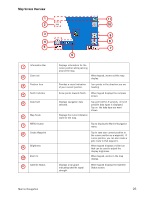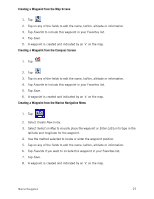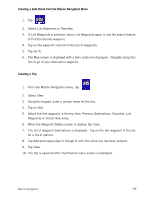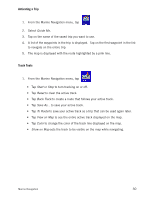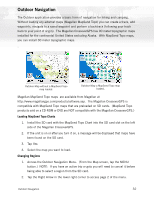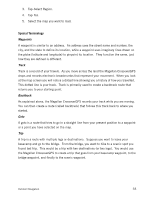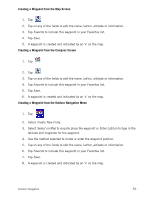Magellan CrossoverGPS 2500T Manual - English - Page 39
Activating a Trip, Track Tools
 |
UPC - 763357115703
View all Magellan CrossoverGPS 2500T manuals
Add to My Manuals
Save this manual to your list of manuals |
Page 39 highlights
Activating a Trip 1. From the Marine Navigation menu, tap 2. Select Guide Me. 3. Tap on the name of the saved trip you want to use. 4. A list of the waypoints in the trip is displayed. Tap on the first waypoint in the list to navigate on the entire trip. 5. The map is displayed with the route highlighted by a pink line. Track Tools 1. From the Marine Navigation menu, tap • Tap Start or Stop to turn tracking on or off. • Tap Reset to clear the active track. • Tap Back Track to create a route that follows your active track. • Tap Save As... to save your active track. • Tap To Route to save your active track as a trip that can be used again later. • Tap View on Map to see the entire active track displayed on the map. • Tap Color to change the color of the track line displayed on the map. • Show on Map sets the track to be visible on the map while navigating. Marine Navigation 30