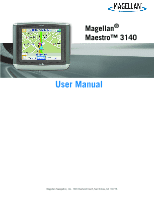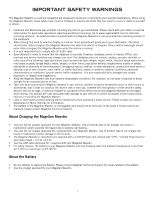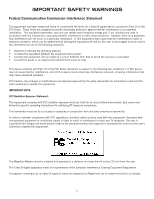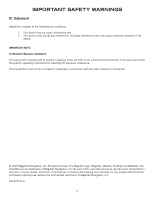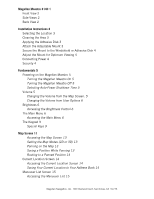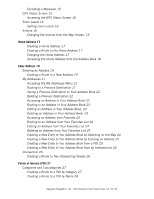Magellan Maestro 3140 User Manual
Magellan Maestro 3140 - Automotive GPS Receiver Manual
 |
UPC - 763357117233
View all Magellan Maestro 3140 manuals
Add to My Manuals
Save this manual to your list of manuals |
Magellan Maestro 3140 manual content summary:
- Magellan Maestro 3140 | User Manual - Page 1
Magellan® Maestro™ 3140 User Manual Magellan Navigation, Inc. 960 Overland Court, San Dimas, CA 91773 - Magellan Maestro 3140 | User Manual - Page 2
to be replaced, please contact Magellan Technical Support. About Charging the Magellan Maestro • Use only the AC adapter approved for your Magellan Maestro. Use of another type of AC adapter can result in malfunction and/or possible fire hazard due to battery over heating. • Use only the car charger - Magellan Maestro 3140 | User Manual - Page 3
modifications made to the equipment without the approval of manufacturer could void the user's authority to operate this equipment. The Magellan Maestro must be installed and operated at a distance no closer then 8 inches (20 cm) from the user. This Class B digital apparatus meets all requirements - Magellan Maestro 3140 | User Manual - Page 4
the specific operating instructions for satisfying RF exposure compliance. This transmitter must not be co-located or operating in conjunction with any other antenna or transmitter. © 2007 Magellan Navigation, Inc. All rights reserved. The Magellan Logo, Magellan, Maestro, TrueView, SmartDetour, and - Magellan Maestro 3140 | User Manual - Page 5
Magellan Maestro 3140 1 Front View 2 Side Views 2 Back View 2 Installation Instructions 3 Selecting the Location 3 Cleaning the Area 3 Applying the Adhesive Disk 3 Attach the Adjustable Mount 3 Secure the Mount to the Windshield or Adhesive Disk 4 Adjust the - Magellan Maestro 3140 | User Manual - Page 6
the GPS Status Screen 16 Zoom Levels 16 Setting Zoom Levels 16 Volume 16 Changing the Volume from the Map Screen. 16 Home Address 17 Creating a Home Address 17 Creating a Route to the Home Address 17 Changing the Home Address 17 Accessing the Home Address from the Address Book 18 Enter Address - Magellan Maestro 3140 | User Manual - Page 7
Assistance 39 Overview 39 The AAA Roadside Assistance Screen 39 Accessing AAA Roadside Assistance 39 Entering Your AAA Membership Number 39 Trip Planner 40 Creating a Trip 40 Starting a Trip 41 Editing a Trip 42 Deleting a Trip 42 Magellan Navigation, Inc. 960 Overland Court, San Dimas, CA 91773 - Magellan Maestro 3140 | User Manual - Page 8
Routing to a POI Near an Approaching Freeway Exit 44 44 Bluetooth 45 Introduction 45 Accessing the Bluetooth Main Menu 45 Pair Mode 45 Pairing a Phone to the Magellan Maestro Settings 49 Checking Battery Life 49 Adjusting the Volume 49 Adjusting the Display Brightness 49 Setting Auto Power Off Time - Magellan Maestro 3140 | User Manual - Page 9
Setting Detour Options 55 Using the Simulator 55 Setting Tone Options 56 Viewing Technical GPS Information 56 Setting the GPS Position 56 Backing Up and Restoring Data 57 Backing Up Data 57 Restoring Data 57 Viewing Map Information 58 Magellan Navigation, Inc. 960 Overland Court, San Dimas, CA 91773 - Magellan Maestro 3140 | User Manual - Page 10
instructions while reading them on your computer screen without plugging it in to AC power. You should note that while indoors you may not get any satellite signals so your location information would not be updated. However, the power of the SiRFstarIII™ chipset installed in the Magellan Maestro - Magellan Maestro 3140 | User Manual - Page 11
Front View 3.5" Display Side Views A B Back View A SD/MMC card slot C B Reset C Power on/off D USB connector D E Headphone Jack (3.5mm mini jack) E F Power input from cigarette lighter adapter or AC power adapter (+5 F VDC / 2A). A Magellan Maestro 3140 A Speaker 2 - Magellan Maestro 3140 | User Manual - Page 12
Installation Instructions Installation of the Magellan Maestro is simple and easy. The hardest part will be picking the best location. Selecting the Location A few tips on selecting the proper location. • Mount the Magellan Maestro in a place where it can be easily seen and will not interfere with - Magellan Maestro 3140 | User Manual - Page 13
is power at the receptacle, the Magellan Maestro will power on. (Note: some vehicles apply power to the cigarette lighter receptacle only when the ignition is on.) Security It is recommended that the Magellan Maestro is not left in plain view while unattended for reasons of theft. Installation 4 - Magellan Maestro 3140 | User Manual - Page 14
OK. Turning the Magellan Maestro Off 1. Press and hold the On/Off button for 1-2 seconds. Selecting Auto-Power Shutdown Time The Magellan Maestro can tapping the speaker icon on the Map screen and the other is through User Options. Changing the Volume from the Map Screen. 1. Tap the speaker icon - Magellan Maestro 3140 | User Manual - Page 15
the Brightness screen there is a checkbox for "On-battery dimming (75%)" When checked, the Magellan Maestro will dim to 75% of the brightness when operating exclusively on battery power. This prolongs the battery life between charges. It can be turned off by tapping on the checkbox. The Main Menu - Magellan Maestro 3140 | User Manual - Page 16
with your current position (if computing a position from the GPS signals) indicated by the blue triangle. See the Map Screen chapter for details. Enter Address: Displays Enter Address menu. Addresses can be entered by first entering the city, zip code, or by selecting a city from a list of cities - Magellan Maestro 3140 | User Manual - Page 17
User Options menu. This menu can be used to access functions used to customize the Magellan Maestro to your personal needs. Home: If you have created a Home address, press the Home button for quick access for routing to your home. If a Home address has not been created, a prompt is displayed to do - Magellan Maestro 3140 | User Manual - Page 18
an address is an important part of using your Magellan Maestro. The keypad is the most common means of entering data into the Magellan Maestro. Keypad Overview Special Keys Alphabetic Keypad Symbols Keypad Backspace Accept Numeric Keypad Spacebar Cancel Selecting From List After tapping "OK - Magellan Maestro 3140 | User Manual - Page 19
If you are having trouble getting the results you expected here are a few useful tips. • Make sure that you have spelled the name correctly. If you are unsure of the spelling, just enter a few characters and tap "OK". A long list of names will be displayed but you can step through the list - Magellan Maestro 3140 | User Manual - Page 20
modes that the Map screen can be displayed in; normal and routing. In normal mode, your position is shown on the map along with the time and your speed. As you travel, your position will be updated, giving you . All four bars in green in optimal. Tap to display the GPS Status screen. Map Screen 11 - Magellan Maestro 3140 | User Manual - Page 21
additional information is displayed providing detailed information about the route you've selected. A B C D E F G H N M L K J I Map Screen - Routing Mode A Street name currently on. B Direction indicator . All four bars in green in optimal. Tap to display the GPS Status screen. Map Screen 12 - Magellan Maestro 3140 | User Manual - Page 22
. Tap the zoom in icon and try again.) 3. On the Route To This Address? screen, tap . 4. Edit Information: Tap on the Edit Name line to create a name for this location. Tap on any of the three (work, home, mobile) phone buttons to enter a phone number. Tap on the Edit Information line to add - Magellan Maestro 3140 | User Manual - Page 23
number. Tap on the Edit Information line to add additional information. (Up to 35 characters can be entered.) 4. If you want to tag this location as one of your favorites, tap on the "Favorite" check box. 5. When the details for this address are acceptable, tap Saving Current Location . Map - Magellan Maestro 3140 | User Manual - Page 24
Tap the back arrow to cancel.) 4. The Magellan Maestro recalculates the route and displays the Maneuver List with the newly computed maneuvers. GPS Status Screen 1. The GPS Status screen is also accessed from the Map screen and displays the status of the GPS satellites in a graphical format. (More - Magellan Maestro 3140 | User Manual - Page 25
Accessing the GPS Status Screen 1. From the Map screen, tap the GPS Signal Strength icon in the upper right corner. Tap on the back arrow to return to the Map screen. Zoom Levels There are 23 zoom levels in the Magellan Maestro, ranging from 100 feet to 1200 miles. Select the zoom level that best - Magellan Maestro 3140 | User Manual - Page 26
Home Address Your home address can be entered and saved in the Magellan Maestro for quick and easy access when you need to create a route home. Creating a Home Address These instructions only apply if you have never entered a home address or if it has been deleted. 1. Tap the Home Address icon on - Magellan Maestro 3140 | User Manual - Page 27
to the Main Menu screen. Accessing the Home Address from the Address Book 1. From the Main Menu, tap the Enter Address icon. 2. Tap the my addresses icon. 3. Tap Address Book. 4. Tap List All. 5. The on the home item in the list to create a route, edit or delete the HOME address. Home Address 18 - Magellan Maestro 3140 | User Manual - Page 28
by selecting a city that has been previously used. Creating a Route to a New Address 1. From the Main Menu, tap the Enter Address icon. 2. Select the method to enter the city: Enter City, Enter Zip Code, or Previous City. Enter City: Use the keypad to enter the first few characters of the city name - Magellan Maestro 3140 | User Manual - Page 29
"N A" or "N. A" results in: However, typing in "NOR" can give some unexpected results if you are trying to type in the word "NORTH ALLEN".: Entering "NOR" To resolve this, use the back arrow from the street list and continue typing in the word NORTH. Now all streets beginning with "North" - Magellan Maestro 3140 | User Manual - Page 30
. 5. Use the keypad to enter the street number for the address. Note in the top left corner is the range of acceptable street numbers. 6. Tap Done when the address is complete. 7. Select the desired route method and tap the orange Calculate Route button to begin routing. My Addresses My Addresses is - Magellan Maestro 3140 | User Manual - Page 31
to route to this destination or the Back arrow to return to the list of previous destinations. Deleting a Previous Destination 1. From the Main Menu, tap the Enter Address icon. 2. Tap on the my addresses icon. 3. Tap on Previous Destinations. 4. Select the destination from the list of previous - Magellan Maestro 3140 | User Manual - Page 32
Route button to continue. Editing an Address in Your Address Book. 1. Access the address record from your address book as described in Accessing an Address in Your Address Book. 2. Tap on Edit. 3. Use the Edit Address Book screen to modify the name, information or phone numbers Enter Address icon - Magellan Maestro 3140 | User Manual - Page 33
Route button to continue. Editing an Address from Your Favorites List 1. Access the address record from your Favoites as described in Accessing an Address from Favorites. 2. Tap on Edit. 3. Use the Edit Address Book screen to modify the name, information or phone numbers the map, entering the - Magellan Maestro 3140 | User Manual - Page 34
following the prompts. Detail on address entry can be found in this chapter in the Entering an Address section, 6. Edit the name, information and phone numbers for the location you selected on the map. Tap the Favorites checkbox if you want this saved as a favorite address. 7. Tap Save. Creating - Magellan Maestro 3140 | User Manual - Page 35
same as in step 6. However, the Magellan Maestro uses QuickSpell to allow you to select only streets that intersect with the street selected in step 6. Tap on the intersecting street from the list of streets. 6. Select the Route Method and tap on the orange Calculate Route button. Enter Address 26 - Magellan Maestro 3140 | User Manual - Page 36
of Interest (POI) The Magellan Maestro has POIs preloaded that can be used as a destination for a route. Selecting a restaurant or finding search criteria: Near Current Position, Near City (requires entering a city name) or Near Address (requires entering an address). 6. The top portion of the - Magellan Maestro 3140 | User Manual - Page 37
Creating a Route to a POI by Name 1. From the Main Menu, tap the Points of Interest icon. 2. Select Search by Name. 3. Spell the name of the POI to be used as the destination. You need not enter the full name, but the more characters you enter, the easier it will be to find the exact - Magellan Maestro 3140 | User Manual - Page 38
to turn right in 3.3 miles on Fairplex Dr. The total distance to the destination is 4.7 miles. Map Screen with Route Shown As the route progresses, > Tone Options.) Split-Screen As a maneuver is approached, the Magellan Maestro displays a split-screen alerting you of the upcoming maneuver. This - Magellan Maestro 3140 | User Manual - Page 39
. Tap the Back arrow to return to the Map screen. (The Magellan Maestro will automatically return to the Map screen after a fixed time if you do not tap the Back arrow.) You Have Arrived. Types of Routes There are a wide variety of ways to create a route and each of them are discussed in the - Magellan Maestro 3140 | User Manual - Page 40
: This function is available only while on a freeway. Also, when you create a route to a POI near an exit, the original route will be cancelled. You will need to reset the original route when you are ready to continue. 1. From the Map screen, tap MENU. 2. Tap the Exit POIs icon. 3. Tap on the POI - Magellan Maestro 3140 | User Manual - Page 41
Method If you travel off the computed route, the Magellan Maestro will automatically re-calculate the routing information to get you to your original destination using the routing method you selected when creating the route. However, if you want to change the routing method (while on or off the - Magellan Maestro 3140 | User Manual - Page 42
help make your trip safe, easy and hassle-free. As a AAA member, Magellan Maestro offers you the exclusive advantage of discount listings as shown here. AAA TourBook® Menu Canadian TourBook® Guides and Roadside Assistance is provided by the Canadian Automobile Association (CAA), an - Magellan Maestro 3140 | User Manual - Page 43
Route button to tell the Magellan Maestro to navigate the instructions for entering POI, and • the phone number. Sample Restaurant List 6 Tap on route to be calculated and press the calculate route button to begin. (For more information on routing methods see the Route chapter of this manual - Magellan Maestro 3140 | User Manual - Page 44
Route button to tell the Magellan Maestro to navigate instructions for entering , and • the phone number. 6 Tap on the , and Service Description are route to be calculated and press the calculate route button to begin. (For more information on routing methods, see the Route chapter of this manual - Magellan Maestro 3140 | User Manual - Page 45
services offered. Once selected, the Magellan Maestro can provide you with routing instructions address, and • the phone number. 5 Tap on a automotive route to be calculated and press the calculate route button to begin. (For more information on routing methods see the Route chapter of this manual - Magellan Maestro 3140 | User Manual - Page 46
AAA Branch Offices Search for AAA branch offices with information on hours of operation and services offered. Once selected, use the Route button to tell the Magellan Maestro to navigate you to that AAA branch office. Getting AAA Branch Office Information 1 Access the AAA TourBook® Menu. 2 Tap on - Magellan Maestro 3140 | User Manual - Page 47
Route button to tell the Magellan Maestro to navigate there. Getting Campground Information 1 Access the AAA TourBook® Menu. 2 Tap on Campgrounds. 3 Select the search criteria: Near Current Position, Near City, Near Address, or Spell Name. Follow the instructions for entering phone number. Services - Magellan Maestro 3140 | User Manual - Page 48
for your current location. Your AAA Membership Number for easy reference. AAA National Roadside Assistance Toll-Free Phone Number AAA Enrollment Phone Number with special benefits for Magellan Maestro owners. Latitude and longitude to help emergency services know your exact location. To receive AAA - Magellan Maestro 3140 | User Manual - Page 49
the method to be used to find or create the destination icon: Enter Address, Address Book, POIs, or Intersection. 7. Follow the instructions for the method chosen to select the destination. See the chapters on Enter Address and POI for help in selecting destinations. 8. When the destination is - Magellan Maestro 3140 | User Manual - Page 50
. Tap on Heroes Bar & Grill to open menu. Starting a Trip Saving completed trip. 1. From page 2 of the Main Menu, tap the Trip Planner icon. 2. Select Guide Me from the Trip Planner Menu. 3. Select the trip to be used from the stored trips list. Trip Planner 41 - Magellan Maestro 3140 | User Manual - Page 51
CA would activate a trip that goes from your current position to Arcadia and then Home. Select first destination. 5. Select the routing method to be used and tap the orange Calculate Route button. Editing a Trip 1. From page 2 of the Main Menu, tap the Trip Planner icon. 2. Select Edit from the - Magellan Maestro 3140 | User Manual - Page 52
Renaming a Trip 1. From page 2 of the Main Menu, tap the Trip Planner icon. 2. Select Delete, Rename from the Trip Planner Menu. 3. Tap Rename. 4. Select the trip to be renamed from the stored trips list. 5. Use the keypad to edit the name of the trip. 6. Tap OK. Trip Planner 43 - Magellan Maestro 3140 | User Manual - Page 53
only while on a freeway. Also, when you create a route to a POI near an exit, the original route will be cancelled if you are travelling on a route. You will need to reset the original route when you are ready to continue. 1. From the Map screen, tap MENU. 2. Tap the Exit POIs icon. 3. Tap - Magellan Maestro 3140 | User Manual - Page 54
a Phone to the Magellan Maestro 1. Access the Bluetooth Main Menu. 2. Tap on the Pair with a Device icon. 3. The pairing search screen is displayed. Pairing will fail if the process cannot be finished within 1 minute. 4. To pair your mobile phone, please consult the user manual for your mobile - Magellan Maestro 3140 | User Manual - Page 55
input window will pop up on your Magellan Maestro. You need to input the same numbers as you input to your mobile phone to support "Hands-free" service and just supports the "Headset" service, you needn't connect. If you dial a number out from your mobile phone or incoming call the "Headset" service - Magellan Maestro 3140 | User Manual - Page 56
book, select the address from the list shown. 5. If there is a phone number recorded for the address the "w:" (work), "h:" (home) or "m:" (mobile) the Redial icon. Failed Call If a call fails due to network trouble or other unknown reasons, the "Dialing Failed" window will pop up: • Tap - Magellan Maestro 3140 | User Manual - Page 57
to display a keypad to input the extension after connected. • Tap to transfer the call to your mobile phone. • Tap to turn off the microphone in the Magellan Maestro. • Tap to hang up the call. Incoming call Answering an Incoming Call 1. When there is an incoming call, the "Incoming Call - Magellan Maestro 3140 | User Manual - Page 58
User Options to customize the Magellan Maestro to better suit your needs from a GPS navigator. Tapping the Back arrow from of the screen. All green indicated full battery life. Adjusting the Volume Volume can also be adjusted by tapping on the speaker icon on the Map screen. 1. From page 2 of the - Magellan Maestro 3140 | User Manual - Page 59
off. (Checked is on.) Checking it on will save battery life while operating the Magellan Maestro without external power. 6. Tap Save. Setting Auto Power Off Time The auto power setting will define the time that the Magellan Maestro will automatically turn off if it hasn't moved or the touchscreen - Magellan Maestro 3140 | User Manual - Page 60
6. Tap Save. Selecting Units of Measure 1. From page 2 of the Main Menu, tap User Options. 2. Tap System Settings. 3. Tap Units of Measure. 4. Select Miles/Feet or Kilometers/Meters. 5. Tap Save. Displaying Contact Us Information 1. From page 2 of the Main Menu, tap User Options. 2. Tap System - Magellan Maestro 3140 | User Manual - Page 61
set all the information to zero. Select Reset when you are starting a trip or route that you want to record details for. Select Save to store the trip computer information to a file. You will be prompted to enter a name for the file. Input a name and tap OK. 5. Tap the Back arrow to - Magellan Maestro 3140 | User Manual - Page 62
. 4. Tap the Back arrow to exit. Setting the Map in 3D or 2D Mode See the chapter on Maps for information regarding 3D and 2D modes of the map. 1. From page 2 of the Main Menu, tap User Options. 2. Tap Map Options. 3. Select 3D Map or 2D Map. 4. Tap Save to record the changes and exit. User - Magellan Maestro 3140 | User Manual - Page 63
record the changes and exit. Setting Split Screen (TrueView™) Options As you approach a maneuver, the display changes to the split screen mode. Under Map Options you can turn off the split screen or set it to be just the TrueView portion of the split screen. 1. From page 2 of the Main Menu, tap - Magellan Maestro 3140 | User Manual - Page 64
for the distance to be used to detour around traffic problems while routing. Set the alert timer. (Enter the time from the keypad.) Check Enable automatic detour on or off. (Checked is on and the Magellan Maestro will automatically offer detour routing when it computes you are stuck in slow or - Magellan Maestro 3140 | User Manual - Page 65
miles while turned off. Setting the GPS position will allow the Magellan Maestro to compute which satellites are available and calculate the position quicker. 1. From page 2 of the Main Menu, tap User Options. 2. Tap GPS Options. 3. Tap Set GPS Position. 4. Follow the prompts to enter the address - Magellan Maestro 3140 | User Manual - Page 66
can be restored at any time. Please note that when you restore from backed up data, address book and other data will be replaced with the data. The Magellan Maestro cannot append backed up data to your existing data. Backing Up Data 1. From page 2 of the Main Menu, tap User Options. 2. Insert a SD - Magellan Maestro 3140 | User Manual - Page 67
Viewing Map Information 1. From page 2 of the Main Menu, tap User Options. 2. Tap Map Information. 3. Tap Back arrow to exit. Map Information Screen User Options 58
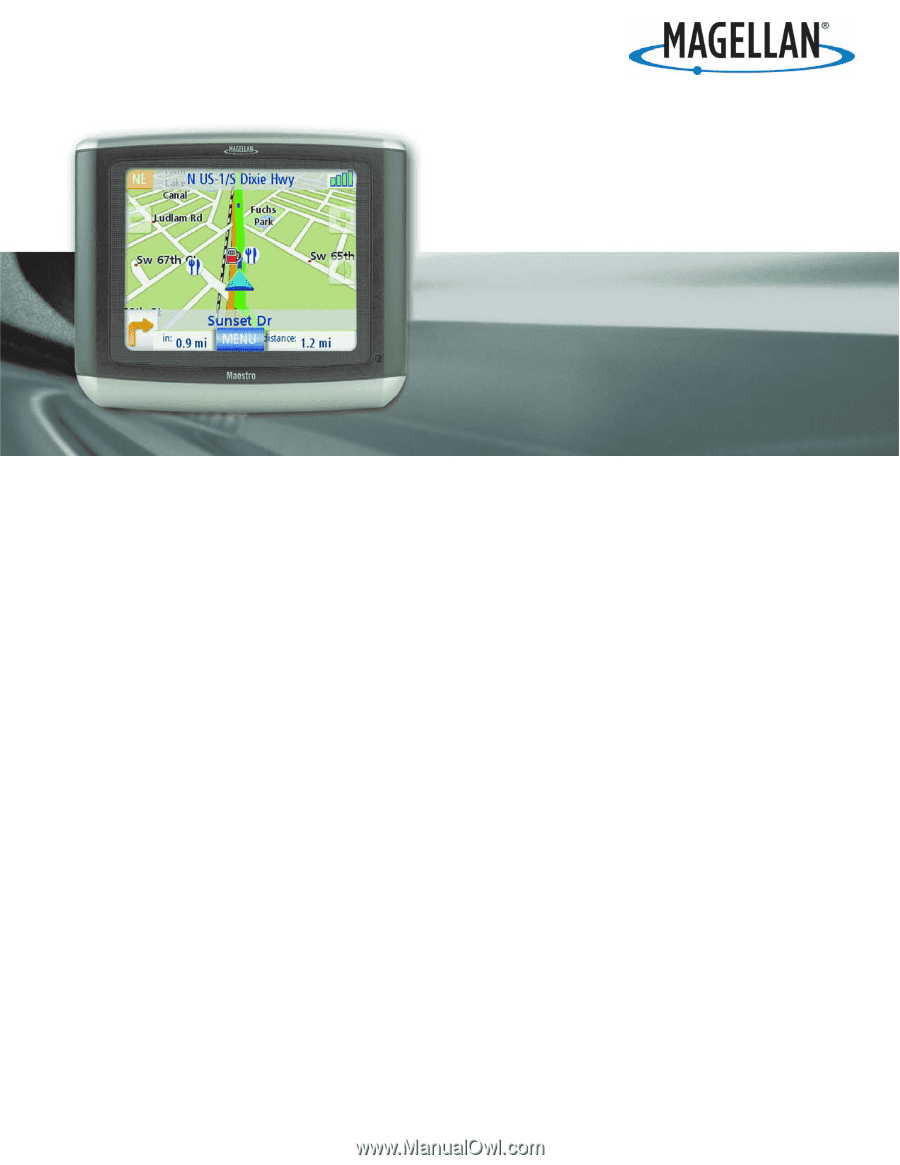
Magellan Navigation, Inc.
960 Overland Court, San Dimas, CA
91773
Magellan
®
Maestro™ 3140
User Manual