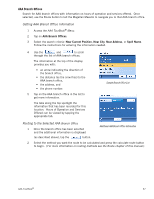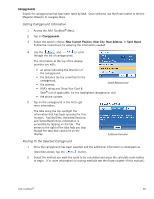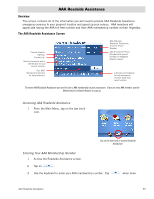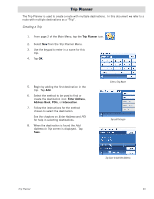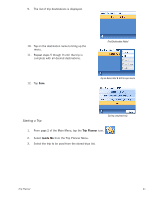Magellan Maestro 3140 User Manual - Page 51
Editing a Trip, Pasadena, CA, then Arcadia, CA and finally
 |
UPC - 763357117233
View all Magellan Maestro 3140 manuals
Add to My Manuals
Save this manual to your list of manuals |
Page 51 highlights
4. Tap on the destination in the list to be used to as the first destination in the trip. In the example shown, tapping on 'Heroes Bar & Grill' (first destination in the list) would activate a trip that be from your current position to Heroes Bar & Grill, then Pasadena, CA, then Arcadia, CA and finally Home. Tapping on the destination in Pasadena, CA would activate a trip that goes from your current position to Arcadia and then Home. Select first destination. 5. Select the routing method to be used and tap the orange Calculate Route button. Editing a Trip 1. From page 2 of the Main Menu, tap the Trip Planner icon. 2. Select Edit from the Trip Planner Menu. 3. Select the trip to be edited from the stored trips list. 4. Tap on the destination to be edited. You can: Add a destination following the one selected. Move the destination up in the list. Move the destination down in the list. Delete the destination from the trip. 5. When the trip has been edited, tap Save. Deleting a Trip Edit Trip 1. From page 2 of the Main Menu, tap the Trip Planner icon. 2. Select Delete, Rename from the Trip Planner Menu. 3. Tap Delete. 4. Select the trip to be deleted from the stored trips list. 5. Confirm the deletion of the trip. Tap Yes. Trip Planner 42