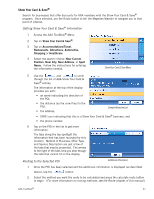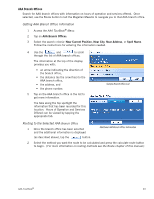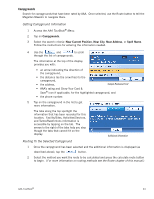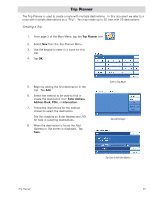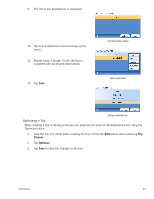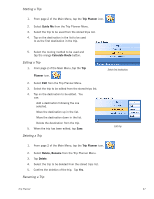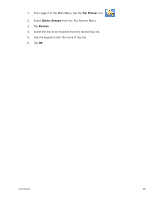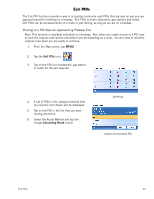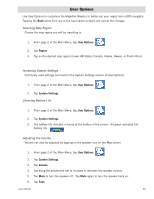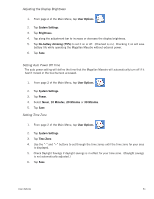Magellan Maestro 4210 Manual - English - Page 55
Optimizing a Trip, Planner, Optimize
 |
UPC - 763357117998
View all Magellan Maestro 4210 manuals
Add to My Manuals
Save this manual to your list of manuals |
Page 55 highlights
9. The list of trip destinations is displayed. 10. Tap on the destination name to bring up the menu. 11. Repeat steps 5 though 9 until the trip is complete with all desired destinations. 12. Tap Save. First Destination Added Tap to open menu. Saving completed trip. Optimizing a Trip While creating a trip or editing a trip you can optimize the order of the destinations but using the Optimize button. 1. View the trip list, either while creating the trip or from the Edit button when selecting Trip Planner. 2. Tap Optimize. 3. Tap Save to store the changes to the trip. Trip Planner 46
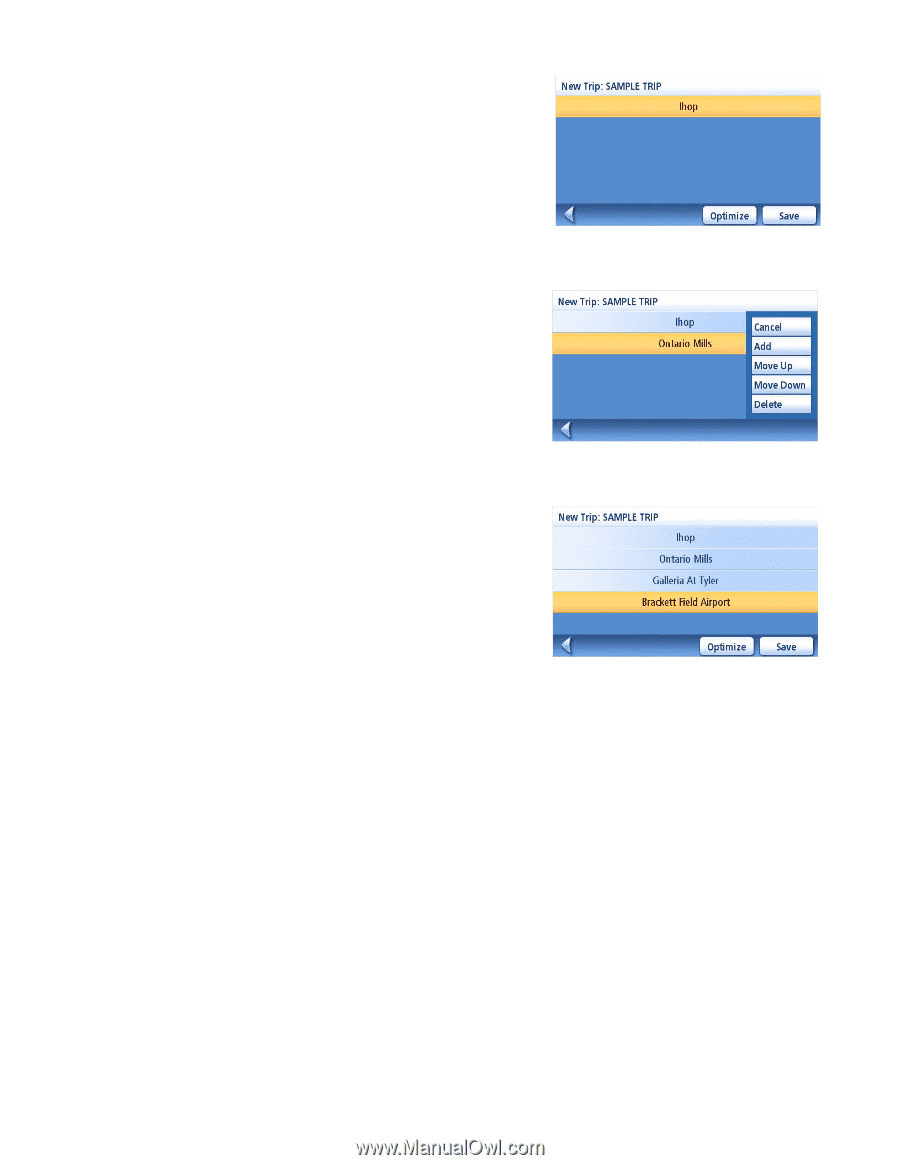
Trip Planner
46
9.
The list of trip destinations is displayed.
10.
Tap on the destination name to bring up the
menu.
11.
Repeat steps 5 though 9 until the trip is
complete with all desired destinations.
12.
Tap
Save
.
Optimizing a Trip
While creating a trip or editing a trip you can optimize the order of the destinations but using the
Optimize button.
1.
View the trip list, either while creating the trip or from the
Edit
button when selecting
Trip
Planner
.
2.
Tap
Optimize
.
3.
Tap
Save
to store the changes to the trip.
First Destination Added
Tap to open menu.
Saving completed trip.