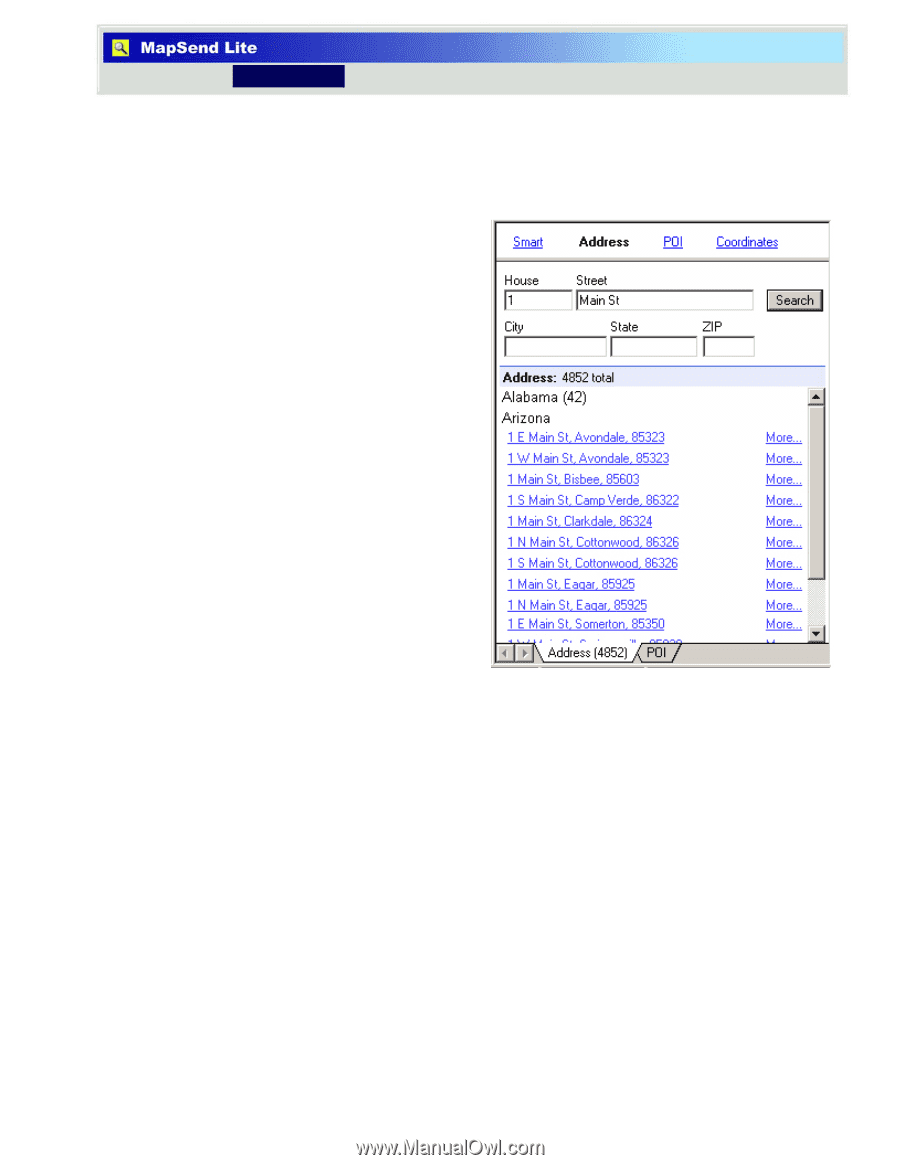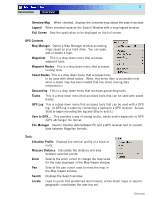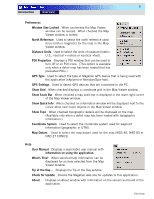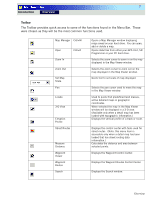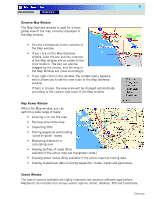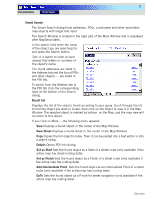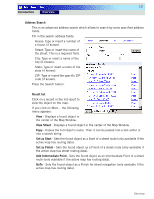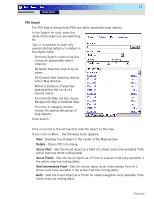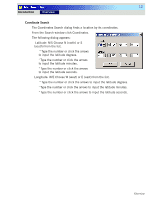Magellan MapSend Topo US Quick Reference Guide - Page 12
Address Search, Result list, View Street, Set as Start, Set as Finish, Add Intermediate Point - 10
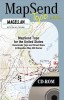 |
UPC - 763357103205
View all Magellan MapSend Topo US manuals
Add to My Manuals
Save this manual to your list of manuals |
Page 12 highlights
10 Introduction Overview Address Search This is an advanced address search which allows to search by some specified address fields. Fill in the search address fields: House: Type or insert a number of a house (if known). Street: Type or insert the name of the street. This is a required field. City: Type or insert a name of the city (if known). State: Type or insert a name of the state (if known). ZIP: Type or insert the specific ZIP code (if known). Press the Search button. Result list Click on a record in the list result to view the object on the map. If you click on More... the following menu appears: View - Displays a found object in the center of the Map Window. View Street - Displays a found object in the center of the Map Window. Copy - Copies the full object's name. Then it can be pasted into a text editor or into a search string. Set as Start - Sets the found object as a Start of a street route (only available if the active map has routing data). Set as Finish - Sets the found object as a Finish of a street route (only available if the active map has street routing data). Add Intermediate Point - Sets the found object as an Intermediate Point of a street route (only available if the active map has routing data). GoTo - Sets the found object as a Finish for street navigation (only available if the active map has routing data). Overview