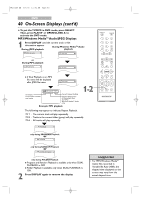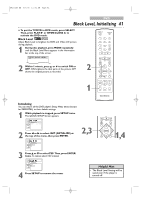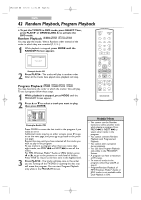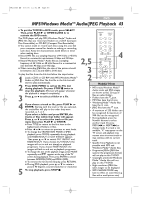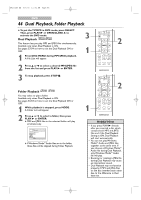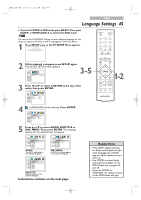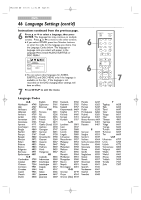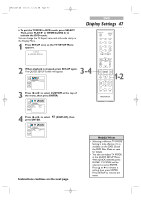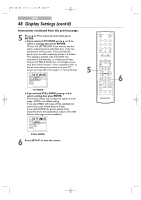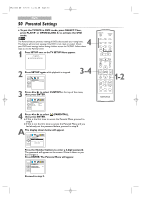Magnavox 13MC3206 User manual, English (US) - Page 45
Language Settings
 |
View all Magnavox 13MC3206 manuals
Add to My Manuals
Save this manual to your list of manuals |
Page 45 highlights
T8201UB_EN 3/7/06 11:41 AM Page 45 DVD Language Settings 45 ● To put the TV/DVD in DVD mode, press SELECT.Then, press PLAY B or OPEN/CLOSE A to activate the DVD mode. STANDBY-ON OPEN/CLOSE You can use the LANGUAGE Settings to select different languages for the Audio or Subtitles of DVDs, as well as languages for DVD Disc Menus. 1 Press SET-UP once so the TV SETUP Menu appears. - TV SETUP - B LANGUAGE [ENGLISH] 2 While playback is stopped, press SET-UP again. The QUICK SETUP Screen appears. QUICK SETUP TV MODE 4:3 LETTER BOX 3-5 ENTER 3 Press s or B to select CUSTOM at the top of the menu, then press ENTER. LANGUAGE AUDIO SUBTITLE DISC MENU ORIGINAL OFF ENGLISH ENTER 1 2 3 4 5 6 7 8 9 CLEAR +100 0 +10 PREV NEXT PLAY STOP SLOW PAUSE RETURN TITLE ENTER DISC MENU 1-2 SET-UP PICTURE /SLEEP CH. VOL. SELECT MODE DISPLAY MUTE 4 (LANGUAGE) will be selected. Press ENTER. LANGUAGE AUDIO SUBTITLE DISC MENU ORIGINAL OFF ENGLISH ENTER 5 Press K or L to select AUDIO, SUBTITLE or DISC MENU. Then, press ENTER. The language options for the selected item will appear. ENTER LANGUAGE AUDIO ORIGINAL ENGLISH FRENCH SPANISH GERMAN ITALIAN SWEDISH AUDIO: The DVD's audio plays in the selected language. ENTER LANGUAGE DISC MENU ENGLISH FRENCH SPANISH GERMAN ITALIAN SWEDISH DUTCH DISC MENU: A DVD's Disc Menu appears in the selected language. ENTER LANGUAGE SUBTITLE OFF ENGLISH FRENCH SPANISH GERMAN ITALIAN SWEDISH SUBTITLE: Subtitles appear in the selected language. Instructions continue on the next page. Helpful Hints • If the DVD's default settings for Audio and Subtitle are the same language, the subtitles may not show unless you turn them on. • Use MODE to select Audio and Subtitles available on the DVD. Details are on pages 36 and 38. • If you set AUDIO to ORIGINAL, the default setting of the DVD Audio will play.