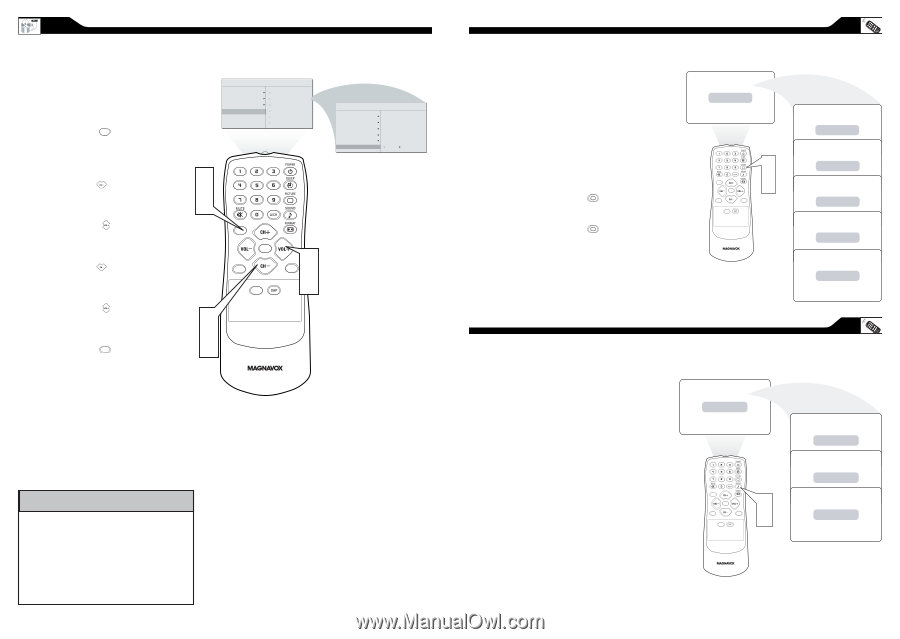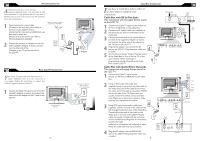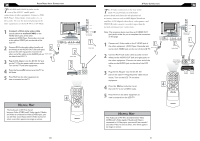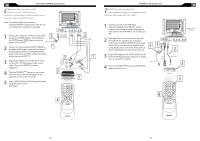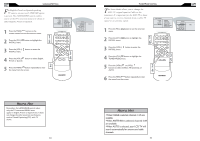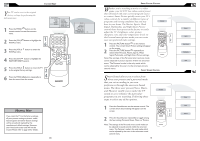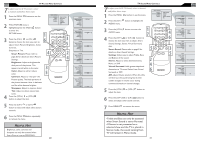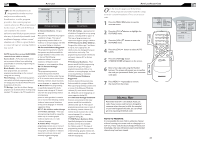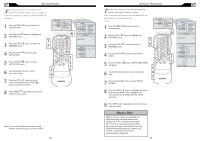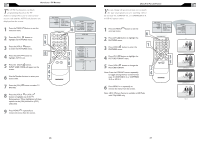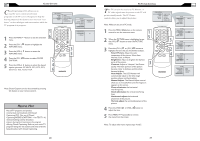Magnavox 15MF500T User manual, English (US) - Page 10
Helpful Hint - / remote control
 |
View all Magnavox 15MF500T manuals
Add to My Manuals
Save this manual to your list of manuals |
Page 10 highlights
FACTORY RESET Your TV can be reset to the original factory settings by performing the following steps. 1 Press the MENU MENU button on the remote control to see the onscreen menu. 2 Press the (CH-) INSTALL menu. button to highlight the � � 3 Press the (VOL+) button to enter the INSTALL menu. 4 Press the (CH-) button to highlight the FACTORY RESET control. 5 � Press the (VOL+) button to reset the TV to the original factory settings. 6 Press the MENU MENU button repeatedly to clear the menu from the screen. � MAIN CONTROLS PICTURE AUDIO FEATURES INSTALL LANGUAGE TUNER MODE AUTO PROGRAM CHANNEL EDIT MANUAL FINE TUNE FACTORY RESET MENU OK SOURCE CC � PIP � INSTALL LANGUAGE TUNER MODE AUTO PROGRAM CHANNEL EDIT MANUAL FINE TUNE FACTORY RESET YES HELPFUL HINT If you reset the TV to the factory settings, all your present setting on picture, audio, Close Caption and other feature settings will be erased and replaced by the manufacture's default settings. However, your AutoLock access code will not be erased. Please refer to page 23 for details. 18 SMART PICTURE CONTROL Whether you're watching a movie or a video game, your LCD TV has video control preset that will match with your current program source or content. Smart Picture quickly resets your TV's video controls for a number of different types of programs and viewing conditions that you may have in your home. The Movies, Sports, Weak Signal, Multimedia, and Night Smart Picture controls have been preset at the factory to easily adjust the TV's brightness, color, picture, sharpness, tint, and color temperature levels. In the Personal smart picture mode you can create your own preferred video settings. 1 Press the PICTURE button on the remote control. The current Smart Picture setting will appear on the screen. 2 Press the PICTURE button repeatedly to select either Personal, Movies, Sports, Weak Signal, Multimedia, and Night Smart Picture settings. Personal MENU OK SOURCE PIP CC � � Note:The settings of the Personal smart picture mode can be adjusted in picture options within the onscreen menu. The Personal mode is the only mode which can be adjusted by the user via the onscreen picture control menu. SMART SOUND CONTROL S mart Sound allows you to select from three user presets and a personal mode that you set according to you own preferences through the onscreen Sound menu. The three user presets(News, Music, and Theatre) enable you to tailor the TV Personal sound so as to enhance the particular program you are watching. Following these steps to select any of the options. 1 Press the Sound button on the remote control. The current Smart Sound setting will appears on the screen. 2 Press the Sound button repeatedly to toggle among the four setting: Personal, News, Music, or Theatre. Note: The settings of the Personal smart sound mode can be adjusted in sound control within the onscreen menu. The Personal mode is the only mode which can be adjusted by the user via the onscreen sound control menu. 19 MENU OK SOURCE PIP CC � � Movies Sports Weak Signal Multimedia Night News Music Theatre