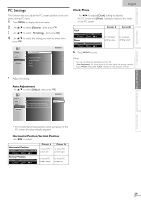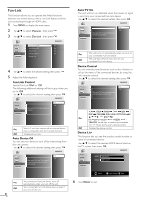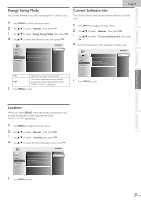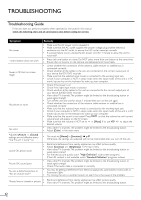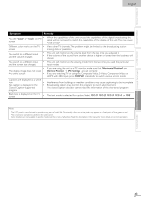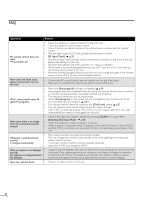Magnavox 22MF330B User manual, English (US) - Page 29
PC Settings
 |
UPC - 609585178465
View all Magnavox 22MF330B manuals
Add to My Manuals
Save this manual to your list of manuals |
Page 29 highlights
INTRODUCTION PREPARATION WATCHING TV OPTIONAL SETTING TROUBLESHOOTING INFORMATION PC Settings This function lets you adjust the PC screen position, clock and phase during PC input. 1 Press MENU to display the main menu. 2 Use ▲/▼ to select [Features], then press OK. 3 Use ▲/▼ to select [PC Settings], then press OK. 4 Use ▲/▼ to select the setting you want to adjust, then press OK. Picture Auto Adjustment Sound Setup Horizontal Position 0 Features Vertical Position 0 Language Clock 0 Phase 0 English Clock, Phase Use ◄/► to adjust [Clock] setting to stabilize the PC screen and [Phase] setting to improve the clarity of the PC screen. Clock Clock 0 Adjust Phase Phase 0 Adjust Move OK OK Move OK OK Cursor s Cursor B to decrease setting value to increase setting value 6 Press MENU to exit. Note • You may not obtain an appropriate screen with [Auto Adjustment] for some signals. In this case, adjust the settings manually. • Adjust [Phase] setting after [Clock] setting has been properly adjusted. 5 Adjust the setting. Auto Adjustment Use ▲/▼ to select [Adjust], then press OK. Picture Sound Setup Features Language To automatically synchronize the phase and clock on the TV and PC. Cancel Adjust • The horizontal/vertical position, clock and phase of the PC screen are automatically adjusted. Horizontal Position,Vertical Position Use ◄/► to adjust. Horizontal Position H. Position 0- + Adjust Move OK OK Vertical Position V. Position 0- + Adjust Move OK OK Cursor ◄ Cursor ► to move PC screen left to move PC screen right to move PC to move PC screen down screen up 29 EN