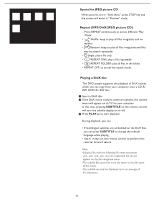Magnavox 26MD357B User Manual - Page 34
DVD menu, Disc operations, Playable discs, Setting the OSD Language - support
 |
UPC - 609585126886
View all Magnavox 26MD357B manuals
Add to My Manuals
Save this manual to your list of manuals |
Page 34 highlights
DVD menu Settings Installation Language Source Reset AV settings Language English Francais Espanol Info Setting the OSD Language You can select your own preferred language setting to DVD OSD. (on screen display) 1 Press the "SOURCE" button to select source DVD function. Make sure the source "DVD" is selected. Note: Make sure the TV power is "ON". 2 Press MENU to enter DVD menu. 3 Use the to select "Installation" page. Press keys on the remote control to navigate in the menu. 4 Move to "Language" and press . 5 Select a language and press OK to confirm. 6 Press MENU to exit. Settings Installation Source Language TV Source AV1 Disc operations Reset AV settings AV2 HDMI IMPORTANT ! DDVVDD PC -Depending on the DVD or VIDEO CD, some operations may be different or restricted. -Do not put any objects other than disc in the disc player. Doing so may cause the disc player malfunction. -If tIhnfoe inhibit icon (ø) appears on the TV screen when a button is pressed, it means the function is not available on the current disc or at the current time. -DTS is not supported. Please press the AUDIO button to select alternatives. Settings If youInstaallrateionhaving trouble playing a cer Reset AV settings tain d1 isc, remoLavngeuatgehe disc and try a dStiafrtfneorwent one. ImprSoouprcee r formatted disc will not play on this DVD Player. Reset AV settings Info Playable discs Your DVD player will play: - DivX® format - Digital Versatile Discs (DVDs) - Video CDs (VCDs) - Super Video CDs (SVCDs) - Digital Versatile Discs + Recordable (DVD+R/-R) - Digital Versatile Discs + Rewritable (DVD+RW/-RW) - Compact Discs (CDs) - MP3 disc on CD-R (W) - Picture (JPEG) files on CD-R (W): DivX, DivX Certificated, and associated logos are trademarks of DivX, Inc. and are used under license. All DivX certified devices offer support for every version of DivX video, including DivX 3, 4, 5 and 6 as well as purchased or rented DivX movies. Region codes DVDs must be labeled for Region 1 in order to play on this DVD system. 27