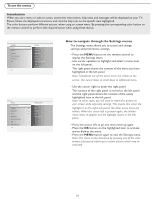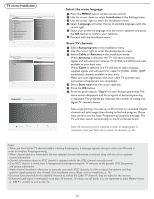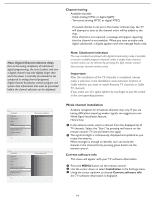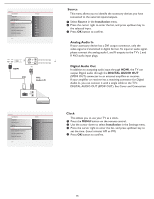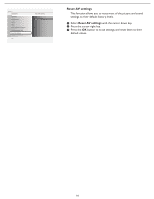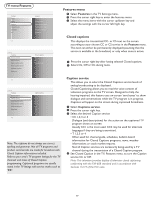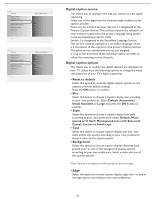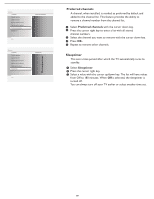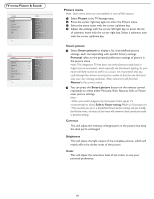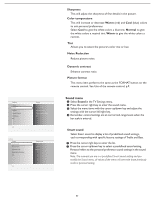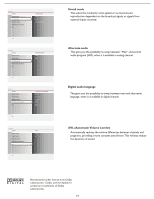Magnavox 32MD357B User Manual - Page 24
TV menu-Features, Features menu, Closed captions, Caption service - t con board
 |
UPC - 609585126909
View all Magnavox 32MD357B manuals
Add to My Manuals
Save this manual to your list of manuals |
Page 24 highlights
TV menu-Features Settings Picture Sound Features Parental Control Installation Exit Info Features Closed captions Caption service Digital caption service Digital caption options Preferred channels Sleeptimer Settings Features Closed captions Caption service Digital caption service Digital caption options Preferred channels Sleeptimer Closed captions Off On On during mute Features menu 1 Select Features in the TV Settings menu. 2 Press the cursor right key to enter the features menu. 3 Select the menu items with the cursor up/down key and adjust the settings with the cursor left/right key. Closed captions This displays the transmitted CC- or CS-text on the screen according to your chosen CC or CS service in the Feature menu. This text can either be permanently displayed (assuming that the service is available in the broadcast) or only when mute is active. 1 Press the cursor right key after having selected Closed captions. 2 Select On, Off or On during mute. Info Settings Features Closed captions Caption service Digital caption service Digital caption options Preferred channels Sleeptimer Info Caption service CC-1 3 CC-2 CC-3 CC-4 T-1 T-2 T-3 T-4 Note: The captions do not always use correct spelling and grammar. Not all TV programs and product commercials are made for broadcast with Closed Caption informations included. Refer to your area's TV program listings for the TV channels and times of Closed Caption programming. Captioned programs are usually noted in the TV listings with service marks such as 'CC'. Caption service This allows you to select the Closed Captions service levels of analog broadcasting to be displayed. Closed Captioning allows you to read the voice content of television programs on the TV screen. Designed to help the hearing impaired, this feature uses on-screen 'text boxes' to show dialogue and conversations while the TV program is in progress. Captions will appear on the screen during captioned broadcasts. 1 Select Captions service. 2 Press the cursor right key. 3 Select the desired Caption service: 3 • CC 1,2,3 or 4 Dialogue (and descriptions) for the action on the captioned TV program shows on screen. Usually CC1 is the most used. CC2 may be used for alternate languages if they are being transmitted. • T 1,2,3 or 4 Often used for channel guide, schedules, bulletin board information for Closed Captions programs, news, weather informations or stock market reports. Not all Caption services are necessarily being used by a TV channel during the transmission of a Closed Caption program. 4 See Closed Caption in the TV, Features menu, to turn the Caption service On or Off. Note: This television provides display of television closed captioning conforming with the EIA-608 standard and in accordance with Sections 15.119 of the FCC rules. 17