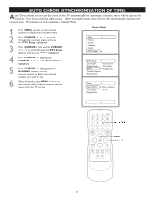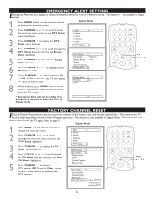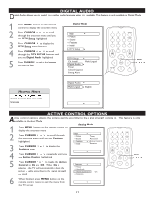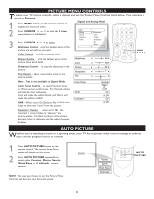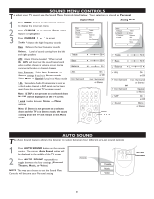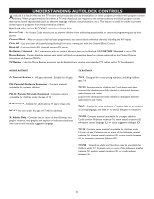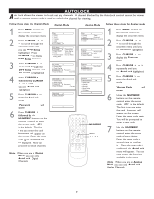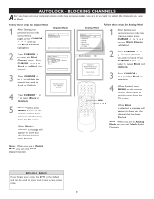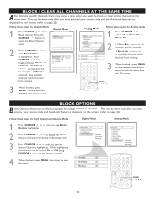Magnavox 32MT6015D User manual, English (US) - Page 18
Picture Menu Controls, Auto Picture
 |
View all Magnavox 32MT6015D manuals
Add to My Manuals
Save this manual to your list of manuals |
Page 18 highlights
PICTURE MENU CONTROLS To adjust your TV picture controls, select a channel and use the Picture Menu Controls listed below. Your selection is stored as Personal. 1 Press MENU button on the remote control to display the onscreen menu. Digital and Analog Mode 2 Press CURSOR < or > to until the Picture menu feature is highlighted. 3 Press CURSOR > or < to adjust Brightness Control - until the darkest parts of the picture are as bright as you want. Color Control - to add or remove color. Picture Control - until the lightest parts of the picture show good detail. Sharpness Control - to improve sharpness in the picture. Tint Control - adjust natural skin tones in the picture quality. Note : Tint is not available in Digital Mode Color Temp Control - to select Normal, Cool, or Warm picture preferences. For Normal, whites will mainain their whiteness; Cool will make the whites bluish; and Warm will make the whites reddish. DNR DNR - When set to On Dynamic Noise Reduction helps to eliminate "noise" from the picture. Contrast + Control - when set to On, the Contrast + control helps to "sharpen" the picture quality. The black portions of the picture become richer in darkness and the whites become brighter. > > MENU AUTO PICTURE Whether you're watching a movie or a sporting event, your TV has automatic video control settings to enhance your current program source or content. 1 Press AUTO PICTURE button on the remote control. The current Auto Picture setting will display on the screen. 2 Press AUTO PICTURE repeatedly to select either Personal, Movies, Sports, Weak Signal or Multimedia picture settings. AUTO PICTURE NOTE: The way you choose to set the Picture Menu Controls will become your Personal setting. 18