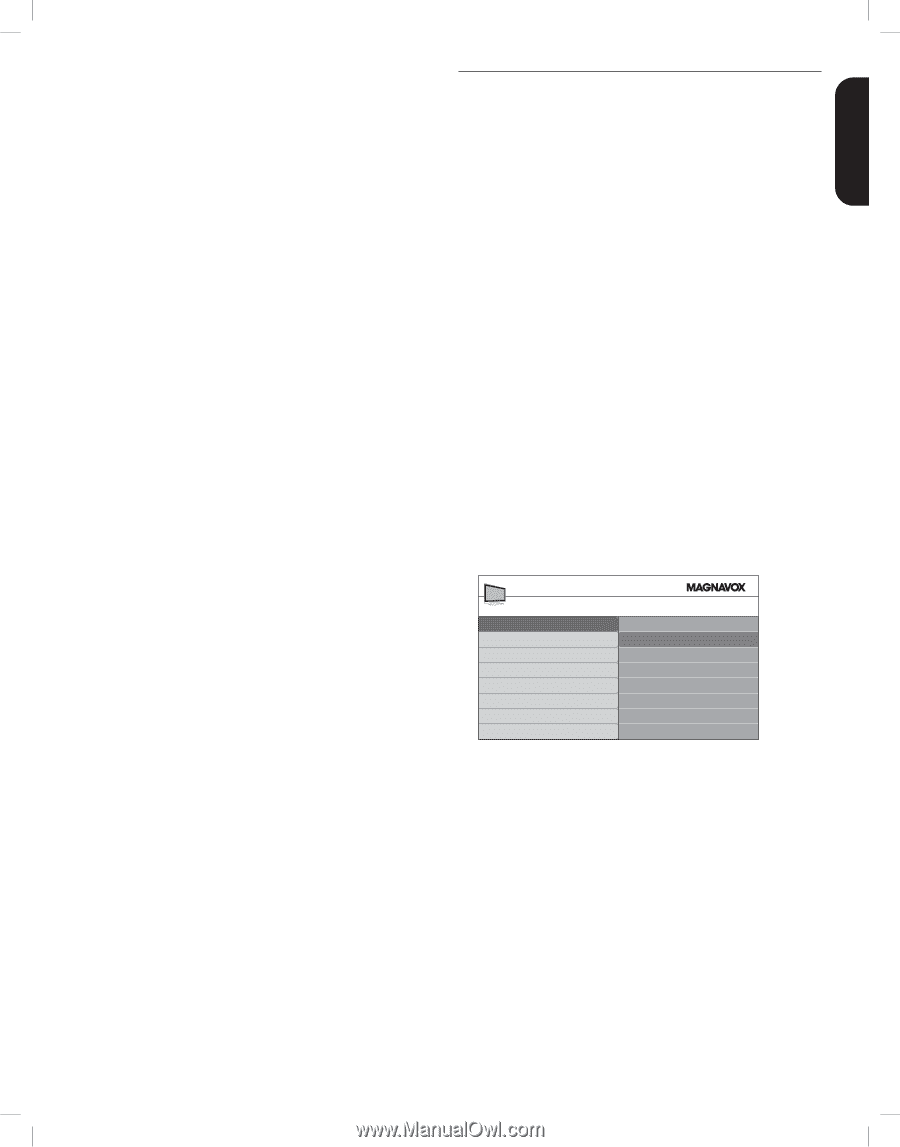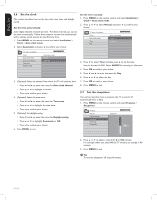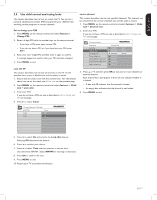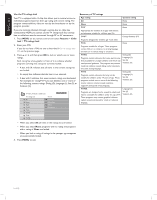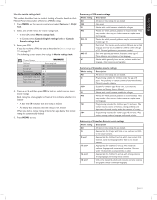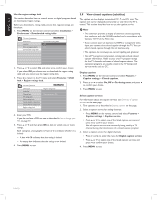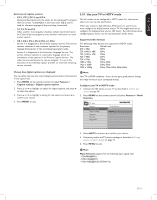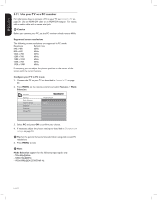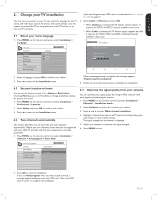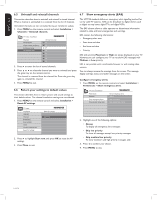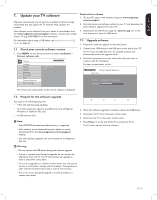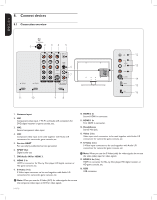Magnavox 42MF438B User Manual - Page 23
Use your TV in HDTV mode - specifications
 |
UPC - 053818540039
View all Magnavox 42MF438B manuals
Add to My Manuals
Save this manual to your list of manuals |
Page 23 highlights
ENGLISH FRANÇAISE ESPAÑOL Summary of caption services • CC-1, CC-2, CC-3, and CC-4 Dialog and descriptions for the action on the captioned TV program show on screen. Usually CC 1 is the most used. CC 2 can be used for alternate languages if they are being transmitted. • T-1,T-2,T-3 and T-4 Often used for channel guide, schedules, bulletin board information for Closed Captions programs, news, weather information, or stock market reports. • CS-1, CS-2, CS-3, CS-4, CS-5 and CS-6 Service 1 is designated as the Primary Caption Service. This service contains verbatim, or near-verbatim captions for the primary language being spoken in the accompanying program audio. Service 2 is designated as the Secondary Language Service. This service contains captions in a secondary language which are translations of the captions in the Primary Caption Service. The other service subchannels are not pre-assigned. It is up to the discretion of the individual caption provider to utilize the remaining service channels. 5.10 Use your TV in HDTV mode Not all models can be configured in HDTV mode. For information about your set, see the specification. When you connect a high definition (HD) device to your TV, you must configure the display format of your TV. You might also have to configure the display format of your HD device. For information about configuring your device, see the documentation of the device. Supported video formats The following video formats are supported in HDTV mode: Resolution Refresh rate 640 x 480p 60Hz 720 (1440) x 480i 60Hz 720 (1440) x 576i 50Hz 720 x 480p 60Hz 720 x 576p 50Hz 1280 x 720p 50Hz, 60Hz 1920 x 1080i 50Hz, 60Hz 1920 x 1080p 24Hz, 25Hz, 30Hz, 50Hz, 60Hz Choose how digital captions are displayed You can define the size, font, color, background and other characteristics of the caption text. 1. Press MENU on the remote control and select Features > Caption settings > Digital caption options. 2. Press Î or ï to highlight an option for digital captions, and press Æ to select the option. 3. Press Î or ï to highlight a setting for the option, and press Í to confirm your choice. 4. Press MENU to exit. D Note Your TV is HDMI compliant. If you do not get a good picture, change the video format on your connected devices. Configure your TV in HDTV mode 1. Connect the HD device to your TV as described in Connect your devices on page 28. 2. Press MENU on the remote control and select Features > Mode Selection. TV menu Features Mode Selection Caption settings Sleeptimer Child lock Change PIN Mode Selection PC HDTV 3. Select HDTV and press Í to confirm your choice. 4. If necessary, adjust the TV picture settings as described in Change picture and sound settings on page 13. 5. Press MENU to exit. D Note Mode Selection appears for the following input signals only: - 720x480p@60Hz - 1280x720p@60Hz - 1920x1080p@24/25/30/50/60 Hz EN-21