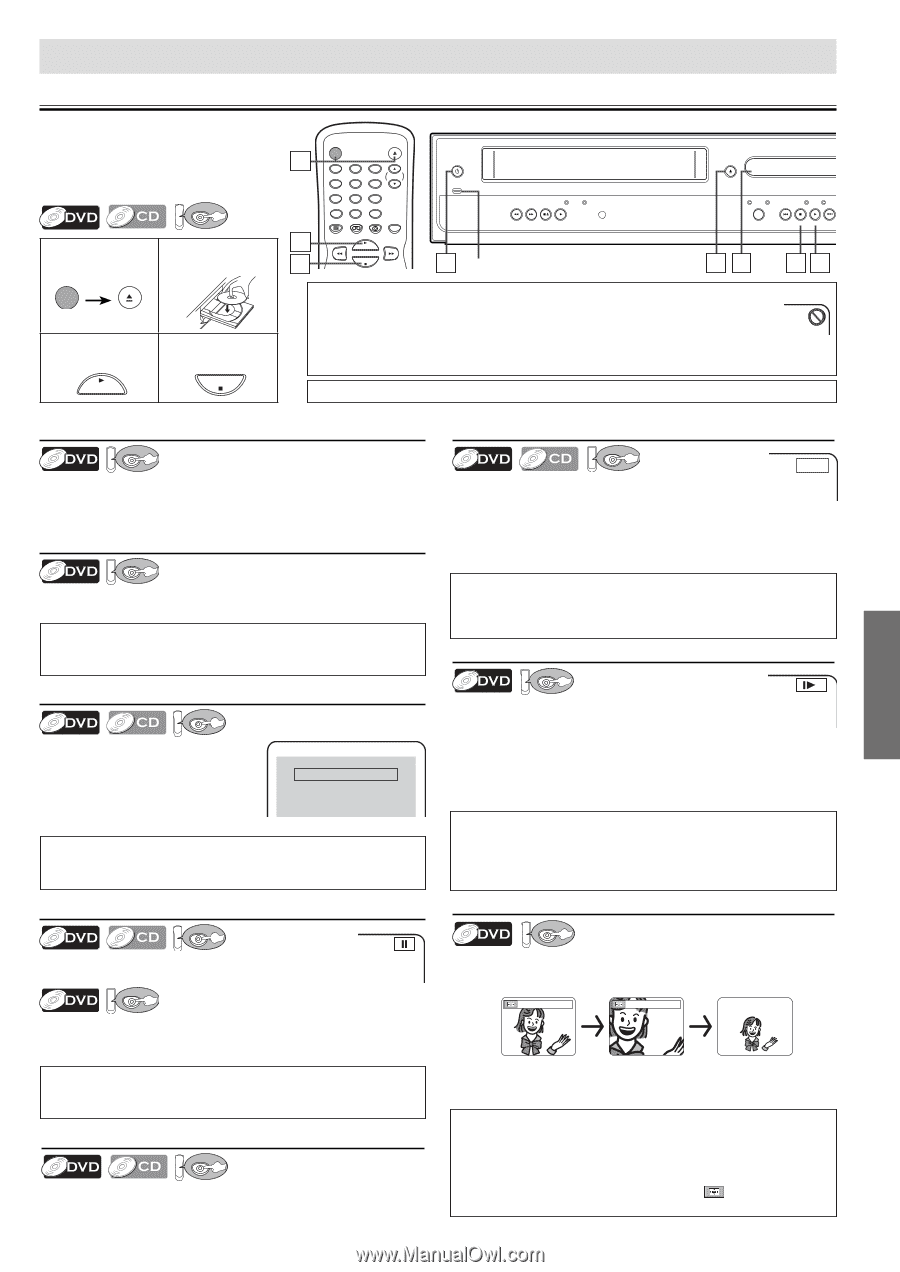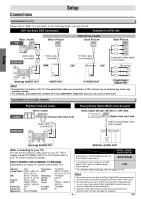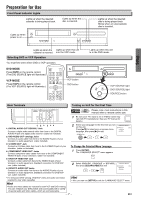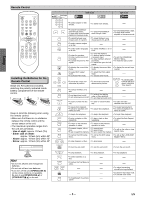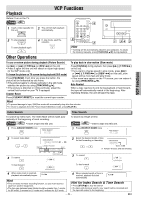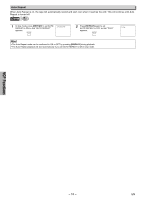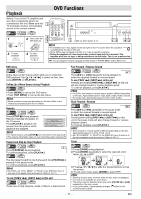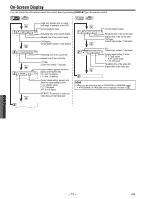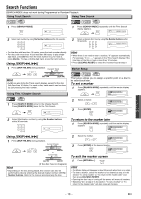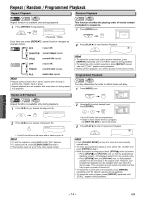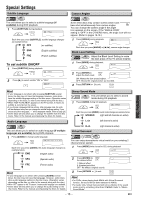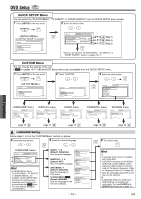Magnavox DV200MW8 Owners Manual - Page 11
DVD Functions - dvd vcp player
 |
UPC - 053818570463
View all Magnavox DV200MW8 manuals
Add to My Manuals
Save this manual to your list of manuals |
Page 11 highlights
Playback DVD Functions Before: Turn on the TV, amplifier and any other components which are connected to this unit. Make sure the TV and audio receiver (not included) are set to the correct channel. DVD 1 STANDBY-ON OPEN/CLOSE 2 Insert a disc with label facing up. 3 To start playback PLAY 4 To stop playback STOP 1 3 4 STANDBY-ON OPEN/CLOSE 12 45 78 CLEAR/ C. RESET 0 DISPLAY VCP 3 TRACKING 6 9 +10 DVD MODE PLAY STOP STANDBY-ON POWER ON PLAY CAS.IN IR REW F.FWD STOP/EJECT PLAY 1 Lights up when power is on. OPEN/CLOSE VCP DVD DISC IN PLAY SOURCE PREV STOP PLAY NEXT 12 43 Hint • A "prohibited icon" may appear at the top-right on the TV screen when the operation is prohibited by the disc or this unit. • Some DVDs may be played from title 2 or 3 due to specific programs. • During the playback of a two-layered disc, pictures may stop for a moment. This happens while the 1st layer is being switched to the 2nd layer. This is not a malfunction. TIP: You can change the on-screen language for DVD function in "PLAYER MENU" setting. (Refer to 16.) DVD Functions DVD menu DVD Some discs contain menus which allow you to customize DVD playback. Use [K / L / s / B] to select an item, then press [ENTER] (or [PLAY B]). Calling Up a Menu Screen during Playback DVD • Press [MENU] to call up the DVD menu. • Press [TOP MENU] to call up the title menu. Hint • Menu operations may vary depending on the disc. Refer to the manual accompanying the disc for details. Resume DVD Press [STOP C] during playback. Resume message will appear on the TV screen. Press [PLAY B], playback will resume from the point at which playback was stopped. Resume ON Press 'PLAY' to play from here. To play the beginning, press 'STOP' first and then 'PLAY'. Hint • To cancel resume, press [STOP C] one more time in the stop mode. • The resume information stays on even when the power is turned off. Paused and Step-by-Step Playback DVD Press [PAUSE F] during playback. To continue playback, press [PLAY B]. DVD The disc goes forward by one frame each time [PAUSE F] is pressed in the pause mode. To continue playback, press [PLAY B]. Hint • On DVDs, set "STILL MODE" to "FIELD" in the DISPLAY menu if pictures in the pause mode are blurred. (Refer to 16-17.) To use [PREV H], [NEXT G] on this unit DVD Press once to skip chapters, tracks or titles to a desired point. Fast Forward / Reverse Search DVD E 1 Press [g] or [h] repeatedly during playback to select the required forward or reverse speed. To use [PREV H], [NEXT G] on this unit Pressing and holding [PREV H] or [NEXT G] on this unit will also change forward or reverse playback speed. To continue playback, press [PLAY B]. Hint • For DVDs, fast forward or reverse search speed is different depending on the disc. Approximate speed is 1(x2), 2(x8), 3(x20), 4(x50), 5(x100). • For Audio CDs, approximate speed is 1(x2), 2(x8), 3(x30). Slow Forward / Reverse DVD 1 Press [g] or [h] repeatedly in the pause mode to select the required forward or reverse speed. To use [PREV H], [NEXT G] on this unit Pressing and holding [PREV H] or [NEXT G] on this unit in the pause mode will also change forward or reverse playback speed. To continue playback, press [PLAY B]. Hint • Slow forward or reverse speed is different depending on the disc. Approximate speed is 1(1/16), 2(1/8), 3(1/2). • Set "STILL MODE" to "FIELD" in the DISPLAY menu if pictures in the slow playback mode are blurred. (Refer to 16-17.) Zoom DVD 1) Press [ZOOM] during playback. 2) Press [ZOOM] repeatedly to select the required zoom factor: x2, x4 or OFF. x2 x4 3) Press [K / L / s / B] to slide the zoomed picture across the screen. 4) To exit zoom mode, press [ZOOM] to select OFF. Hint • Zooming function does not work while the disc menu is displayed. • x4 zoom is not available on some discs. • The picture may be distorted when you press [PAUSE k] or [h] repeatedly in the zoom mode. • In the zoom mode, it automatically changes x2(x4) to the zoomed position guide. - 11 - EN