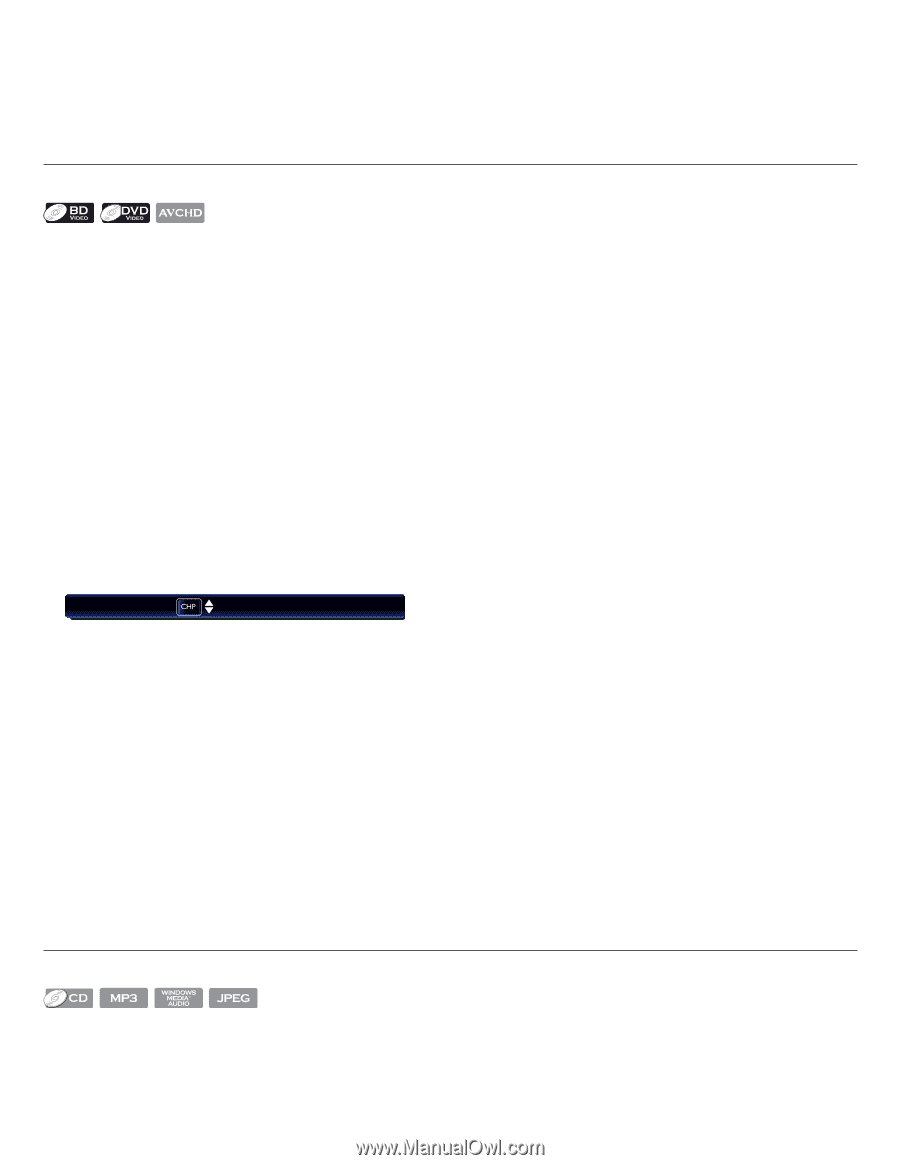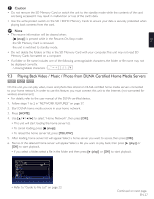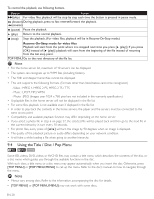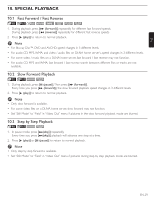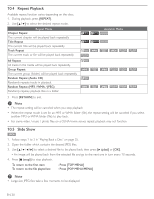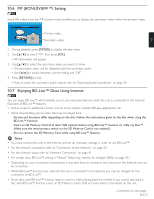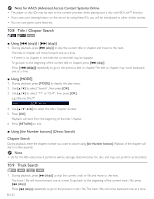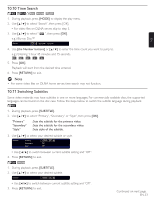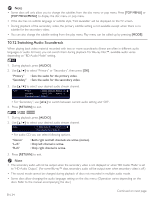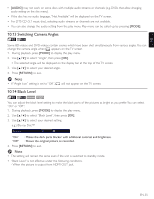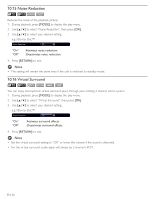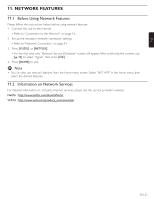Magnavox MBP5210 User manual, English (US) - Page 32
Title / Search, 9 Track Search
 |
View all Magnavox MBP5210 manuals
Add to My Manuals
Save this manual to your list of manuals |
Page 32 highlights
DD Note for AACS (Advanced Access Content System) Online • The player or disc IDs may be sent to the content provider when playing back a disc with BD-Live™ function. • If you save your viewing history on the server by using these IDs, you will be introduced to other similar movies. • You can save game score histories. 10.8 Title / Chapter Search ■■ Using [H (skip)] / [G (skip)] 1. During playback, press [G (skip)] to skip the current title or chapter and move to the next. The title or chapter will move forward one at a time. • If there is no chapter in one title, the current title may be skipped. To go back to the beginning of the current title or chapter, press [H (skip)]. Press [ H (skip)] repeatedly to go to the previous title or chapter. The title or chapter may move backward one at a time. ■■ Using [MODE] 1. During playback, press [MODE] to display the play menu. 2. Use [Î / ï] to select "Search", then press [OK]. 3. Use [Î / ï] to select "TT" or "CHP", then press [OK]. e.g.) Blu-ray Disc™ Search 001 / 999 4. Use to select the title / chapter number. 5. Press [OK]. Playback will start from the beginning of the title / chapter. 6. Press [RETURN] to exit. ■■ Using [the Number buttons] (Direct Search) Chapter Search During playback, enter the chapter number you want to search using [the Number buttons]. Playback of the chapter will start in a few seconds. DD Note • As for the BD-video, how it performs will be strongly determined by the disc, and may not perform as described. 10.9 Track Search 1. During playback, press [G (skip)] to skip the current track or file and move to the next. The track / file will move forward one at a time.To go back to the beginning of the current track / file, press [H (skip)]. Press [H (skip)] repeatedly to go to the previous track / file.The track / file will move backward one at a time. EN-32