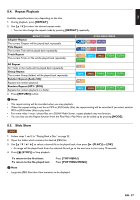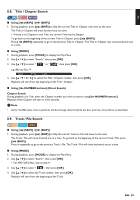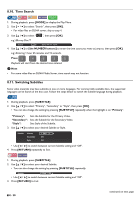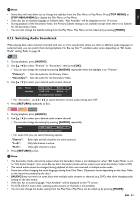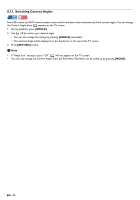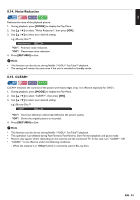Magnavox MBP5320F Owner's Manual - Multiple - Page 32
Switching Camera Angles, ANGLE], RETURN], MODE]
 |
View all Magnavox MBP5320F manuals
Add to My Manuals
Save this manual to your list of manuals |
Page 32 highlights
8.13. Switching Camera Angles Some BD-videos and DVD-videos contain scenes which have been shot simultaneously from various angles. You can change the Camera Angle when appears on the TV screen. 1. During playback, press [ANGLE]. 2. Use [ ] to select your desired angle. • You can also change the setting by pressing [ANGLE] repeatedly. • The selected Angle will be displayed on the display bar at the top of the TV screen. 3. Press [RETURN] to Exit. D Note • If "Angle Icon" setting is set to "Off", will not appear on the TV screen. • You can also change the Camera Angles from the Play Menu. Play Menu can be called up by pressing [MODE]. EN - 32

EN
-
32
8.13. Switching Camera Angles
Some BD-videos and DVD-videos contain scenes which have been shot simultaneously from various angles. You can change
the Camera Angle when
appears on the TV screen.
1.
During playback, press
[ANGLE]
.
2.
Use
[
]
to select your desired angle.
•
You can also change the setting by pressing
[ANGLE]
repeatedly.
•
The selected Angle will be displayed on the display bar at the top of the TV screen.
3.
Press
[RETURN]
to Exit.
D
Note
•
If “Angle Icon” setting is set to “Off”,
will not appear on the TV screen.
•
You can also change the Camera Angles from the Play Menu. Play Menu can be called up by pressing
[MODE]
.