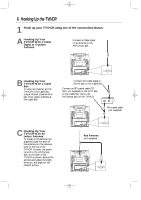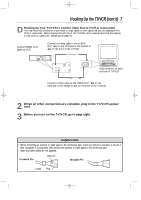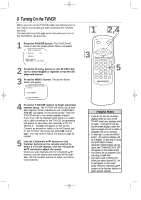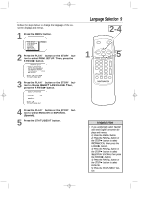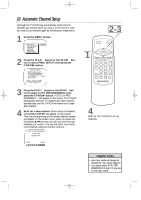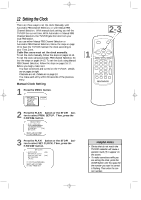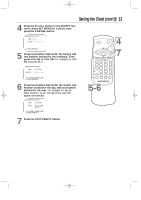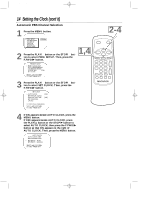Magnavox MC192DMG User manual, English (US) - Page 11
Automatic Channel Setup cont'd
 |
View all Magnavox MC192DMG manuals
Add to My Manuals
Save this manual to your list of manuals |
Page 11 highlights
MC132DMG/MC192DMG 3/22/02 1:21 PM Page 11 Automatic Channel Setup (cont'd) 11 Adding/Deleting Channels If your channel lineup changes, you may want to add newly available channels or remove channels that are no longer available in your area. You can use the CH(annel) o/p buttons to scroll through only the available channels. To add or delete channels from the TV/VCR's memory, follow these steps. 2,4 POWER SLEEP/WAKE UP 1 Press the MENU button. > PRIM. SETUP VCR PROGRAM VCR SETUP CAPTION REMINDER BRIGHTNESS PRESS B 2 Press the PLAY/o button or the STOP/p button to select CHANNEL. TO ADJUST PRESS { / B CH123 > CHANNEL SMARTLOCK REVIEW EXIT PRIM. SETUP VCR PROGRAM SAVED 1 REW PLAY STOP F.FWD MENU STATUS/EXIT CLEAR 123 CH. 456 789 SPEED 0 MEMORY ALT.CH PAUSE/STILL VOL. REC/OTR TRACKING MUTE 5 3 3 Press the CH(annel) o/p buttons or the Number buttons to select the channel you want to add or delete. TO ADJUST PRESS { / B CH23 > CHANNEL SMARTLOCK REVIEW EXIT PRIM. SETUP VCR PROGRAM SAVED 4 Press the F.FWD/B button or the REW(ind)/{ button to select SAVED (to add that channel) or DELETED (to delete that channel). Repeat steps 3-4 to add or delete other channels. 5 Press the STATUS/EXIT button. Programming of the channel you added or deleted will appear. Helpful Hint • To review the memorized channels, follow these steps. 1) Press the MENU button. 2) Press the PLAY/v button or the STOP/w button to select PRIM. SETUP. Press the F.FWD/B button. 3) Press the PLAY/v button or the STOP/w button to select CH MEMORY REVIEW. Press the F.FWD/B button. A list of programmed channels will appear on the screen. 4) If all the programmed channels don't fit on the screen, press the F.FWD/B button. If you do not press the F.FWD/B button within 10 seconds, the remaining channels will appear on the screen. (If there are no remaining channels, the previous menu will appear.) Or press the REW(ind)/{ button to see the previous screen of channels. 5) Press the STATUS/EXIT button once or twice.