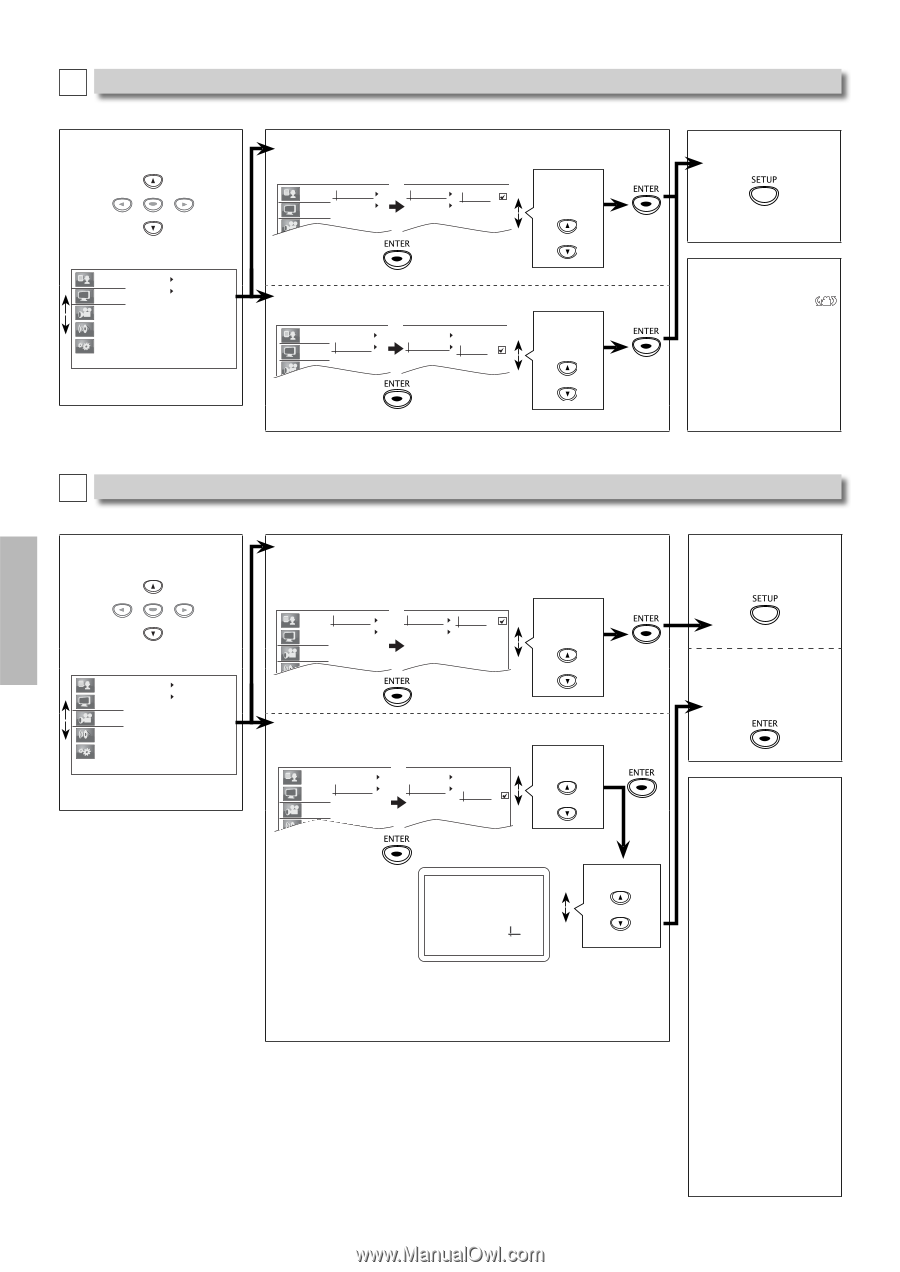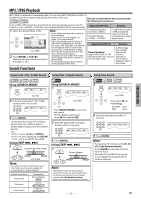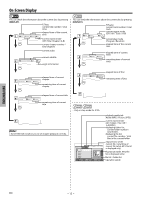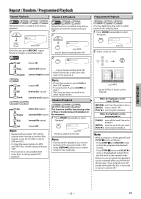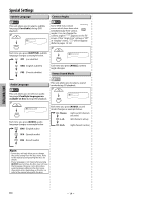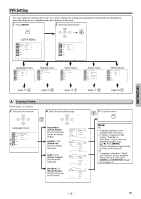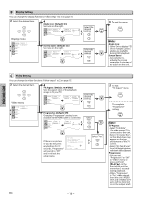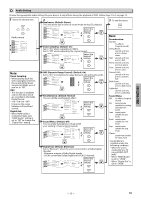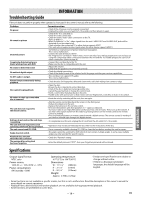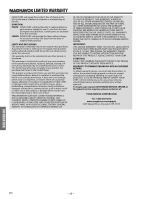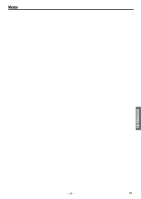Magnavox MDV3000 User manual, English (US) - Page 16
Display Setting, Video Setting, Angle Icon: Default: On, Screen Saver, Default :
 |
UPC - 609585185838
View all Magnavox MDV3000 manuals
Add to My Manuals
Save this manual to your list of manuals |
Page 16 highlights
B Display Setting You can change the display functions. Follow steps 1 to 2 on page 15. 3 Select the desired item. 4 Angle Icon: (Default: On) See note on the right. ENTER Language Display Angle Icon Screen Saver Video Angle Icon On Screen Saver Off Display menu Language Display Angle Icon Screen Saver Video Audio Others Screen Saver: (Default: On) See note on the right. Language Angle Icon Display Screen Saver Video Angle Icon Screen Saver On Off Select the desired setting. Select the desired setting. 5 To exit the menu Note: Angle Icon: • Set to "On" to display when multiple camera angles are available during DVD playback. Screen Saver: • Sets whether to activate the screen saver after 5 minutes of no action on the unit. DVD FUNCTIONS C Video Setting You can change the video functions. Follow steps 1 to 2 on page 15. 3 Select the desired item. ENTER 4 TV Aspect: (Default: 16:9 Wide) Sets the aspect ratio of the playback image to fit your TV. Video menu Language TV Aspect Display Progressive Video Audio Others Language TV Aspect Display Progressive Video Audio TV Aspect Progressive 16:9 Wide 4:3 Letter Box 4:3 Pan & Scan Progressive: (Default: Off) Changing "Progressive" setting is not available while HDMI cable is connected. Language TV Aspect Display Progressive Video Audio TV Aspect Progressive On Off Select the desired setting. Select "On". If there is no picture or you do not press any buttons for 15 seconds, "Progressive" will switch to "Off" and it will exit the setup menu. Before proceeding... Make sure your TV supports the selected item. Connect with component video cable. NOTE: If a blank screen appears, wait for 15 seconds for auto-recovery. Activate? Yes Progressive On No Select: K / L Set:ENTER Select "Yes". 5 To exit "TV Aspect" menu To complete "Progressive" setting Note: TV Aspect: • Select "16:9 Wide" if a wide-screen TV is connected to this unit. • Select "4:3 Letter Box", so that black bars may appear on the top and bottom of the TV screen. • Select "4:3 Pan & Scan" for a full height picture with both sides adjusted. Progressive: • You can set "Progressive" to "Off" in "Video" menu or press and hold [PLAY B] on the front of the unit for more than 5 seconds during playback. • When "Progressive" is "On", video signals from the unit's VIDEO OUT and S-VIDEO OUT jacks will be distorted or not be output at all. EN - 16 -