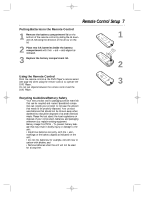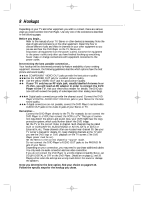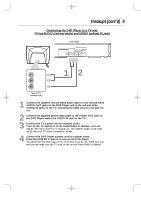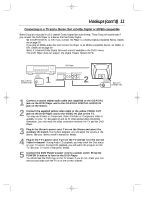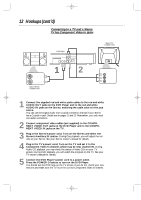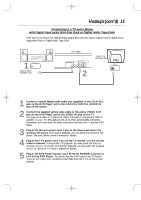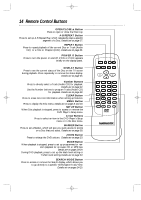Magnavox MDV435SL98 User manual, English (US) - Page 9
Hookups cont
 |
View all Magnavox MDV435SL98 manuals
Add to My Manuals
Save this manual to your list of manuals |
Page 9 highlights
MDV435 4/12/02 11:55 AM Page 9 Hookups (cont'd) 9 Connecting the DVD Player to a TV only TV has AUDIO (red and white) and VIDEO (yellow) IN jacks DVD Player DIGITAL AUDIO OUT PCM / MULTICHANNEL R L Y Cr COMPONENT VIDEO OUT COAXIAL AUDIO OUT VIDEO OUT Cb S-VIDEO OUT 1 L/MONO AUDIO R VIDEO in LEFT AUDIO IN RIGHT AUDIO IN VIDEO IN 1 2 Back of TV (example only) 1 Connect the supplied red and white audio cables to the red and white AUDIO OUT jacks on the DVD Player and to the red and white AUDIO IN jacks on the TV, matching the cable colors to the jack colors. 2 Connect the supplied yellow video cable to the VIDEO OUT jack on the DVD Player and to the VIDEO IN jack on the TV. 3 Connect the TV's power cord to a power outlet. Turn on the TV and set it to the Audio/Video In channel, which also may be referred to as A/V In or Auxiliary In. This channel usually is near channel 00. See your TV owner's manual for details. 4 Connect the DVD Player's power cord to a power outlet. Press the POWER y button to turn on the DVD Player. You should see the DVD logo on the TV screen. If you do not, check your connections and make sure the TV is set to the correct Audio/Video In channel.