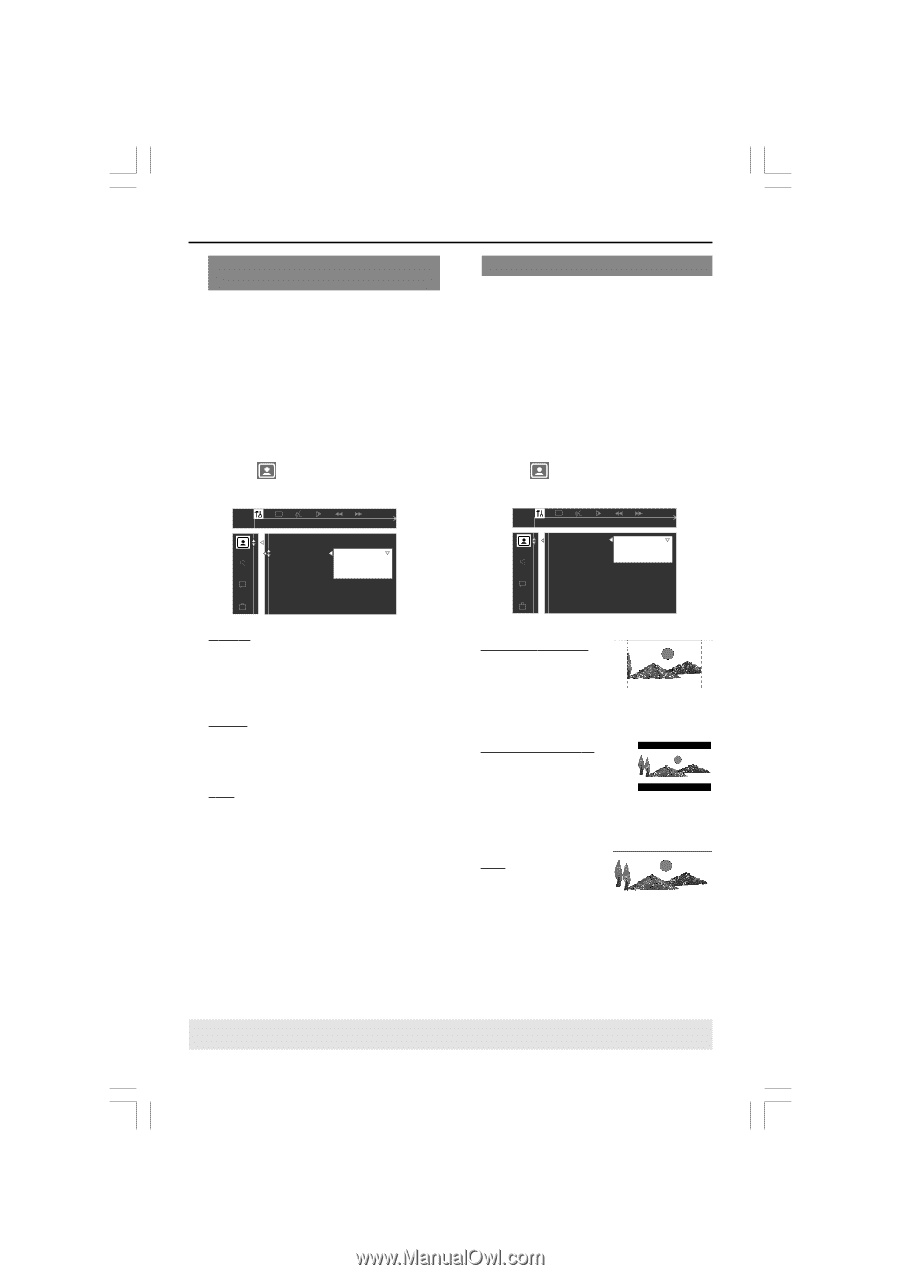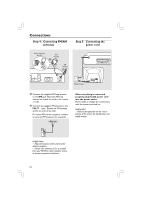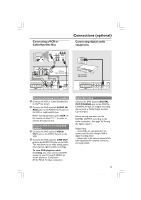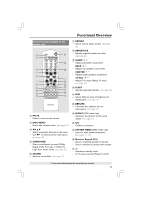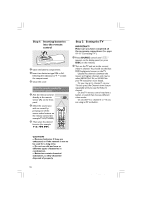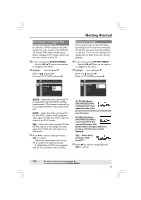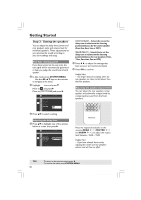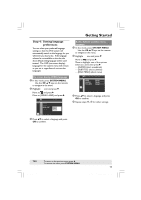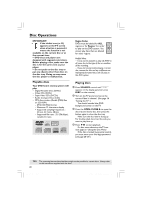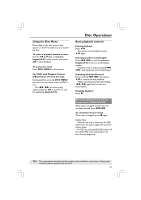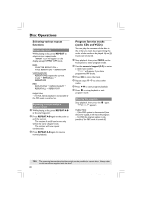Magnavox MRD120 User manual, English (US) - Page 17
Getting Started - formats
 |
View all Magnavox MRD120 manuals
Add to My Manuals
Save this manual to your list of manuals |
Page 17 highlights
Getting Started Selecting the color system that corresponds to your TV In order for a DVD to play on this DVD system, the color system of the DVD, the TV and the DVD player should match. Before changing the TV system, determine the color system of your TV. 1 In disc mode, press SYSTEM MENU. ➜ Use the 1 2 3 4 keys on the remote to navigate in the menu. 2 Highlight icon and press 4. Move to and press 2. Move to {TV SYSTEM} and press 2. Setting the TV shape Set the aspect ratio of the DVD Player according to the TV you have connected. The format you select must be available on the disc. If it is not, the setting for TV display will not affect the picture during playback. 1 In disc mode, press SYSTEM MENU. ➜ Use the 1 2 3 4 keys on the remote to navigate in the menu. 2 Highlight icon and press 4. Move to and press 2. Move to {TV SHAPE} and press 2. TV SHAPE TV SYSTEM VIDEO OUT SCR SAVER AUTO NTSC PAL TV SHAPE TV SYSTEM VIDEO OUT SCR SAVER 4:3 PS 4:3LB 16:9 SET TV STANDARD AUTO - Select this if the connected TV is compatible with both NTSC and PAL (multi-system.) The output format will be in accordance with the video signal of the disc. NTSC - Select this if the connected TV has the NTSC system. It will change the video signal of a PAL disc (VCD only) and output it to NTSC format. PAL - Select this if the connected TV has the PAL system. It will change the video signal of an NTSC disc and output it to PAL format. 3 Press 34 to select a setting and press OK to confirm. ➜ Follow the instructions show on the TV to confirm the selection (if any.) ➜ If a blank/distorted TV screen appears, wait for 15 seconds for auto recovery. SET TV DISPLAY MODE 4:3 PS (PanScan) - Select this if you have a conventionalTV and want both sides of the picture to be trimmed or formatted to fit yourTV screen. 4:3 LB (letterbox) - Select this if you have a conventionalTV.In this case,a wide picture with black bands on the upper and lower portions of theTV screen will be displayed. 16:9 - Select this if you have a widescreen TV. 3 Press 34 to select a setting and press OK to confirm. TIPS: To return to the previous menu, press 1. To remove the menu, press SYSTEM MENU. 001-037-MRD120-37-Eng 17 17 18/03/2004, 02:198P2M39 300 30533