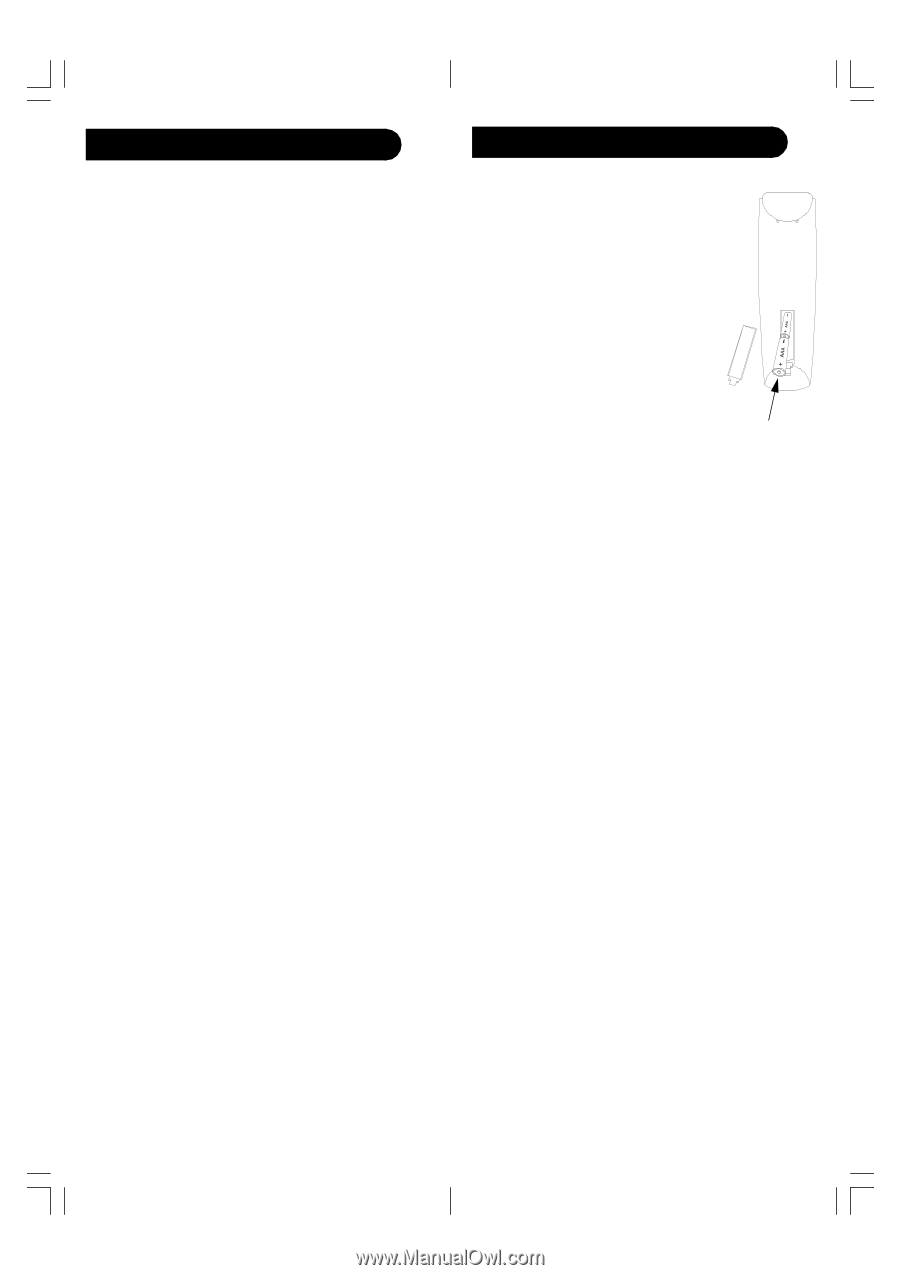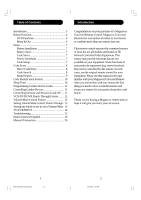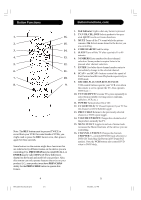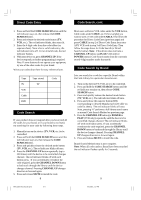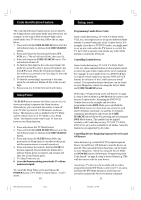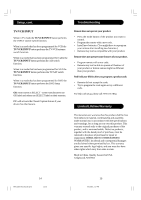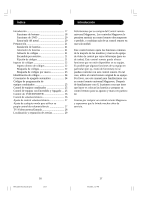Magnavox MRU1400 User Manual - Page 3
Battery Installation, Battery Saver, Code Saver, Power-On Default, Code Setup, DVD Functions - 17
 |
UPC - 609585127067
View all Magnavox MRU1400 manuals
Add to My Manuals
Save this manual to your list of manuals |
Page 3 highlights
Button Functions, cont. Setup DVD Functions SCAN+ and SCAN- buttons control the speed of Fast Forward and Reverse Playback respectively. CHAPTER+ and CHAPTER- buttons respectively locate the succeeding or preceding Chapters or Tracks on a disc. SUBTITLE button turns the subtitles on or off. REPEAT button performs DVD players "A-B Repeat" (or RPT A.B) function for repeat play of current Chapter or Track. INFO/SELECT button brings up DVD Display or Control Menu for Chapter/Track/Title number, Time remaining/elapsed indication, system information, etc. QUIT button is used to Exit or Clear on-screen Menu displays. PLAY button is used to start Disc playback and for Menu selection on some DVD players. STOP button stops Disc playback. PAUSE button pauses Disc playback - press PLAY to resume. INPUT button activates the DVD Players SETUP Menu. MENU IN/OUT The Menu In/Out button allows you to toggle in and out of Menu Mode. Pressing Menu In/Out brings up your device Menu. While in Menu mode the remote's red indicator light blinks continuously. The remote will exit Menu Mode after 20 seconds if no keys are pressed. While Menu Mode is active, the Menu, Channel, Volume, Mute and Mode keys perform the following functions: MENU IN/OUT Exits/Enters Menu mode. CHANNEL UP/DOWN Up/Down commands for onscreen Menu navigation. VOLUME UP/DOWN Right/Left commands for onscreen Menu navigation. MUTE OK command for on-screen Menu selection. TV Mode Key Quit, Exit or Clear command to quit onscreen Menu and return the remote to normal operation (red indicator is now off). Note this action is also available by pressing any Mode key. 6 Battery Installation 1. On the back of the remote, push down on the tab and lift the cover off. 2. Match the batteries to the + and - marks inside the battery case, then insert 2 AAA Alkaline batteries. 3. Press the battery cover back into place. Battery Saver Your remote automatically turns off if the buttons are depressed more than 30 seconds. This will save your batteries should your remote get stuck in a place where the buttons remain depressed (e.g., between the sofa cushions). Code Saver You will have up to 10 minutes to change the batteries in your remote without losing codes you have programmed. However, do not press any buttons until batteries are installed in the remote. If buttons are pressed without batteries in the remote, all codes will be lost. Power-On Default The remote powers on in TV mode. Code Setup The CODE SEARCH button is used to setup the remote. You can either setup the remote using the code for your brand of product, from the code tables (on separate sheet), or you can search through the library of codes until you find a code that works for your product. Please refer to "Programming with Code Search" on page 8 for more information on using the code search feature to learn how to search through the library of codes for your products. NOTE: You can store any kind of code under any mode (except TV). I.E. you can store a VCR code under the CBL button, or a DVD code under the VCR button, etc. However, you can only store TV codes under the TV button. 7 MRU1400-OM_H14100.pmd 6-7 9/6/2006, 3:17 PM