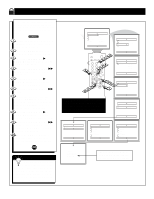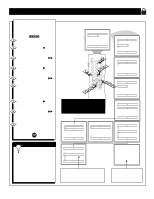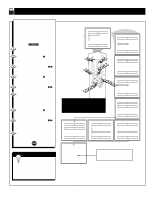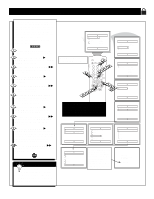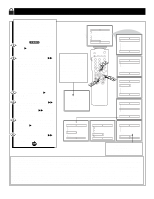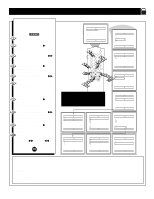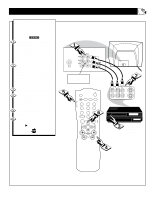Magnavox MS3250C User manual, English (US) - Page 21
Using The Auto Lock Blocking Options
 |
View all Magnavox MS3250C manuals
Add to My Manuals
Save this manual to your list of manuals |
Page 21 highlights
USING THE AUTOLOCK BLOCKING OPTIONS AutoLock offers the viewer other blocking features as well. With these Blocking Options, the censoring can be turned ON or OFF. Press the MENU button on the remote to show the on-screen menu. Press the CURSOR UP ᮣ or DOWN s button until the word FEATURES is highlighted. Press the CURSOR RIGHT ᮣᮣ button to display the FEATURES menu options. Press the CURSOR UP ᮣ or DOWN s button until the words AutoLock are highlighted. Press the CURSOR RIGHT ᮣᮣ button. Enter the correct access code number. "XXXX" shows on the Access Code display as you press the NUMBERED buttons. AutoLock menu options will be displayed. Press the CURSOR UP ᮣ or DOWN s buttons until the words BLOCKING OPTIONS are highlighted. Press the CURSOR RIGHT ᮣᮣ button to display the Blocking Options (BLOCKING, UNRATED, or NO RATING) menu. Press the CURSOR UP ᮣ or DOWN s buttons to highlight the desired feature. 10 When highlighted, each feature can be turned ON or OFF using the CURSOR RIGHT ᮣᮣ or LEFT ᮤᮤ buttons on the remote. Main Picture Sound Features Install Brightness Color Picture Sharpness Tint More... Main Picture Sound Features Install Timer AutoLock SLEEP 6 A/CH STATUS/EXIT CC POWER CLOCK TV RECORD TV/VCR 1 VCR 2 39 ACC 7 4 5 64 1 7 SMART 8 29 SMART 0 SOUND PICTURE MENU SURF Features Timer AutoLock 10 3 Features VOL CH 2 MUTE 5 10 8 Timer AutoLock 4 79 Time Start Time Stop Time Channel Activate Display Timer Start Time Stop Time Channel Activate Display NOTE: Remember, if you ever forget your Access Code, the 0,7,1,1 access code is the default code or a way to reset the code when the current access code is not known. Features Timer AutoLock Access Code - - - - Features Timer AutoLock Access Code XXXX AutoLock Block Channel Setup Code Clear All Block All Movie Rating TV Rating OffStop Time Channel Activate Display AutoLock Setup Code Clear All Block All Movie Rating TV Rating Blocking Options Blocking Options Blocking On Unrated No Rating Blocking Options Blocking Unrated On No Rating Blocking Options Blocking Unrated No Rating On BLOCKING OPTIONS: BLOCKING: This is what might be called the "master switch" for AutoLock. When in the ON position, ALL blocking/censoring will take place. When in the OFF position, ALL blocking is disabled. UNRATED: ALL unrated programs based on the Movie Ratings or Parental (TV) Guidelines can be blocked if this feature is set to ON and the BLOCKING feature is set to OFF. NO RATING: ALL programming with NO content advisory data can be blocked if this feature is set to ON and the BLOCKING feature is set to OFF. 21