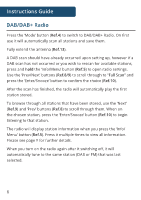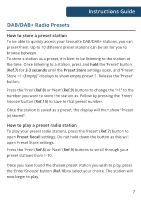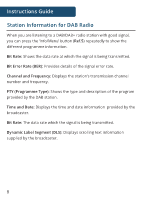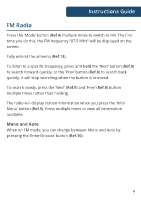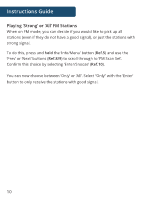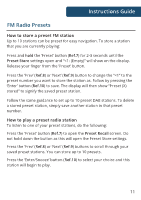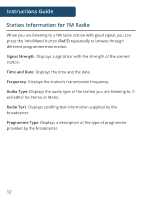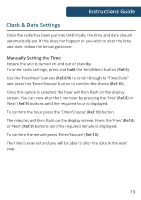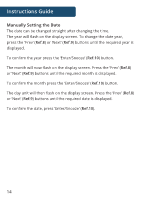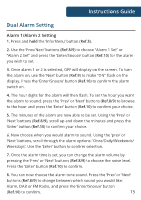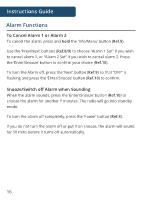Majority Histon English User Manual - Page 13
FM Radio Presets
 |
View all Majority Histon manuals
Add to My Manuals
Save this manual to your list of manuals |
Page 13 highlights
Instructions Guide FM Radio Presets How to store a preset FM station Up to 10 stations can be preset for easy navigation� To store a station that you are currently playing: Press and hold the 'Preset' button (Ref�7) for 2-3 seconds until the Preset Store settings open and "
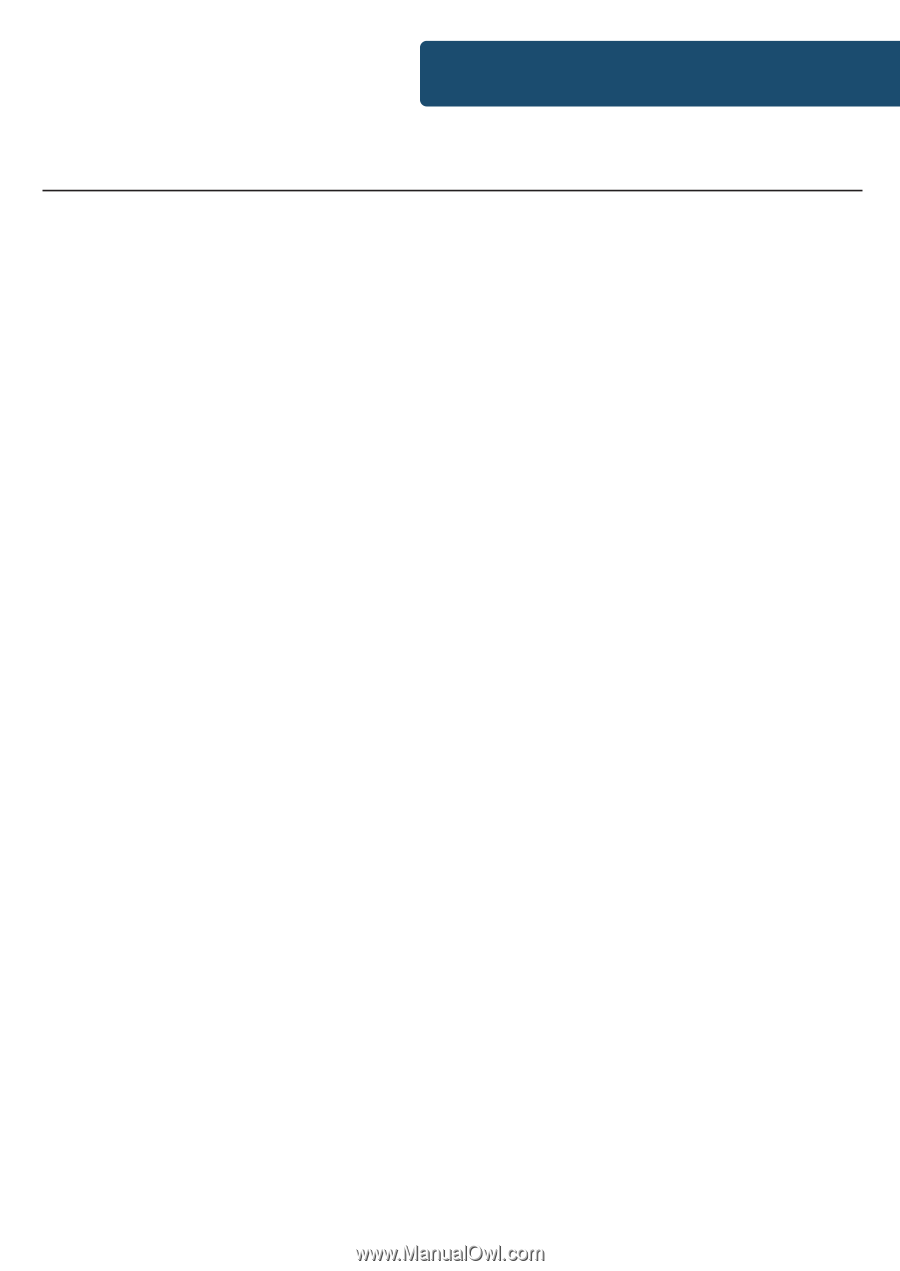
11
Instructions Guide
FM Radio Presets
How to store a preset FM station
Up to 10 stations can be preset for easy navigation� To store a station
that you are currently playing:
Press and
hold
the ‘Preset’ button (
Ref�7
) for 2-3 seconds until the
Preset Store
settings open and “<1: (Empty)” will show on the display�
Release your Fnger from the ‘Preset’ button.
Press the ‘Prev’ (
Ref�8
) or ‘Next’ (
Ref�9
) button to change the “<1” to the
preset number you want to store the station as� Follow by pressing the
‘Enter’ button (
Ref�10
) to save� The display will then show “Preset (X)
stored” to signify the saved preset station�
Follow the same guidance to set up to 10 preset DAB stations� To delete
a stored preset station, simply save another station in that preset
number�
How to play a preset radio station
To listen to one of your preset stations, do the following:
Press the ‘Preset’ button (
Ref�7
) to open the
Preset Recall
screen� Do
not hold down the button as this will open the Preset Store settings�
Press the ‘Prev’ (
Ref�8
) or ‘Next’ (
Ref�9
) buttons to scroll through your
saved preset stations� You can store up to 10 presets�
Press the ‘Enter/Snooze’ button (
Ref�10
) to select your choice and this
station will begin to play�