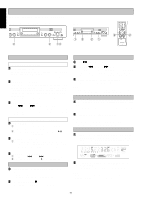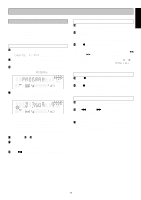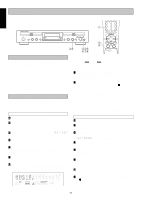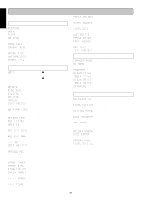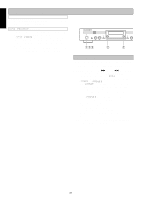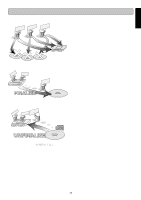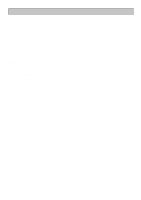Marantz DR6050 DR6050 USER'S MANUAL - Page 24
Recording settings
 |
View all Marantz DR6050 manuals
Add to My Manuals
Save this manual to your list of manuals |
Page 24 highlights
ENGLISH MENU MODE The numbers between parentheses refer to the fold-out. Text Memory Review/Erase Text Memory The input text data of the disc is once saved in the text memory until finalizing the disc. When the text memory is full, will appear on the display and unable to add more text data. If you want to add more text data, you have to finalize the text data for each disc in order to obtain memory space or erase the entire memory following the operation below. q In Stop mode, select CDR (7). w Press STORE/MENU (18, 78) on the deck or the remote control to enter Menu mode. e Rotate EASY JOG (19) to select the MEMORY VIEW submenu. appears on the display. r Press PUSH ENTER (19) or ENTER (79) on the remote control to confirm. Auto track increment q In Stop mode, select CDR (7). w Press STORE/MENU (18, 78) on the deck or the remote control to enter Menu mode. e Rotate EASY JOG (19) to select the AUTO TRACK submenu. appears on the display. r Press PUSH ENTER (19) or ENTER (79) on the remote control to confirm. t Select Auto track or by rotating EASY JOG (19). t Select the disc you wish to erase. y Press PUSH ENTER (19) or ENTER (79) on the remote control to confirm. appears on the display. u Press the PUSH ENTER (19) or ENTER (79) on the re- mote control to confirm the erasure of the text for that particular disc. i Press STORE/MENU (18, 78) to return to the submenu or 9 STOP (5) to exit. Note: - If there are no discs in the memory, the message appears on the display. - / may also appear when unfinalizing a CD-RW disc for which text was stored (see 'UNFINALIZING CD-RW discs' page 13.). The same action(s) should be taken in order to obtain memory space. Recording settings • When Auto Track is ON, track numbers will automatically be increase during the recording. • You can adjust the right and left volume balance during the recording. y Press PUSH ENTER (19) or ENTER (79) on the remote control to confirm. • When is selected, track numbers will be automati- cally incremented during recording. • When is selected, you can number the recorded tracks yourself. The track number is increased by press- ing the TRACK INCR. (68) on the remote. u Press STORE/MENU (18, 78) to store settings and re- turn to the submenu or 9 STOP (5, 82) to exit. Balance (Only active in Record/Standby mode) q Press STORE/MENU (18, 78) on the deck or the remote control to enter Menu mode. w Rotate EASY JOG (19) to select the SET BALANCE submenu. appears on the display. e Press PUSH ENTER (19) or ENTER (79) on the remote control to confirm. ➔ and appear on the display. r Adjust the internal and external recording balance by turning the EASY JOG (19). t Press PUSH ENTER (19) or ENTER (79) on the remote control to confirm. y Press STORE/MENU (18, 78) to store settings. Note: The balance setting will not be stored. 19