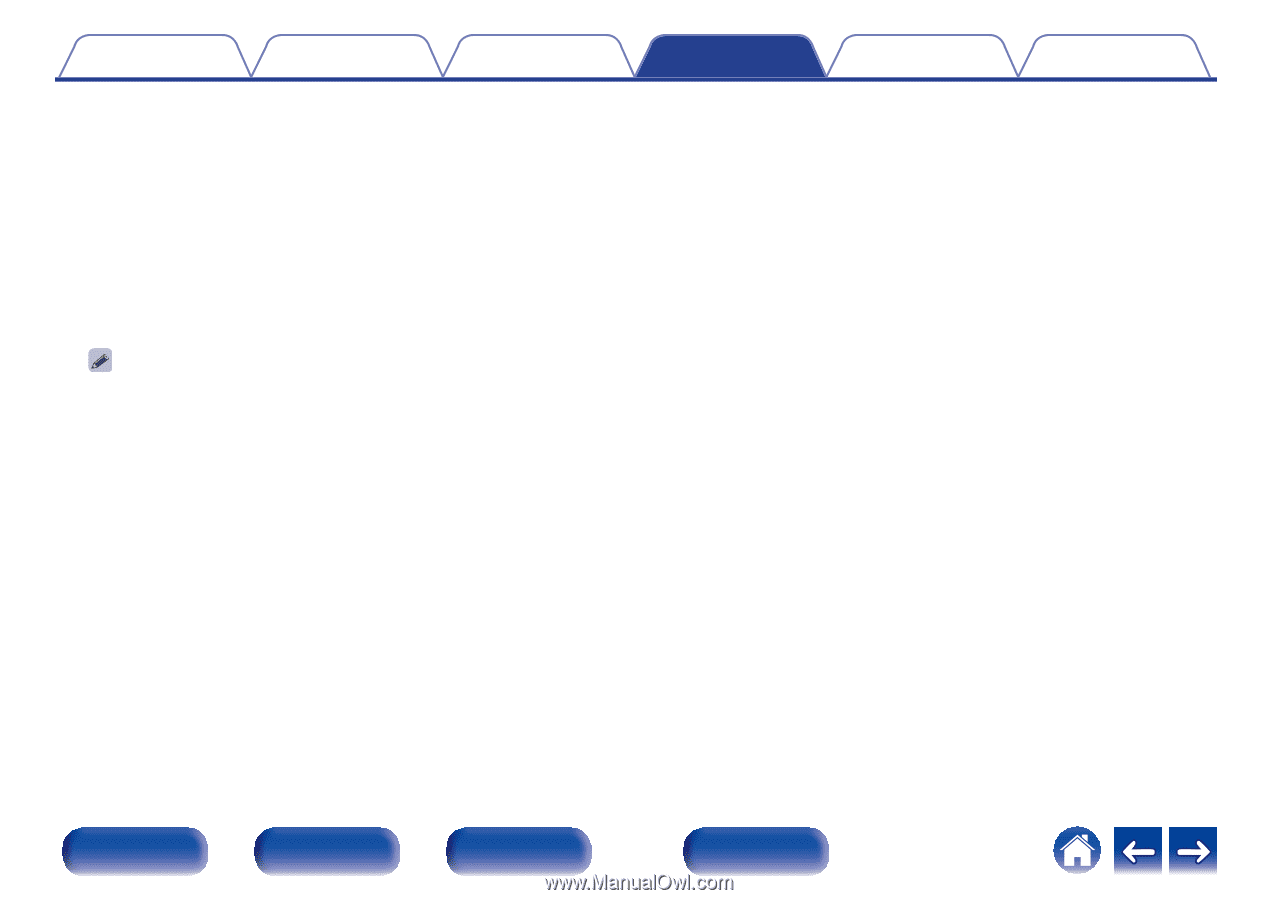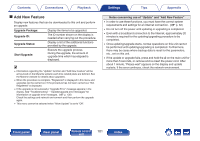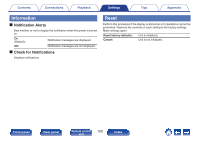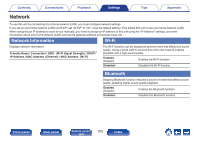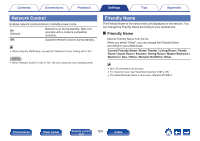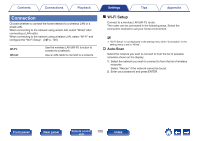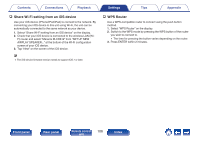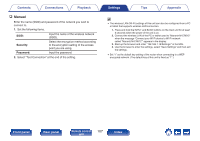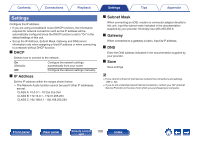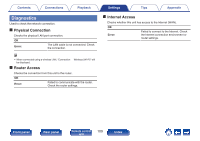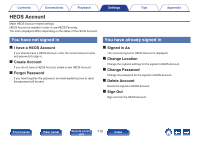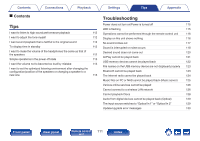Marantz M-CR612 Owners Manual English - Page 106
Share Wi-Fi setting from an iOS device, WPS Router
 |
View all Marantz M-CR612 manuals
Add to My Manuals
Save this manual to your list of manuals |
Page 106 highlights
Contents Connections Playback n Share Wi-Fi setting from an iOS device Use your iOS device (iPhone/iPod/iPad) to connect to the network. By connecting your iOS device to this unit using Wi-Fi, the unit can be automatically connected to the same network as your device. 1. Select "Share Wi-Fi setting from an iOS device" on the display. 2. Check that your iOS device is connected to the wireless LAN (Wi- Fi) router and select "Marantz M-CR612" from "SET UP NEW AIRPLAY SPEAKER..." at the bottom of the Wi-Fi configuration screen of your iOS device. 3. Tap "Next" on the screen of the iOS device. Settings Tips Appendix n WPS Router Use a WPS-compatible router to connect using the push button method. 1. Select "WPS Router" on the display. 2. Switch to the WPS mode by pressing the WPS button of the router you wish to connect to. 0 The time for pressing the button varies depending on the router. 3. Press ENTER within 2 minutes. 0 The iOS device firmware version needs to support iOS 7 or later. Front panel Rear panel Remote control 106 unit Index