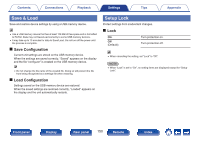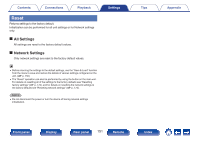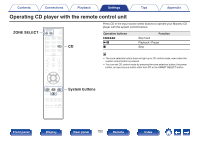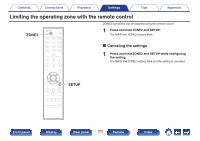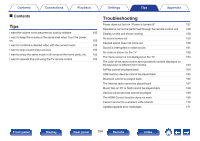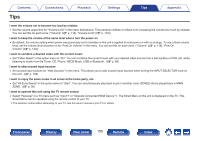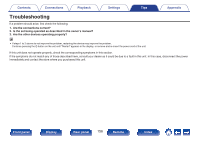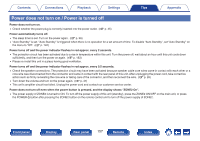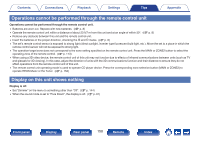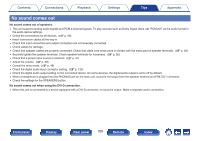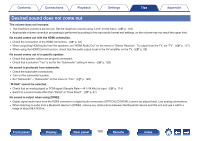Marantz NR1200 Owners Manual - Page 155
I want to enjoy the same music in all zones at the home party, etc.
 |
View all Marantz NR1200 manuals
Add to My Manuals
Save this manual to your list of manuals |
Page 155 highlights
Contents Connections Playback Settings Tips Appendix Tips I want the volume not to become too loud by mistake 0 Set the volume upper limit for "Volume Limit" in the menu beforehand. This prevents children or others from increasing the volume too much by mistake. You can set this for each zone. ("Volume" (v p. 116), "Volume Limit" (v p. 143)) I want to keep the volume at the same level when I turn the power on 0 By default, the volume setting when power was previously set to standby on this unit is applied at next power on with no change. To use a fixed volume level, set the volume level at power on for "Pow.On Volume" in the menu. You can set this for each zone. ("Volume" (v p. 116), "Pow.On Volume" (v p. 143)) I want to combine a desired video with the current music 0 Set "Video Select" in the option menu to "On". You can combine the current music with your desired video source from a Set-top Box or DVD, etc. while listening to music from the Tuner, CD, Phono, HEOS Music, USB or Bluetooth. (v p. 89) I want to skip unused input sources 0 Set unused input sources for "Hide Sources" in the menu. This allows you to skip unused input sources when turning the INPUT SELECTOR knob on this unit. (v p. 128) I want to enjoy the same music in all zones at the home party, etc. 0 Set "All Zone Stereo" in the option menu to "Start". You can simultaneously play back music in another room (ZONE2) that is played back in MAIN ZONE. (v p. 90) I want to operate this unit using the TV remote control 0 Select "Receiver" in a TV menu such as "Input"z or "Operate Connected HDMI Device"z. The Smart Menu of this unit is displayed on the TV. This Smart Menu can be operated using the remote control of your TV. z The selection method differs depending on your TV. See the owner's manual of your TV for details. Front panel Display Rear panel 155 Remote Index