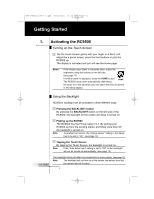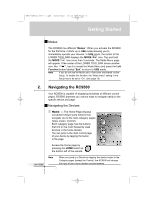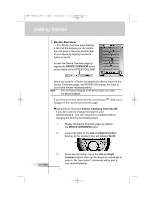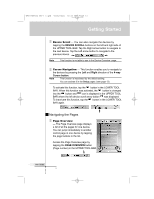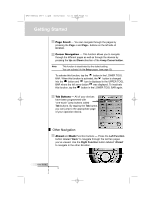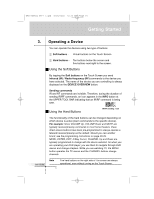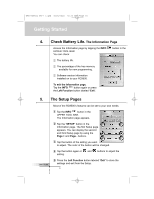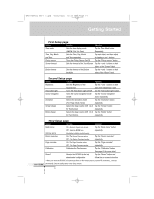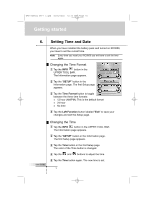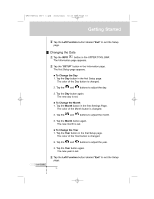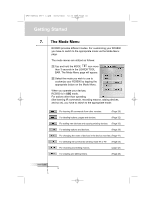Marantz RC9500 RC9500 User Manual - Page 15
Operating a Device
 |
View all Marantz RC9500 manuals
Add to My Manuals
Save this manual to your list of manuals |
Page 15 highlights
DFU RC9500 Ver1_2.qxd 5/28/2004 10:33 AM Page 15 Getting Started 3. Operating a Device You can operate the devices using two type of buttons: Soft buttons - Virtual buttons on the Touch Screen. Hard buttons - Ten buttons below the screen and five buttons next right to the screen. Using the Soft Buttons By tapping the Soft buttons on the Touch Screen you send Infrared (IR) / Radio frequency (RF) commands to the device you have selected. The name of the device you are controlling is always displayed on the DEVICE OVERVIEW button. Sending commands IR and RF commands are invisible. Therefore, during the duration of sending IR/RF commands, an icon appears in the INFO button at the UPPER TOOL BAR indicating that an IR/RF command is being sent. Using the Hard Buttons IR/RF sending icon The functionality of the hard buttons can be changed depending on which device is active (learn commands to the specific device). For example: Since VOLUME Up, VOLUME Down and MUTE are typically receiver/preamp commands in most home theaters, these direct access buttons have been pre-programmed to always operate a Marantz receiver/preamp as the default. Should you own another brand, see the programming instructions on page 28-29. MENU, ENTER, EXIT, 4-Way Cursor, CHANNEL Up and Down are typically programmed to change with the device selected. So when you are operating your DVD player, you use them to navigate through DVD menus and change chapters. While you are watching TV, the MENU button operates the TV menus and the CHANNEL buttons change channels. User Guide Note Five hard buttons on the right side of the screen are always operational, even without turning on the Touch Screen. 11