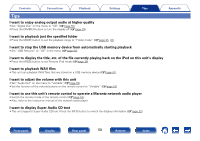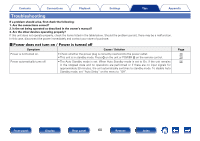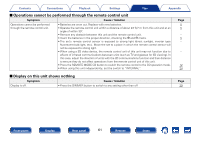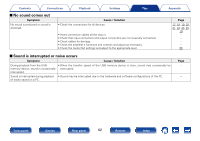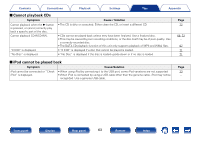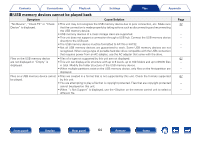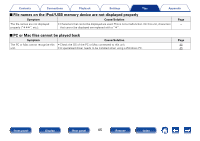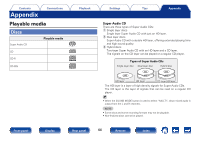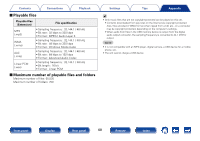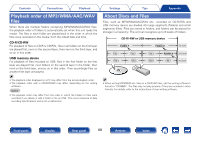Marantz SA8005 Owner's Manual in English - Page 64
USB memory devices cannot be played back, Symptom, Cause/Solution
 |
View all Marantz SA8005 manuals
Add to My Manuals
Save this manual to your list of manuals |
Page 64 highlights
Contents Connections Playback Settings Tips Appendix 22USB memory devices cannot be played back Symptom Cause/Solution "No Device", "Check FS" or "Check Device" is displayed. • This unit may not recognize the USB memory device due to poor connection, etc. Make sure that the connection is made properly by taking actions such as disconnecting and reconnecting the USB memory device. • USB memory devices of a mass storage class are supported. • This unit does not support a connection through a USB hub. Connect the USB memory device directly to the USB port. • The USB memory device must be formatted to FAT16 or FAT32. • Not all USB memory devices are guaranteed to work. Some USB memory devices are not recognized. When using a type of portable hard disc drive compatible with the USB connection that requires power from an AC adapter, use the AC adapter that came with the drive. Files on the USB memory device are not displayed or "Empty" is displayed. • Files of a type not supported by this unit are not displayed. • This unit can display a file structure with up to 8 levels, up to 700 folders and up to 65535 files in total. Modify the folder structure of the USB memory device. • When multiple partitions exist on the USB memory device, only files on the first partition are displayed. Files on a USB memory device cannot • Files are created in a format that is not supported by this unit. Check the formats supported be played. by this unit. • You are attempting to play a file that is copyright protected. Files that are copyright protected cannot be played on this unit. • When "< Not Support" is displayed, use the o button on the remote control unit to select a different file. Page 22 - - - - 67 - - 67 - - Front panel Display Rear panel 64 Remote Index