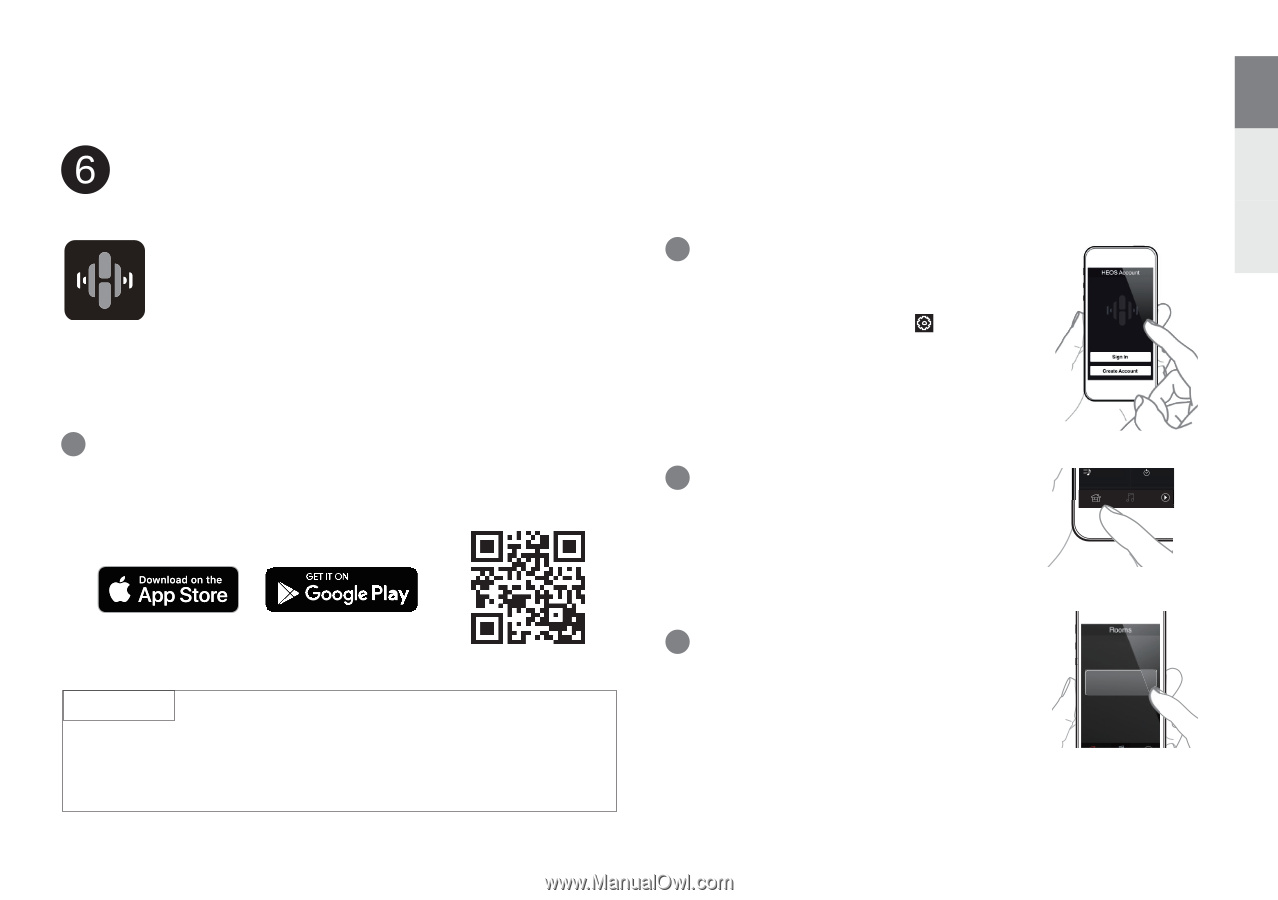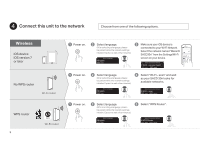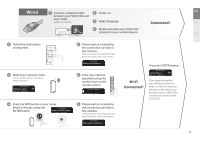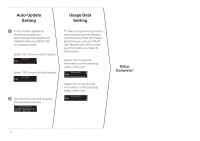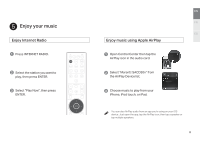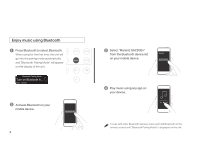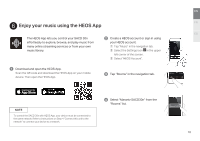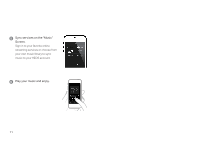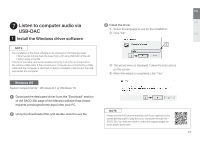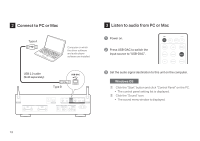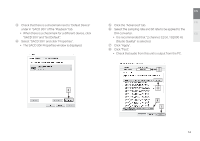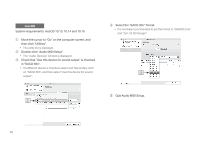Marantz SACD 30n Quick Start Guide English - Page 11
Enjoy your music using the HEOS App
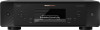 |
View all Marantz SACD 30n manuals
Add to My Manuals
Save this manual to your list of manuals |
Page 11 highlights
EN FR Enjoy your music using the HEOS App The HEOS App lets you control your SACD 30n effortlessly to explore, browse, and play music from many online streaming services or from your own music library. 1 Download and open the HEOS App. Scan the QR code and download the HEOS App on your mobile device. Then open the HEOS App. ES 2 Create a HEOS account or sign in using your HEOS account. q Tap "Music" in the navigation tab. w Select the Settings icon in the upper Music left corner of the screen. e Select "HEOS Account". This Phone Music Servers USB Music 3 Tap "Rooms" in the navigation tab. Playlists History Rooms Music Now Playing NOTE To control the SACD 30n with HEOS App, your device must be connected to the same network. Refer to instructions on Step 4 "Connect this unit to the network" to connect your device to a network. 4 Select "Marantz SACD30n" from the "Rooms" list. Marantz SACD30n 10