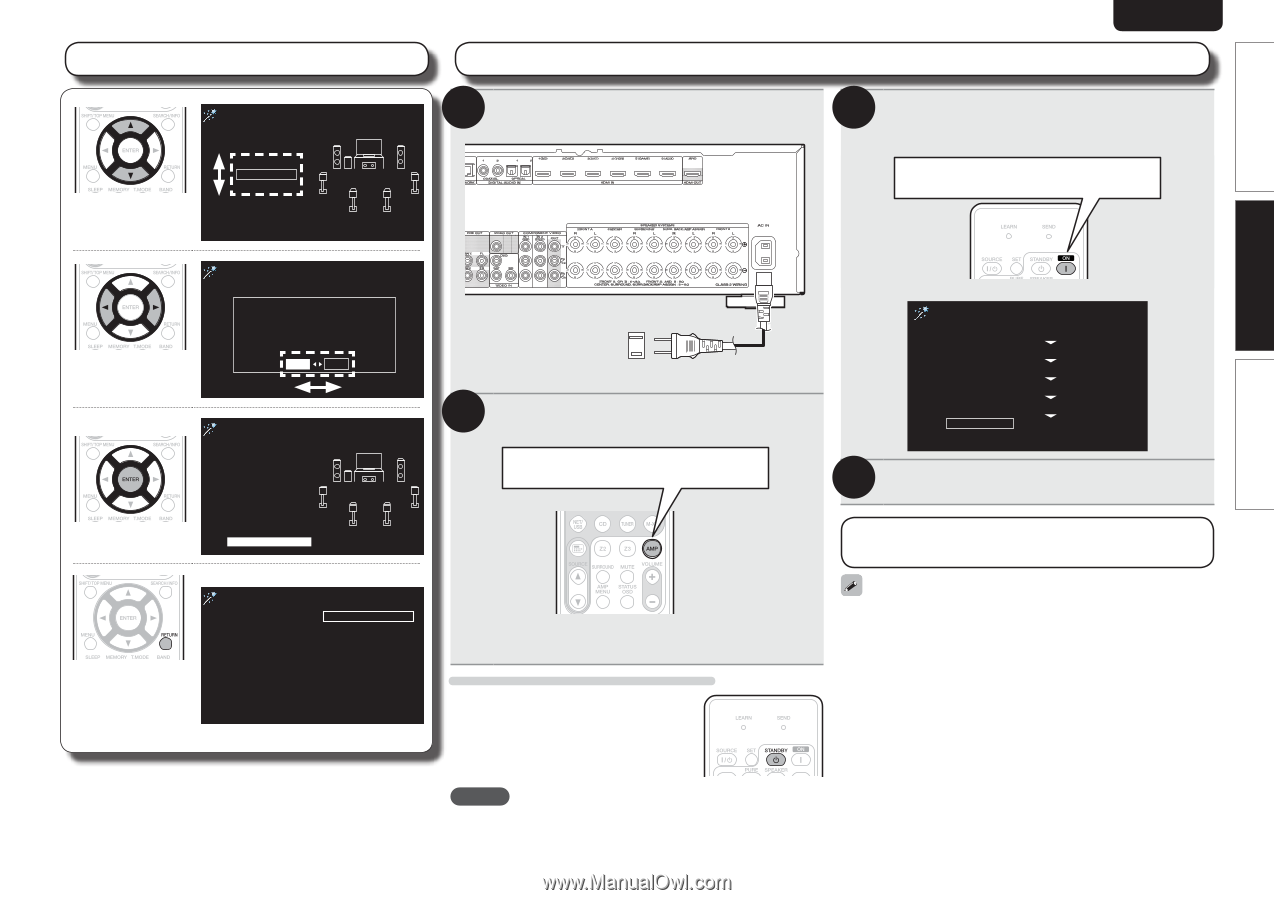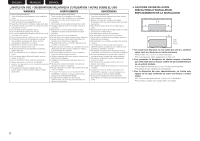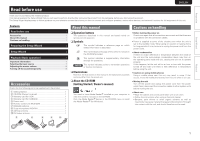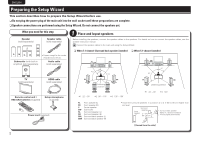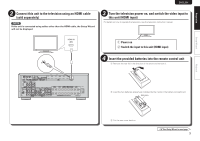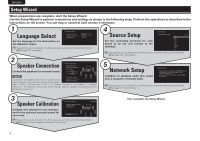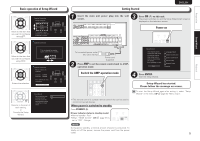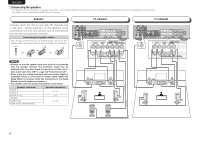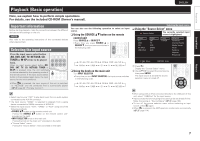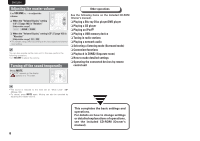Marantz SR5006 SR5006U_ENG_GettingStarted_UG_v00 - Page 9
Basic operation of Setup Wizard, Getting Started, Switch the AMP-operation mode, Power on, When - remote control
 |
View all Marantz SR5006 manuals
Add to My Manuals
Save this manual to your list of manuals |
Page 9 highlights
Basic operation of Setup Wizard Move to the item that you want to configure using ui. Speaker Connection Please select the speaker configuration to be used. 5.1ch 7.1ch Others 7.1ch adds 2 more speakers to 5.1ch, for enhanced surround. Speaker Connection Move to the item that you want to configure using o p. 7.1ch is selected for speaker system. Select "Yes" to confirm. Yes No Enters the selection. Speaker Connection Please connect the speakers. Location :CENTER Terminal :CENTER Press [ENTER] for next connection. Ready to connect Returns to the start of each setting. or Cancels the Setup Wizard. Setup Wizard Do you wish to stop Yes and exit wizard? No You can restart the setup wizard anytime using the on screen menu. SVENSKA NEDERLANDS ESPAÑOL ITALIANO FRANÇAIS DEUTSCH ENGLISH Getting Started 1 3 Insert the main unit power plug into the wall socket. Press ON ( Z ) on this unit. The power switches on, and the Setup Wizard start screen is displayed on the television screen. Power on To household power outlet (AC 120 V, 60 Hz) Power cord (supplied) 2 Press AMP to set the remote control unit to AMPoperation mode. Setup Wizard This wizard assists connection and setup of receiver step by step using cursor, enter or return keys on remote. Press [ENTER] to start. Start 1. Language Select 2. Speaker Connection 3. Speaker Calibration 4. Source Setup 5. Network Setup Complete Switch the AMP-operation mode 4 Press ENTER. Start the Setup Wizard. • This remote control is a preset remote control that can be used to control connected devices. When power is switched to standby Press STANDBY (X). GPower indicator status in standby modeH • Normal standby : Red • When "HDMI Control" (vm page 97) is set to "ON" : Orange NOTE During power standby, a minimal amount of power is consumed. To totally cut off the power, remove the power cord from the power outlet. Setup Wizard has started. Please follow the message on screen. To start the Setup Wizard again after exiting it, select "Setup Wizard" in the menu (vm page 82 "Menu map"). 5 Playback Setup Wizard Preparation