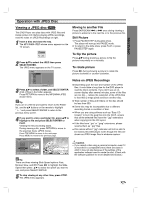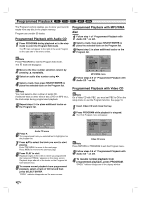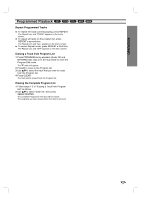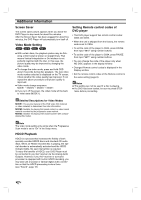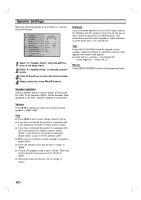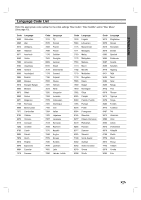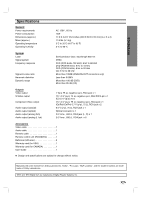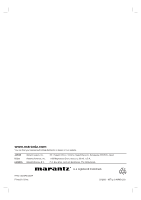Marantz VC5400 VC5400 User Manual - Page 30
Speaker Settings
 |
View all Marantz VC5400 manuals
Add to My Manuals
Save this manual to your list of manuals |
Page 30 highlights
Speaker Settings Make the following settings for the built-in 5.1 channel surround decoder. Disc Audio Disc Subtitle Disc Menu Rating Country Code TV Aspect Menu Language Progressive Scan Digital Audio Output 5.1 Speaker Setup Others R R Front L Volume Size Distance Test Return 0 dB Large 1 ft 1 Select "5.1 Speaker Setup" using the 3/4 buttons on the setup menu. 2 While "5.1 Speaker Setup" is selected, press 2 button. 3 Press 1 / 2 buttons to select the desired speaker. 4 Adjust options by using 1/2/3/4 buttons. Distance If you connected speakers to your DVD Player, setting the Distance lets the speakers know how far the sound has to travel to reach your set listening point. This allows the sound from each speaker to reach the listener at the same time. (1 ft = 30.48 cm) Test Press SELECT/ENTER to test the signals of each speaker. Adjust the volume to match the volume of test signals memorized in the system. Front Left (L) → Center → Front Right (R) → Rear Right (R) → Rear Left (L) Return Press SELECT/ENTER to return to the previous menu. Speaker selection Select a speaker that you want to adjust. (Front speakers (Left), Front speakers (Right), Center Speaker, Rear speakers (Left), Rear speakers (Right), or Subwoofer) Volume Press 1 / 2 to adjust the output level of the selected speaker. (-10dB - 0dB) Size Press 1 / 2 to set a mode. (Large, Small or None) If you have connected the system to a speaker with a low frequency of 100Hz or below, select "Large." If you have connected the system to a speaker without a low frequency of 100Hz or below, select "Small." If you have not connected a subwoofer, always select "Large" for Front speaker (L/R). When you do not have a certain speaker connected, select "None." Front L/R speaker's size can be set to "Large" or "Small." If Front L/R speaker's size is set to "Small," Rear and Center speaker's size can be set to "Small" or "None." Subwoofer's size can be set only to "Large" or "None". 30