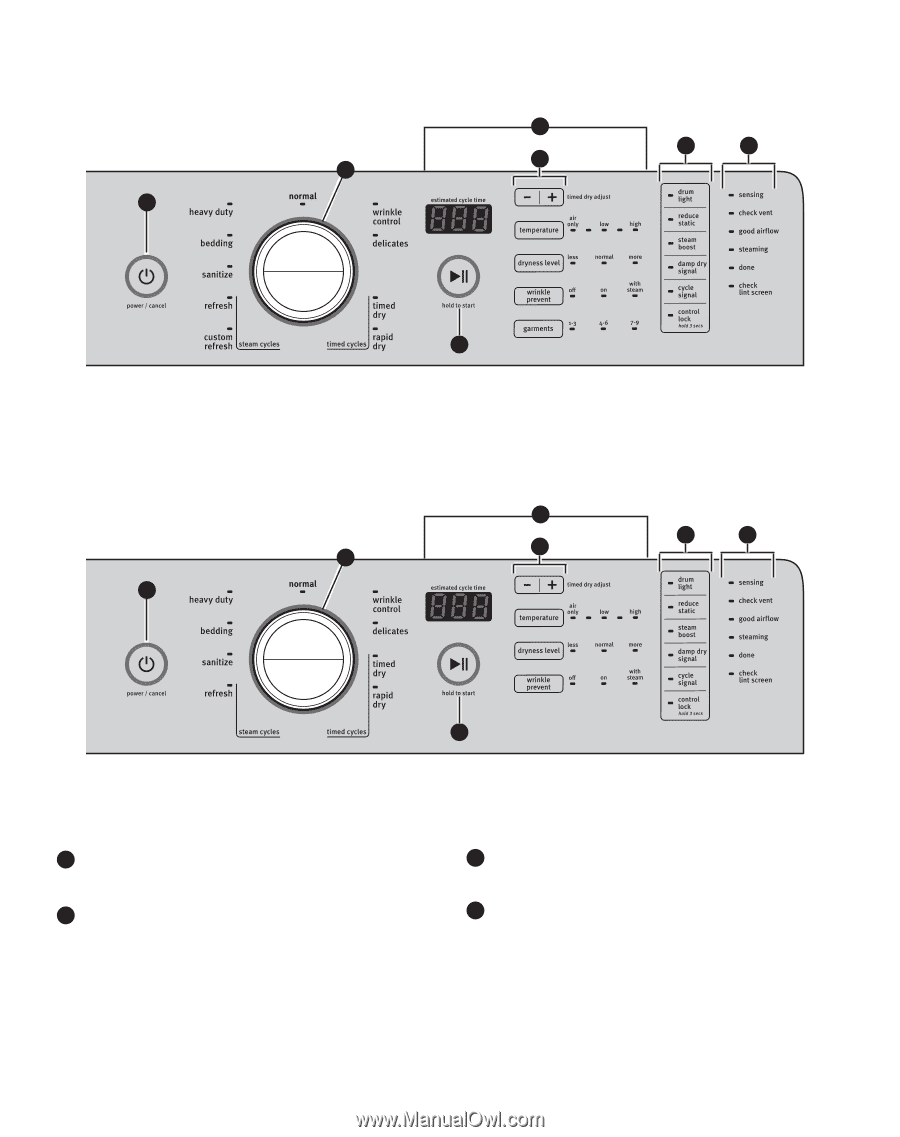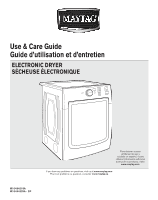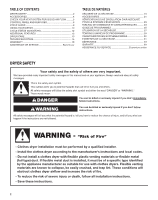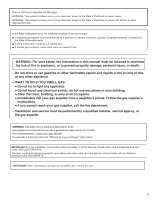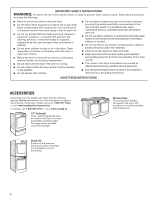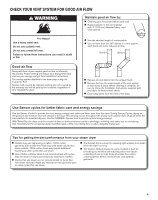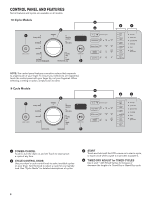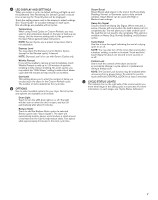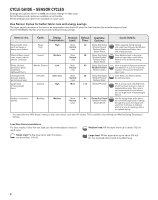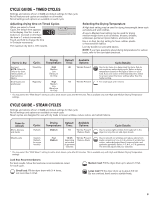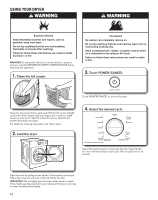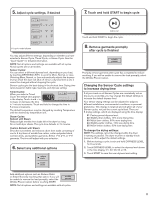Maytag MED6000AW Use & Care Guide - Page 6
Control Panel And Features
 |
View all Maytag MED6000AW manuals
Add to My Manuals
Save this manual to your list of manuals |
Page 6 highlights
CONTROL PANEL AND FEATURES Not all features and cycles are available on all models. 10-Cycle Models 2 1 5 6 7 4 3 NOTE: The control panel features a sensitive surface that responds to a light touch of your finger. To ensure your selections are registered, touch the control panel with your finger tip, not your fingernail. When selecting a setting or option, simply touch its name. 9-Cycle Models 5 4 2 1 6 7 3 1 POWER/CANCEL Touch to turn the dryer on and off. Touch to stop/cancel a cycle at any time. 2 CYCLE CONTROL KNOB Use your dryer's cycle control knob to select available cycles on your dryer. Turn the knob to select a cycle for your laundry load. See "Cycle Guide" for detailed descriptions of cycles. 3 START Touch and hold until the LED comes on to start a cycle, or touch once while a cycle is in process to pause it. 4 TIMED DRY ADJUST for TIMED CYCLES Use + and - with Timed Cycles to increase or decrease the length of a Timed Dry or Rapid Dry cycle. 6