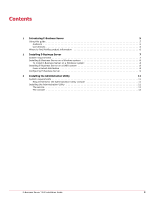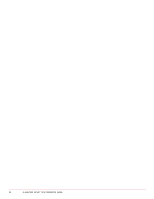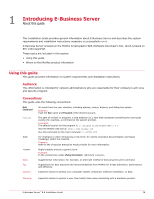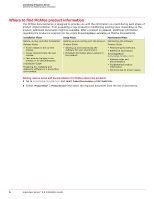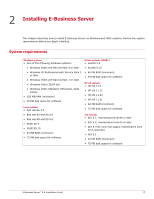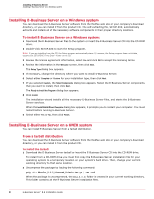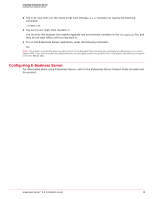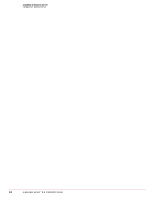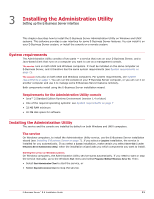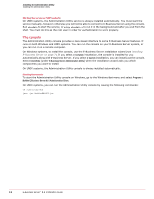McAfee EBOACE-AN-CA Installation Guide - Page 8
Installing E-Business Server on a Windows system, From a tarball distribution, To install the tarball:
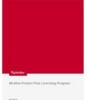 |
View all McAfee EBOACE-AN-CA manuals
Add to My Manuals
Save this manual to your list of manuals |
Page 8 highlights
Installing E-Business Server Installing E-Business Server on a Windows system Installing E-Business Server on a Windows system You can download the E-Business Server software from the McAfee web site or your company's download directory, or you can install it from the product CD. The self-extracting file, SETUP.EXE, automatically extracts and installs all of the necessary software components in their proper directory locations. To install E-Business Server on a Windows system: 1 Download the E-Business Server files to the system or insert the E-Business Server CD into the CD-ROM drive. 2 Double-click SETUP.EXE to start the Setup program. Note: If you are installing from the CD, the Setup program automatically starts. If, however, the Setup program does not initiate, double-click SETUP.EXE in the Disk 1 folder on the CD. 3 Review the license agreement information, select Yes and click OK to accept the licensing terms. 4 Review the information in the Welcome screen, then click Next. The Setup Type dialog box appears. 5 If necessary, change the directory where you want to install E-Business Server. 6 Select either Complete or Custom for your installation type, then click Next. 7 If you selected Custom, the Select Components dialog box appears. Select the E-Business Server components that you want to install, then click Next. The Ready to Install the Program dialog box appears. 8 Click Install. The installation wizard installs all the necessary E-Business Server files, and starts the E-Business Server services. When the InstallShield Wizard Complete dialog box appears, it prompts you to restart your computer. You must restart before running E-Business Server. 9 Select either Yes or No, then click Finish. Installing E-Business Server on a UNIX system You can install E-Business Server from a tarball distribution. From a tarball distribution You can download the E-Business Server software from the McAfee web site or your company's download directory, or you can install it from the product CD. To install the tarball: 1 Download the E-Business Server tarball or insert the E-Business Server CD into the CD-ROM drive. To install from a CD-ROM drive you must first copy the E-Business Server installation file for your operating system to a temporary location on your system's hard drive. Then, change your current working directory to that same location. 2 Uncompress the package by issuing the following command: gzip -d < EBusSvr_8.6.0_Licensed_Solaris.tar.gz | tar -xvf When the package is uncompressed, the EBus-8.6.0/ folder is created in your current working directory. This folder contains all the E-Business Server installation files. 8 E-Business Server™ 8.6 Installation Guide