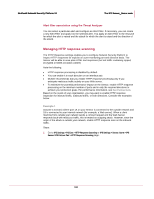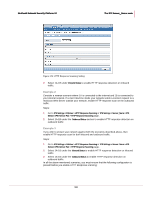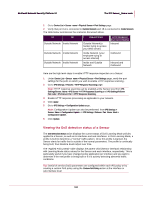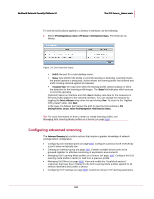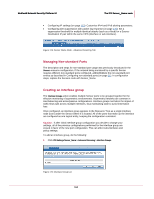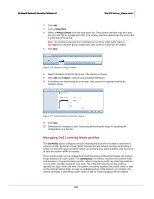McAfee M-1250 IPS Configuration Guide - Page 168
Alert filter association using the Threat Analyzer, Managing HTTP response scanning
 |
View all McAfee M-1250 manuals
Add to My Manuals
Save this manual to your list of manuals |
Page 168 highlights
McAfee® Network Security Platform 5.1 The IPS Sensor_Name node Alert filter association using the Threat Analyzer You can select a particular alert and configure an Alert Filter. If necessary, you can create a new Alert Filter and apply it to the selected alert. You apply an Alert Filter to the resource for which the alert is raised and the attack for which the alert is raised and the direction of the attack. Managing HTTP response scanning The HTTP Response settings enables you to configure Network Security Platform to inspect HTTP responses for exploits on a per-monitoring port and direction basis. The Sensor will be able to scan plain HTML text responses (but not traffic containing zipped, encrypted or MIME-encoded content) Note the following: • HTTP response processing is disabled by default. • You can enable it in each direction on an interface pair. • McAfee recommends that you enable HTTP response processing only if you anticipate malicious traffic activity on your Web server. • To minimize the potential performance impact on the Sensor, enable HTTP response processing on the minimum number of ports and in only the required directions to achieve your protection goals. For performance information, see Best Practices Guide. Based on the needs of your organization, you may want to enable HTTP response inspection for inbound traffic, outbound traffic, or both directions. Consider the examples below. Example 1 Assume a scenario where port 1A on your Sensor is connected to the outside network and 1B is connected to your internal network [for example, a Web server]. When a client machine from outside your network sends a connect request and the Web Server responds back with malicious traffic, this is treated as outgoing attack. However, since the origin of the attack is outside your network, enable HTTP response scan on the inbound traffic. Steps: 1 Go to IPS Settings > Policies > HTTP Response Scanning or IPS Settings > Sensor_Name > IPS Sensor / IPS Failover Pair > HTTP Response Scanning page. 160