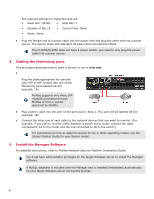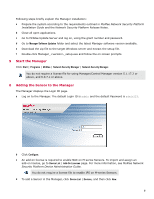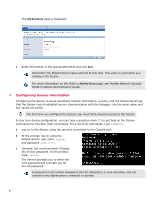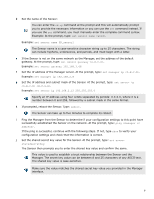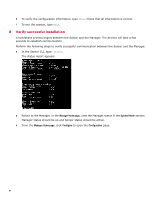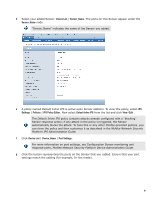McAfee M3050 Quick Start Guide - Page 9
Device List, Sensor_Name, Settings, Policies, IPS Policy Editor, Default Inline IPS, View / Edit
 |
View all McAfee M3050 manuals
Add to My Manuals
Save this manual to your list of manuals |
Page 9 highlights
d Select your added Sensor: Device List | Sensor_Name. The ports for this Sensor appear under the Sensor_Name node. "Device_Name" indicates the name of the Sensor you added. e A policy named Default Inline IPS is active upon Sensor addition. To view this policy, select IPS Settings | Policies | IPS Policy Editor. Now select Default Inline IPS from the list and click View / Edit . The Default Inline IPS policy contains attacks already configured with a "blocking" Sensor response action; if any attack in the policy is triggered, the Sensor automatically blocks the attack. To tune this or any other McAfee-provided policies, you can clone the policy and then customize it as described in the McAfee Network Security Platform IPS Administration Guide. f Click Device List | Device_Name | Port Settings. For more information on port settings, see Configuration Sensor monitoring and response ports, McAfee Network Security Platform Device Administration Guide. g Click the button representing the ports on the Sensor that you cabled. Ensure that your port settings match the cabling (for example, In-line mode). 9