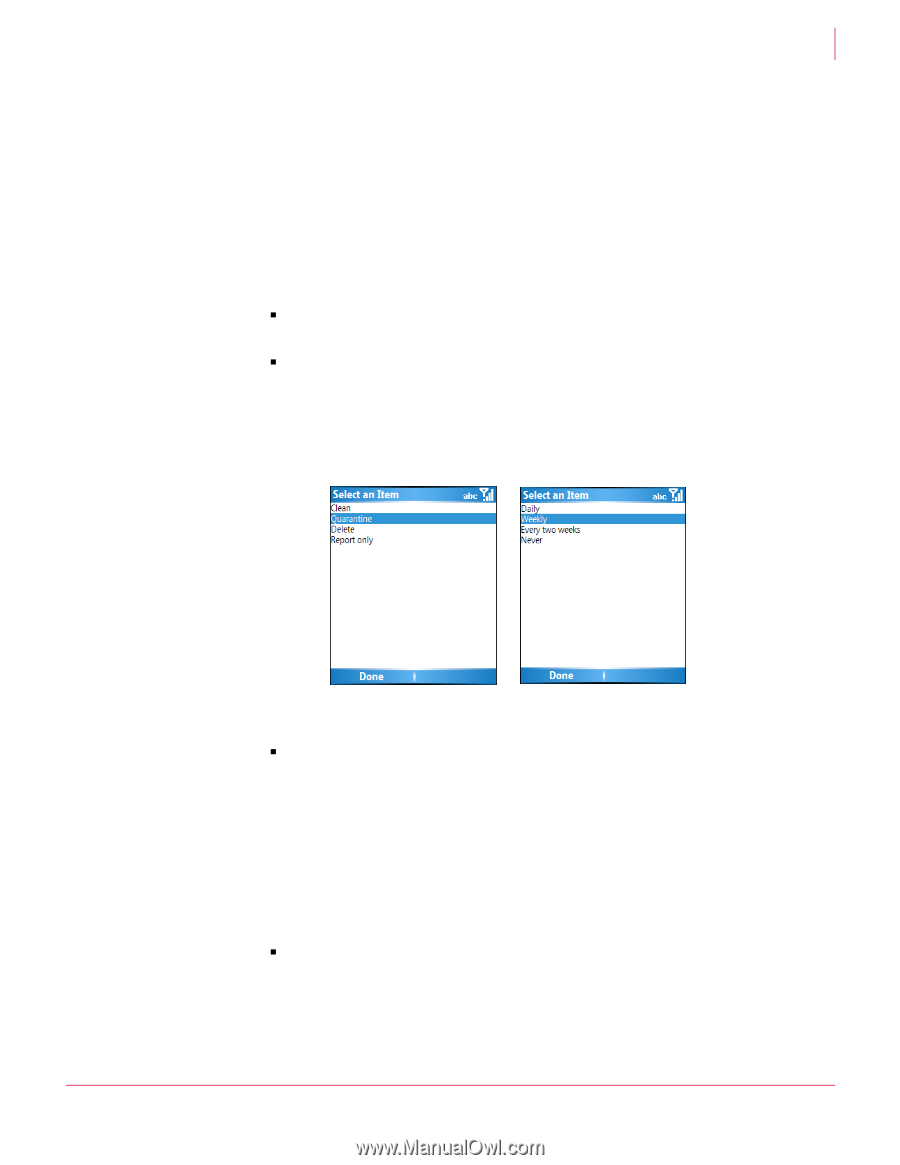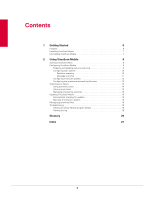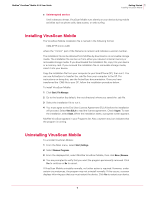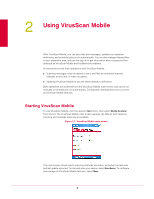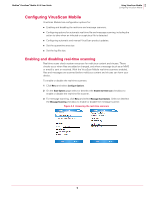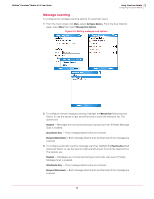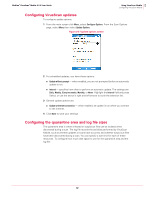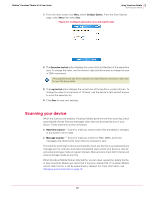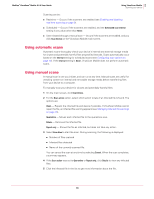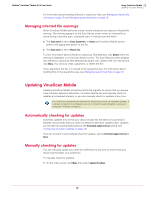McAfee VSMCDE-AA-AA User Guide - Page 10
Configuring scan options, Real-time scanning - daily
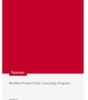 |
View all McAfee VSMCDE-AA-AA manuals
Add to My Manuals
Save this manual to your list of manuals |
Page 10 highlights
McAfee® VirusScan® Mobile 2.0.0 User Guide 2 Using VirusScan Mobile Configuring VirusScan Mobile Configuring scan options VirusScan Mobile has different configuration options for automatic real-time file scanning and message scanning. Real-time scanning To configure the real-time file scanning options: 1 From the main screen click Menu, select Configure Options. 2 On the Scan Options page click the appropriate checkbox to enable or disable the following options: „ Scan storage card on insertion - when enabled, all files on a removable storage card are scanned immediately when the card is inserted in the device. „ Scan without prompt - when enabled, you are not prompted before a scan is run. This option applies only to scheduled scans. 3 To set the Scan Action, and the interval for scheduled scans, highlight the field and press Select. A screen displays the options. You can also use the device's right and left arrows to scroll the selection list. Figure 2-3 Scan action and scan interval options The settings for these options are: „ Scan Action - Specifies the action to perform when an infected file is found. This setting applies to real-time scans and automatic scans. For information about setting the Scan action for manual scans, see Using manual scans on page 14. Clean - Repairs the infected file and device if possible. Quarantine - Moves any infected files to the quarantine area. For more information, see Managing quarantined files on page 16 Delete - Removes the infected file. Report only - Shows the file as infected, but does not take any action. „ Scheduled Scan Interval - Specifies how often to perform an automatic scan: Daily, Weekly, Every two weeks, or Never. This option is ignored when performing a manual scan. 4 Click Done to save your settings. 10