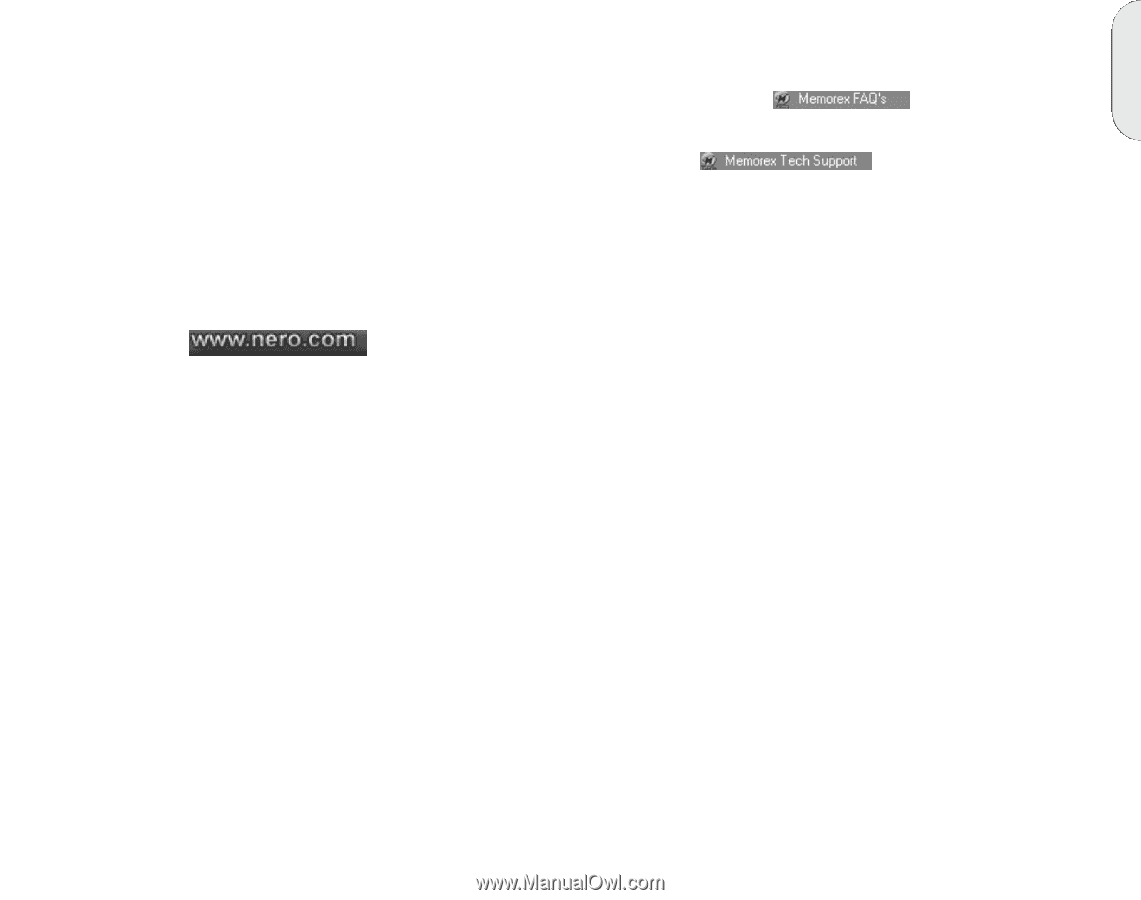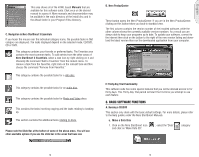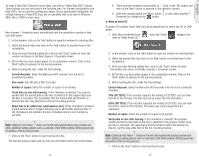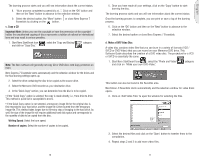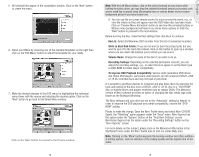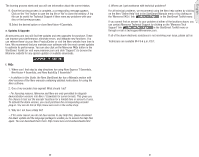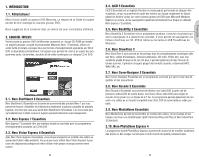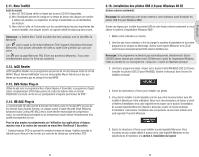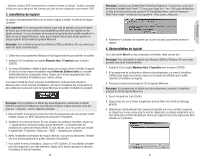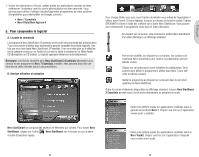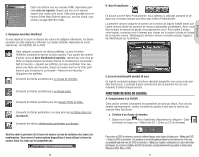Memorex 32023298 Manual - Page 11
NeroVision 4 Essentials, and Nero BackItUp 2 Essentials?
 |
UPC - 034707032989
View all Memorex 32023298 manuals
Add to My Manuals
Save this manual to your list of manuals |
Page 11 highlights
English The burning process starts and you will see information about the current status. 9. Once the burning process is complete, a corresponding message appears. Click on the "Yes" button to save the log file or "No" to close the window. A log file can be useful for Technical Support if there were any problems with your disc or the burning process. 10.Select the desired option or close NeroVision 4 Essentials. e. Updates & Upgrade At www.nero.com you will find free updates and new upgrades for purchase. These can improve your performance, eliminate errors, and integrate new functions. You can retrieve these via your Nero ProductCenter or visit the Nero website from time to time. We recommend that you maintain your software with the most current updates to optimize its performance. You can also click on the Memorex FAQs button in the StartSmart Toolkit (or visit www.memorex.com and click "Support") to browse the Memorex website for any special updates or available downloads. f. FAQs 1. Where can I find step by step directions for using Nero Express 7 Essentials, NeroVision 4 Essentials, and Nero BackItUp 2 Essentials? - In addition to this Guide, the Nero StartSmart bar has a Manuals section with html versions of the Nero manuals containing detailed instructions for using the Nero software. 2. One of my encoders has expired! What should I do? - For licensing reasons, Memorex and Nero are only permitted to integrate demonstration versions into Nero 7 Essentials for some formats. This gives you the chance to test out the encoder functions for a limited time or amount of uses. To activate the demo version, you must purchase the corresponding encoder plug-in. You can do this at http://www.nero.com in the online shop. 3. Why do I not have a Help file? - If for some reason you do not have access to any Help files, please download the latest update and the language package to enable you to access the help files again. You can download them from: http://www.nero.com/us/downloads.html. 4. Where can I get assistance with technical problems? For all technical problems, we recommend using the Nero help system by clicking on the Nero "Online Help" link in the StartSmart Manuals menu or by clicking on the "Memorex FAQ's" link in the StartSmart Toolkit menu. If you cannot find an answer to your problem at either of the locations above, you can contact Memorex Technical Support by clicking on the "Memorex Tech Support" link in the StartSmart Toolkit menu or through e-mail at [email protected]. If all of the above electronic assistance is not resolving your issue, please call us Toll Free at (877) Is it live [474-8548]. Technicians are available M-F 9-6 p.m. P.S.T. 20 21