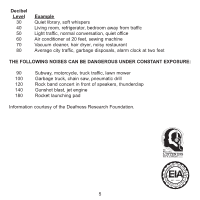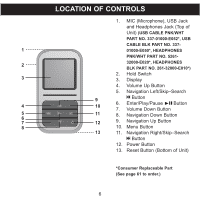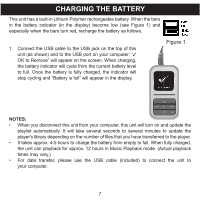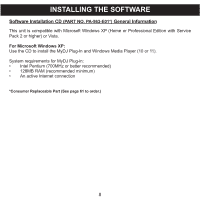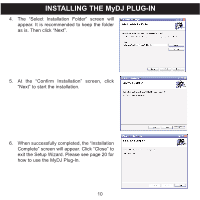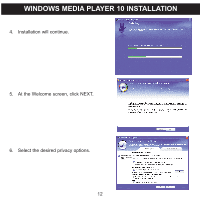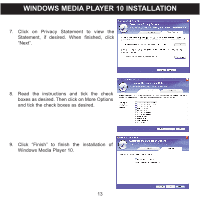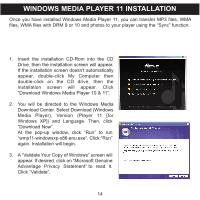Memorex MMP8590-BLK User Guide - Page 11
The Select Installation Folder screen will
 |
View all Memorex MMP8590-BLK manuals
Add to My Manuals
Save this manual to your list of manuals |
Page 11 highlights
INSTALLING THE MyDJ PLUG-IN 4. The "Select Installation Folder" screen will appear. It is recommended to keep the folder as is. Then click "Next". 5. At the "Confirm Installation" screen, click "Next" to start the installation. 6. When successfully completed, the "Installation Complete" screen will appear. Click "Close" to exit the Setup Wizard. Please see page 20 for how to use the MyDJ Plug-In. 10

10
INSTALLING THE MyDJ PLUG-IN
4.
The “Select Installation Folder” screen will
appear. It is recommended to keep the folder
as is. Then click “Next”.
5.
At the “Confirm Installation” screen, click
“Next” to start the installation.
6.
When successfully completed, the “Installation
Complete” screen will appear. Click “Close” to
exit the Setup Wizard. Please see page 20 for
how to use the MyDJ Plug-In.