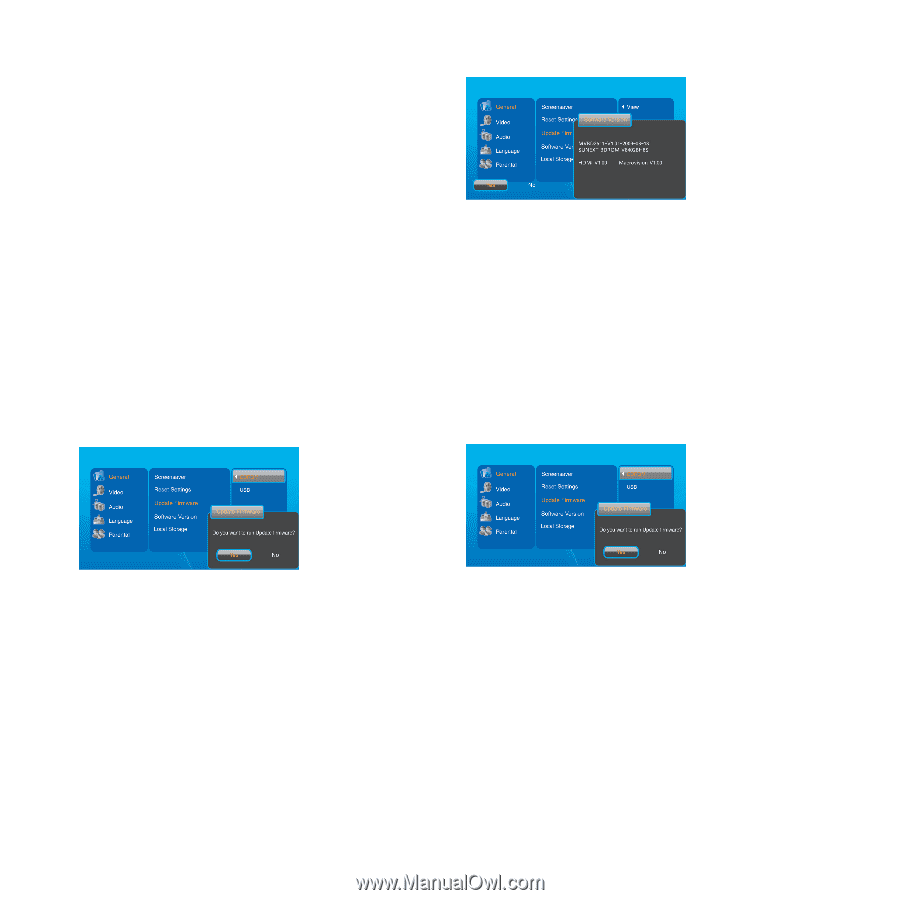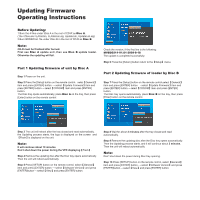Memorex MVBD2511 Firmware Upgrade Instructions - Page 1
Memorex MVBD2511 - Blu-Ray Disc Player Manual
 |
View all Memorex MVBD2511 manuals
Add to My Manuals
Save this manual to your list of manuals |
Page 1 highlights
Updating Firmware Operating Instructions Before Updating: 1.Burn the 4 files under \Disc A in the root of CD-R as Disc A. (The 4 files are FLASH.bin, FLASH.bin.sig, Updater.sh, Updater.sh.sig) 2.Burn BDD820.HL file under \Disc B in the root of CD-R as Disc B. Note: CD-R must be finalized after burned. First use Disc A update unit ,then use Disc B update loader. Otherwise the updating will fail. Part 1 Updating firmware of unit by Disc A Step 1 Power on the unit. Step 2 Press the [Setup] button on the remote control,selec【General】 item and press [ENTER] button → select【Update Firmware】item and press [ENTER] button→ select【CDROM】item and press [ENTER] button. The Disc tray opens automatically, place Disc A on the tray, then press [Enter] button on the remote control. . Check the version, if the first line is the following: MVBD2511-V1.01-2009-8-18 The update is completed successfully. Step 6 Press the [Return] button return to the【Setup】menu. Part 2 Updating firmware of loader by Disc B Step 7 Press the [Setup] button on the remote control,select【General】 item and press [ENTER] button → select【Update Firmware】item and press [ENTER] button→ select【CDROM】item and press [ENTER] button. The Disc tray opens automatically, place Disc B on the tray, then press [Enter] button on the remote control. Step 3 The unit will reboot after the tray closed and read automatically. the Updating process starts, the logo is displayed on the screen and 【Flash】is displayed on the unit. Note: It will continue about 10 minutes. Don't shut down the power during the VFD displaying【Flash】. Step 4 Remove the updating disc after the Disc tray opens automatically. Then the unit will reboot automatically. Step 5 Press [SETUP] button on the remote control, select【General】 item and press [ENTER] button → select【Software Version】and press [ENTER]button→ select【View】and press [ENTER] button. Step 8 Wait for about 2 minutes after the tray closed and read automatically. Step 9 Remove the updating disc after the Disc tray opens automatically. Then the Updating process starts, and it will continue about 3 minutes. Then the unit will reboot automatically. Note: Don't shut down the power during Disc tray opening. Step 10 Press [SETUP] button on the remote control, select【General】 item and press [ENTER] button → select【Software Version】and press [ENTER]button→ select【View】and press [ENTER] button.